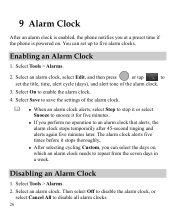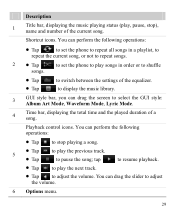Huawei M735 Support Question
Find answers below for this question about Huawei M735.Need a Huawei M735 manual? We have 1 online manual for this item!
Question posted by billslater50 on January 27th, 2013
How Can I Stop Videos From Freezing Up On My Hauwei Ascend H866c Mobile Phone?
The person who posted this question about this Huawei product did not include a detailed explanation. Please use the "Request More Information" button to the right if more details would help you to answer this question.
Current Answers
Answer #1: Posted by MercedesAMG on January 27th, 2013 9:54 AM
Try to disable any background programs from running. Then try to load the videos. Hope this helps.
Please respond to my effort to provide you with the best possible solution by using the "Acceptable Solution" and/or the "Helpful" buttons when the answer has proven to be helpful. Please feel free to submit further info for your question, if a solution was not provided. I appreciate the opportunity to serve you!
Related Huawei M735 Manual Pages
Similar Questions
How To Change Priority In A Message On A Huawei Ascend H866c Phone
(Posted by surtlma 10 years ago)
Voice Activation On Ascend G510 Mobile Phone
How do I set up voice activation on this mobile?
How do I set up voice activation on this mobile?
(Posted by Anonymous-129145 10 years ago)