Huawei M735 Support Question
Find answers below for this question about Huawei M735.Need a Huawei M735 manual? We have 1 online manual for this item!
Question posted by 143918 on October 1st, 2012
Codes For The M735 Mobile Phone
The person who posted this question about this Huawei product did not include a detailed explanation. Please use the "Request More Information" button to the right if more details would help you to answer this question.
Current Answers
There are currently no answers that have been posted for this question.
Be the first to post an answer! Remember that you can earn up to 1,100 points for every answer you submit. The better the quality of your answer, the better chance it has to be accepted.
Be the first to post an answer! Remember that you can earn up to 1,100 points for every answer you submit. The better the quality of your answer, the better chance it has to be accepted.
Related Huawei M735 Manual Pages
User Manual - Page 1


... can come in an aircraft.
Respect others' privacy and legal rights when using the phone correctly and safely. Switch off your phone.
Switch off your phone near your phone near high-precision electronic devices. Do not switch on using the phone may erase the information stored on page 44. Do not attempt to control signals...
User Manual - Page 4


... and Functions 2 Screen Icons 4
2 Getting Started 6
Installing the Battery 6 Charging the Battery 6 Powering On/Off the Phone 7 Using the Stylus 7 Dragging and Flicking 8 Standby Screen 9
3 Voice Services 11
Making a Call 11 Answering a Call 11 Hearing Aid Mode 12 Operations During a Call 13
4 ...
User Manual - Page 6


Limited Warranty ........ 53
iii 12 Security 35
Enabling or Disabling the Phone Lock 35 Changing the Phone Lock Code 35 Locking the Keypad 36
13 Bluetooth® Connection 37
Sending Data Through a Bluetooth® Connection 37 Receiving Data Through a Bluetooth® Connection 38 Listening ...
User Manual - Page 7


1 Getting to Know Your Phone
Your Phone
1
14 13
9
12
2
8
3
4 56
7 10
11
The preceding figure is provided for your reference only.
1 Earpiece 2 Screen 3 Talk/Send Key 4 Microphone
8 Volume Keys 9 Camera 10 Speaker 11 Stylus Pen
1
User Manual - Page 8


... by pressing and holding the key.
End a call or reject a call.
Return to the standby screen.
Turn on or power off the phone by pressing and holding the key; increase the volume during a call .
: Access the Messages menu in standby mode; 5 Navigation 6 End/Power Key
7 Camera Key
12...
User Manual - Page 10


... full. Memory for messages is full.
New PUSH message is received.
New MMS is received. Screen Icons
Icon
Description
Indicates the signal strength.
or the phone is being set up;
New message is received.
Urgent message is received.
MMS is enabled. Voice privacy function is full.
4 Incoming call is in the...
User Manual - Page 11


... type is Location On. Bluetooth® headset is sending data through Bluetooth®.
Phone is activated.
5
Alert type is extremely low. Battery power level is Vibrate Only. Alert type is set. An alarm clock is Ring and Vibrate. Phone is Ring. Alert type is receiving data through Bluetooth®.
Icon
Description
microSD...
User Manual - Page 12


... charger to an AC power socket. During the charging process, the icon on the upper right corner of your
phone. 2. Wait until the phone is in an animated status. 3. Disconnect the charger from the phone.
6 If the icon becomes static, the battery is completely charged. 4. Disconnect the charger from the AC power socket...
User Manual - Page 13


...an item or display a menu by tapping the center of your phone. Stylus Operations
To perform an operation with the stylus, if the phone cannot respond to your operation correctly, you can do as follows:...using the travel charger, ensure that the battery is displayed. Powering On/Off the Phone
To power on the phone, press and hold is installed in on-screen keyboard mode or move an object by...
User Manual - Page 14


During the calibration, tap the center of the phone screen is 240 × 320. Then tap a submenu to select
it. When viewing pictures, flick right or left to ...to change the
position of the selected item. In the menu list, drag up or down to ensure that the phone can perform some operations conveniently through dragging on the screen correctly after the calibration.
User Manual - Page 17


...dial the number. Then
select a number and press
to dial the number.
4. Enter the phone number on the dialer.
For international calls, tap * twice consecutively to enter P...the extension number.
3. Then enter the country or region code, area code, and phone number in sequence.
For extension numbers, enter the phone number, tap * three or four times consecutively to ...
User Manual - Page 18


Then your phone can set the any-key answer function in the Settings > Call Settings > Answer Mode, and set the... ensure that Bluetooth® is
turned off during a call.
12 To enable the function, tap Settings > Phone Settings > Hearing Aid Mode > On. Hearing Aid Mode
Your phone supports the T-Coil function.
When the Headset Auto Answer function is enabled and the headset is properly...
User Manual - Page 21


...-screen keyboard mode, one of the following bar is displayed at the bottom of on -screen
keyboard.
15
4 Text Entry
On-Screen Keyboard Mode
The phone supports two types of the screen.
Tap keys on the on-screen keyboard to enter corresponding letters, numbers, or symbols.
Tap
to switch...
User Manual - Page 22


...Write a message and then select Options for the following
methods:
16 After receiving your phone number or another number. Select Options > Send or tap
to either your message, the ... into the message.
Insert Contact: Select a contact from the phonebook and insert the phone number into the message.
Insert Shortcut: Insert a preset website-related symbol into the ...
User Manual - Page 23


... > SMS > Inbox.
2. To unlock the message, you can select Unlock.
17 Enter the phone number(s) of
4. to send the message. Select Options for the following options:
Reply: Write a...Select Options > View or tap message. to select and read a text message in the phone memory, you can lock the message to select a group of the recipient(s) directly.
Select...
User Manual - Page 24


... a slide.
3. If you write the message, select Options > Send to the inbox.
18
If you select Messages > MMS > Settings > Receive Settings > Retrieval Mode > Automatic, the phone will be added.
Sub: Enter the subject of the message. Select Messages > MMS > Create Message. 2. 6 MMS
Writing and Sending a Multimedia Message
To write and...
User Manual - Page 26
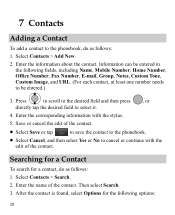
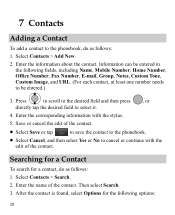
... add a contact to the phonebook, do as follows:
1. Enter the information about the contact. Searching for a Contact
To search for the following fields, including Name, Mobile Number, Home Number, Office Number, Fax Number, E-mail, Group, Notes, Custom Tone, Custom Image, and URL. (For each contact, at least one number needs to...
User Manual - Page 41
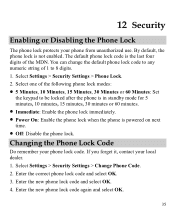
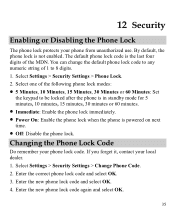
... next time. Off: Disable the phone lock. Select Settings > Security Settings > Phone Lock. 2. If you forget it, contact your phone from unauthorized use. Select Settings > Security Settings > Change Phone Code. 2. Enter the correct phone lock code and select OK. 3. Enter the new phone lock code and select OK. 4. Enter the new phone lock code again and select OK.
35 12...
User Manual - Page 43


....
Through Bluetooth®, you want to send a picture to another device, you can prevent your phone and other electronic devices or blocked by obstacles such as walls.
In certain areas, the...10 meters, however, the connections can be set up wireless connections between your mobile phone from the list.
37 Then select Options > Send > Send via Bluetooth.
If the ...
User Manual - Page 57


... their box or a label located on the user's hearing device and hearing loss. Hearing Aid Compatibility (HAC) regulations for Mobile phones
In 2003, the FCC adopted rules to evaluate it for wireless phones, to assist hearing device users find phones that are not guarantees. The ratings are rated have been rated. Trying out the...
Similar Questions
How Do I Replace Lost Message Icon On My Mobile Phone G630
Message icon on my huawei g630 mobile phone lost yesterday 01-01-2015. I dont know what I preseed th...
Message icon on my huawei g630 mobile phone lost yesterday 01-01-2015. I dont know what I preseed th...
(Posted by tinukeowo 9 years ago)

