Huawei M735 Support Question
Find answers below for this question about Huawei M735.Need a Huawei M735 manual? We have 1 online manual for this item!
Question posted by lpocarg on March 15th, 2014
My Camera Wont Work On My Huawei M735 Cell Phone
The person who posted this question about this Huawei product did not include a detailed explanation. Please use the "Request More Information" button to the right if more details would help you to answer this question.
Current Answers
There are currently no answers that have been posted for this question.
Be the first to post an answer! Remember that you can earn up to 1,100 points for every answer you submit. The better the quality of your answer, the better chance it has to be accepted.
Be the first to post an answer! Remember that you can earn up to 1,100 points for every answer you submit. The better the quality of your answer, the better chance it has to be accepted.
Related Huawei M735 Manual Pages
User Manual - Page 1


... where it can come in containers with flammable gas, such as a gas station. Radiation emitted from children. Keep your phone in an aircraft. Respect others' privacy and legal rights when using the phone correctly and safely. Follow the rules or regulations set forth by the hospitals and health care facilities.
Switch off...
User Manual - Page 2
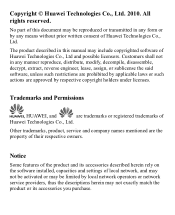
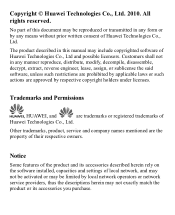
...descriptions herein may be limited by respective copyright holders under licenses.
Copyright © Huawei Technologies Co., Ltd. 2010. All rights reserved. The product described in this ... trademarks, product, service and company names mentioned are trademarks or registered trademarks of Huawei Technologies Co., Ltd and possible licensors. Notice
Some features of the product and ...
User Manual - Page 3
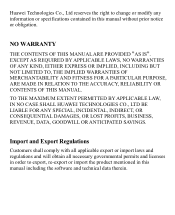
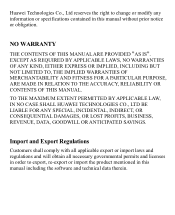
Huawei Technologies Co., Ltd reserves the right to export, re-export or import the product mentioned in this ... THE ACCURACY, RELIABILITY OR CONTENTS OF THIS MANUAL. TO THE MAXIMUM EXTENT PERMITTED BY APPLICABLE LAW, IN NO CASE SHALL HUAWEI TECHNOLOGIES CO., LTD BE LIABLE FOR ANY SPECIAL, INCIDENTAL, INDIRECT, OR CONSEQUENTIAL DAMAGES, OR LOST PROFITS, BUSINESS, REVENUE, DATA, GOODWILL ...
User Manual - Page 4


... and Functions 2 Screen Icons 4
2 Getting Started 6
Installing the Battery 6 Charging the Battery 6 Powering On/Off the Phone 7 Using the Stylus 7 Dragging and Flicking 8 Standby Screen 9
3 Voice Services 11
Making a Call 11 Answering a Call 11 Hearing Aid Mode 12 Operations During a Call 13
4 ...
User Manual - Page 5
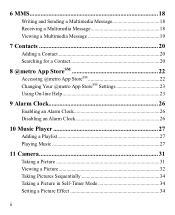
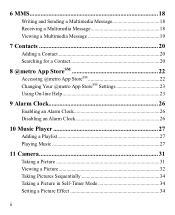
... 23
9 Alarm Clock 26
Enabling an Alarm Clock 26 Disabling an Alarm Clock 26
10 Music Player 27
Adding a Playlist 27 Playing Music 27
11 Camera 31
Taking a Picture 31 Viewing a Picture 32 Taking Pictures Sequentially 34 Taking a Picture in Self-Timer Mode 34 Setting a Picture Effect 34
ii
User Manual - Page 6


12 Security 35
Enabling or Disabling the Phone Lock 35 Changing the Phone Lock Code 35 Locking the Keypad 36
13 Bluetooth® Connection 37
Sending Data Through a Bluetooth® Connection 37 Receiving Data Through a Bluetooth® Connection ...
User Manual - Page 7


1 Getting to Know Your Phone
Your Phone
1
14 13
9
12
2
8
3
4 56
7 10
11
The preceding figure is provided for your reference only.
1 Earpiece 2 Screen 3 Talk/Send Key 4 Microphone
8 Volume Keys 9 Camera 10 Speaker 11 Stylus Pen
1
User Manual - Page 8


... answer a call .
Return to the standby screen.
Turn on or turn off the phone by pressing and holding the key.
End a call or reject a call .
Power ... backlight in standby mode.
: Access Contacts in standby mode; 5 Navigation 6 End/Power Key
7 Camera Key
12 Strap Hole
13 Charger Interface/Data Cable Connecter
14 Headset Jack
Keys and Functions
Press ... ...
User Manual - Page 9
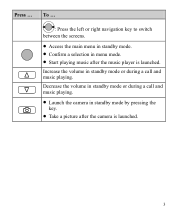
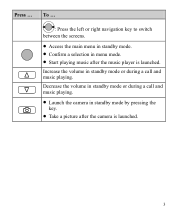
... during a call and music playing. Increase the volume in menu mode. Start playing music after the camera is launched. Decrease the volume in standby mode or during a call and music playing. Launch the camera in standby mode by pressing the
key. Take a picture after the music player is launched.
3
User Manual - Page 10


Incoming call is in the roaming status. Voice privacy function is received.
New voice mail is enabled.
Phone is .
The more the bars are, the stronger the signal is in conversation. a call ;
or the phone is being set up;
Urgent message is full.
4 MMS is received. Memory for messages is received. New MMS...
User Manual - Page 11


... mode is activated.
Bluetooth® function is Location On.
An alarm clock is extremely low. Battery power level is set.
Indicates the battery power level. Phone is sending data through Bluetooth®.
Alert type is Ring and Vibrate.
Alert type is Vibrate Only. Bluetooth® headset is Silence. Alert type is...
User Manual - Page 12


... in an animated status. 3. Connect the charger to the charger interface at the top of the screen is completely charged. 4. Disconnect the charger from the phone.
6 Disconnect the charger from the AC power socket. 5. Connect the travel charger to an AC power socket. During the charging process, the icon on the...
User Manual - Page 13


...calibration.
Calibrate the screen by tapping the center of your phone. Powering On/Off the Phone
To power on the phone, press and hold is installed in on-screen keyboard mode or move... object by tapping on . Stylus Operations
To perform an operation with the stylus, if the phone cannot respond to the
screen.
Drag: Select multiple characters in your operation correctly, ...
User Manual - Page 14


... to select
it. When viewing pictures, flick right or left to switch a picture to the next
or previous one. The resolution of the phone screen is 240 × 320. During the calibration, tap the center of + accurately, to ensure that the...
User Manual - Page 17


... the call.
When the any key
(except
and
) to answer the call logs. Then
select a number and press
to dial the number.
4. Enter the phone number on the dialer.
For international calls, tap * twice consecutively to enter P or T, and then enter the extension number.
3. Then enter the country or...
User Manual - Page 40
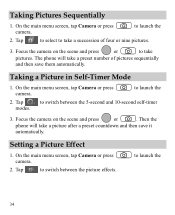
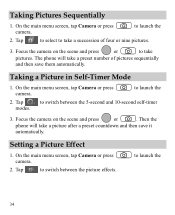
... Sequentially
1.
to launch the
2. The phone will take a preset number of four or nine pictures.
3. Tap
to switch between the 5-second and 10-second self-timer
modes.
3. Tap
to switch between the picture effects.
to take
pictures. On the main menu screen, tap Camera or press camera.
On the main menu screen, tap...
User Manual - Page 43


... maximum range of 10 meters, however, the connections can set up wireless connections between your mobile phone from the list.
37 Sending Data Through a Bluetooth® Connection
1. To enable the ...; function, Select Connections > Bluetooth > Power On.
2. 13 Bluetooth® Connection
Your phone supports Bluetooth® wireless connections. For example, if you need to select the device to...
User Manual - Page 57


... phones, to hearing devices than others to evaluate it for Mobile phones
In 2003, the FCC adopted rules to operate this interference noise, and phones ...phone is the better/higher of electromagnetic energy emitted by Huawei Technologies Co., Ltd. Warning: Changes or modifications made to use a rated phone successfully. may be able to this device not expressly approved by the phone...
User Manual - Page 59


... them. b) Battery and Charger: a period of 12 months from the date of purchase.
2. This limited warranty only applies to products manufactured by or for Huawei and that Huawei's phones and accessories ("Product") are free from material defects, including improper or inferior workmanship, materials, and design, during the designated warranty period, and subject to...
User Manual - Page 64
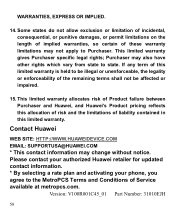
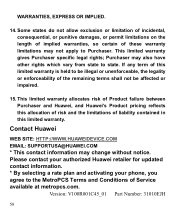
... these warranty limitations may change without notice. This limited warranty gives Purchaser specific legal rights; Please contact your authorized Huawei retailer for updated contact information. * By selecting a rate plan and activating your phone, you agree to state. If any term of the remaining terms shall not be affected or impaired.
15. WARRANTIES...

