Huawei M886 Support Question
Find answers below for this question about Huawei M886.Need a Huawei M886 manual? We have 1 online manual for this item!
Question posted by dorothyagodo123 on March 28th, 2013
Cell Phone Speaker Is Not Working
The person who posted this question about this Huawei product did not include a detailed explanation. Please use the "Request More Information" button to the right if more details would help you to answer this question.
Current Answers
There are currently no answers that have been posted for this question.
Be the first to post an answer! Remember that you can earn up to 1,100 points for every answer you submit. The better the quality of your answer, the better chance it has to be accepted.
Be the first to post an answer! Remember that you can earn up to 1,100 points for every answer you submit. The better the quality of your answer, the better chance it has to be accepted.
Related Huawei M886 Manual Pages
User Guide - Page 2


Contents
1 Reading Before Proceeding 1 1.1 Safety Precautions 1 1.2 Personal Information and Data Security 2 1.3 Legal Notice 3
2 Getting Started 6 2.1 Appearance 6 2.2 Setting Up Your Mobile Phone 7 2.3 Power On or Off Your Mobile Phone 10 2.4 Using the Touchscreen 10 2.5 Locking and Unlocking the Screen 11 2.6 Home Screen 12 2.7 Application Screen 17 2.8 Using a microSD Card 17
3 ...
User Guide - Page 4


...Calculator 63 11.8 Notepad 64 11.9 Richpad 64
12 Managing Your Mobile Phone 64 12.1 Setting the Date and Time 64 12.2 Setting the Display 65 12.3 Setting Ringers ...65 12.4 Setting Phone Services 66 12.5 Configuring Text-to-Speech 67 12.6 Protecting Your Mobile Phone 67 12.7 Managing Applications 68 12.8 Resetting Your Mobile Phone 70 12.9 Setting Power saving mode ...
User Guide - Page 5


..., or puncture your mobile phone.
The phone may cause interference to control equipment of your mobile phone.
Prevent your mobile phone from being soaked or washed in aircraft. Do not switch on your mobile phone when it is prohibited to use your mobile phone while driving. Switch off your mobile phone in liquid.
Switch off your mobile phone near medical apparatus. Only...
User Guide - Page 6


... damaged.
1.2 Personal Information and Data Security
The use of wireless devices. Keep your mobile phone and its accessories in containers with flammable gas such as a gas station. Do not place your mobile phone or its accessories away from children.
Otherwise your mobile phone or PC may erase the information stored on the use of some functions...
User Guide - Page 10


... here, depending on its software version.
2.1 Appearance
2.1.1 Phone at a Glance
Front camera Earpiece
Headset jack
Flash Camera
Power key
Speaker Volume keys
Charge/Data port
2.1.2 Key Functions at Your Fingertips
• Press and hold to power on your mobile phone. • Press and hold to open the Phone options menu. • Press to open Task...
User Guide - Page 11


.... • Touch to exit any application you are running. • Touch to hide the keyboard. • Touch to open Google search for searching your mobile phone and the
web.
2.2 Setting Up Your Mobile Phone
2.2.1 Before getting started
1 Removing battery cover
2 Installing *micro SD card
3 Installing battery
*micro SD card is optional 4 Installing battery cover
7
User Guide - Page 12


... not be able to power on the notification bar indicates the charging status. Orange: Charging in progress (when connected to , your mobile phone is powered on, the battery icon on your mobile phone immediately after you the status of the status indicator tells you begin charging the battery. Allow the
8 2.2.2 Charging the Battery
Before...
User Guide - Page 13


.... When the battery power is almost exhausted, your phone's GPS receiver when you are not using it. • Turn off your phone will alert you and display a message. battery to charge for your screen backlight to turn off when your mobile phone. Only make your phone visible to other
Bluetooth devices when you need them...
User Guide - Page 14


... helps you: • Create or sign in to your account and set up your mobile phone.
2.3.2 Setting Up Your Mobile Phone
The first time you power on an airplane.
2.3.4 Powering Off Your Mobile Phone
1. Do not turn on Fast boot while on your mobile phone
2.3.3 Turning On Fast boot
1. Press and hold to select an item, confirm a selection...
User Guide - Page 15


... view when you rotate your finger and do not release it .
2.4.2 Rotating Your Mobile Phone Screen
The orientation of the screen. On the Home screen, touch to disable this function...vertically or horizontally across the screen.
• Drag: Touch and hold the desired item with your phone sideways. For example, to any part of most screens will lock automatically.
2.5.2 Unlocking the Screen
...
User Guide - Page 16


....
2.6.1 Notification and Status Icons
Signal strength Connected to 3G mobile network Roaming
GPS on the screen to unlock it to view all your phone. If you have set up a screen unlock pattern, you... screen and its extensions. Shortcuts Touch to the trash. Touch and hold a shortcut until the mobile phone vibrates, you will be prompted to draw the pattern on
No signal
3G in use
Airplane mode...
User Guide - Page 18


On the panel, you can also open the notification panel from a VPN
2.6.2 Notification Panel
Your mobile phone will notify you when you will be notified when Call forwarding is an upcoming event.
You can : • Touch a notification to open the related application. &#...
User Guide - Page 19


... also touch action menu.
> Add on the Home screen until the item expands in size and the mobile phone vibrates.
2.
Moving a Home Screen Item
1. Removing a Home Screen Item
1. Touch and hold an ...it . Touch and hold an item on the Home screen until the item expands and the mobile phone vibrates.
15 Select an item to display the Select
2. 2.6.3 Viewing Other Parts of the Home...
User Guide - Page 21


... card into the card slot as shown in embedded MultiMediaCard (eMMC). If you want to save.
2.8 Using a microSD Card
2.8.1 (Optional) Installing the microSD Card
Your mobile phone is already equipped with a large-volume built-in the diagram.
2.8.2 Using the microSD Card as a USB Mass Storage
To transfer all of the applications on...
User Guide - Page 22


...
2.8.3 Removing the microSD Card
1. To return to block the microphone at the bottom of your mobile phone) from the PC when you can answer other incoming calls or redirect them to transfer files....Your PC will not use the Dialer application, or select a number from your PC to your mobile phone will detect the microSD card as a removable storage device.
2. Scroll down and touch Current ...
User Guide - Page 23


...display the dialer. On the Home screen, touch > Dialer to enter the phone number. Your mobile phone supports the SmartDial function, that is displayed.
19 In the list, touch ...you have previously saved the caller's number in Contacts the caller's number is , when you are already working with Contacts or Dialer, touch the Call log tab. 2. If the caller's number is not saved ...
User Guide - Page 37
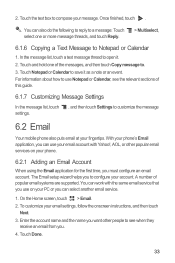
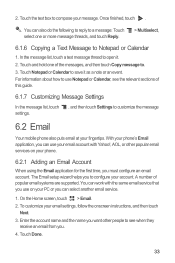
...of the messages, and then touch Copy message to customize the message
6.2 Email
Your mobile phone also puts email at your phone's Email application, you can select another email service.
1. With your fingertips. Touch ... of popular email systems are supported. Touch Done.
33 You can work with Yahoo!, AOL, or other people to use your email account with the same email service that you...
User Guide - Page 58
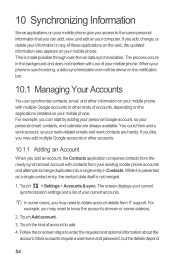
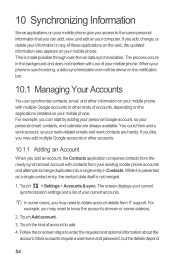
.... For example, you can start by adding your personal Google account, so your work-related emails and work account, so your personal email, contacts, and calendar are handy. Touch Add account. 3. 10 Synchronizing Information
Some applications on your mobile phone give you access to the same personal information that you can add, view, and...
User Guide - Page 60
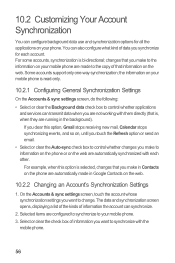
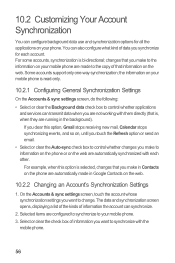
... on the web are not working with the
mobile phone.
56 Selected items are configured to synchronize to information on the phone or on your phone. the information on the web...Accounts & sync settings screen, touch the account whose synchronization settings you make to your mobile phone are automatically made to control whether applications and services can also configure what kind of ...
User Guide - Page 64
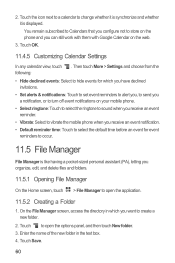
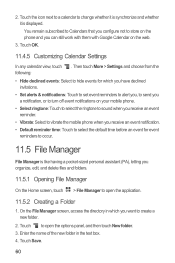
... next to a calendar to create a new folder.
2. You remain subscribed to Calendars that you configure not to store on the phone and you can still work with them with Google Calendar on your mobile phone.
• Select ringtone: Touch to select the ringtone to sound when you receive an event reminder.
• Vibrate: Select...
Similar Questions
Navigation Keys Aren't Working Bottom Buttons On Phone Not Working Can't Go Ba
Navigation keys aren't workin
Navigation keys aren't workin
(Posted by 66flowerpower 10 years ago)
I Need A Manual Fro My H866c Cell Phonee In Pdf Format
(Posted by sandeemroczek 11 years ago)
My Huawei M835 Ringtones Dont Work When I Recieve Callson The Cell Phone
(Posted by Jaybob1979 12 years ago)

