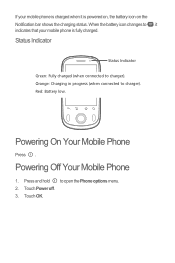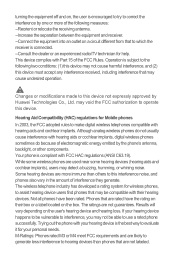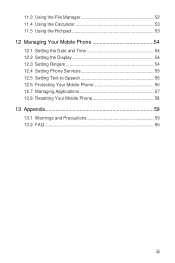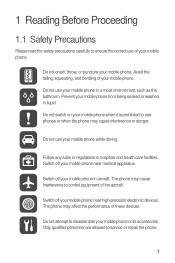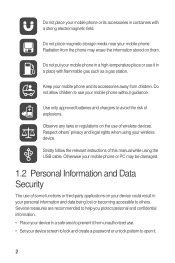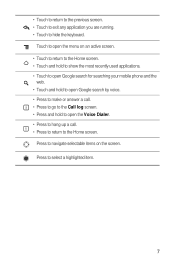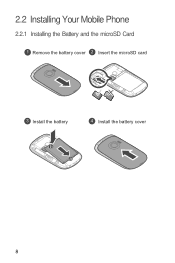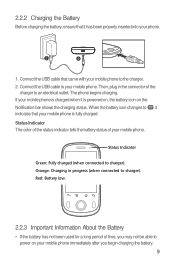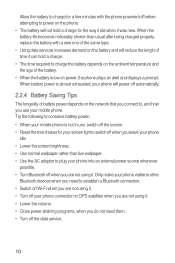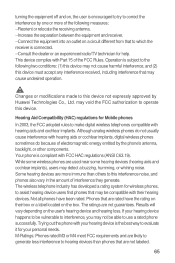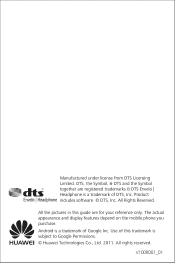Huawei M835 Support Question
Find answers below for this question about Huawei M835.Need a Huawei M835 manual? We have 2 online manuals for this item!
Question posted by mesprakn on June 22nd, 2013
How Do I Unlock My Huawei Hb5k1h
The person who posted this question about this Huawei product did not include a detailed explanation. Please use the "Request More Information" button to the right if more details would help you to answer this question.
Current Answers
Answer #1: Posted by waelsaidani1 on June 22nd, 2013 9:31 AM
Hello mesprakn if the handset is locked by the pattern code you can try to enter the username and password for the google account to unlock it, or else you can try to enter the username for the google account and try to enter the password as "null" or else the last option is to reset the phone which will delete all the details from the phone but it wont delete any information stored on the micro sd card ::the procedure turn off the phone >press and hold the volume up key , the calling button and the power key together at the same time >(you will get a black screen with the android system recovery options) first select >wipe data/factory reset then select >yes- delete all user data (wait till the data wipe is complete) then select >wipe cache partition wait till the cache wipe is complete and then select >reboot system now and the handset will reboot and unlock
Note: since the phone runs the GOOGLE Android OS. It is meant to work with your google account.
If you do not have one, make a new Gmail account. It is free
Related Huawei M835 Manual Pages
Similar Questions
How Do I Replace Lost Message Icon On My Mobile Phone G630
Message icon on my huawei g630 mobile phone lost yesterday 01-01-2015. I dont know what I preseed th...
Message icon on my huawei g630 mobile phone lost yesterday 01-01-2015. I dont know what I preseed th...
(Posted by tinukeowo 9 years ago)
Forgot Password And Unlock Code To Huawei M835 How To Get Into My Phone Without
master reset
master reset
(Posted by haneand 9 years ago)
How To Unlock Huawie Mobile Phone Without Username And Password
(Posted by dizeusH 9 years ago)
How To Unlock A Huawei Dts M835 Phone If You Forgot The Password Code
(Posted by marthGuida 10 years ago)
Good Morning I Need To Unlock My Android Huawei M835. It Keeps Going To Voicemai
(Posted by cdouglas 11 years ago)