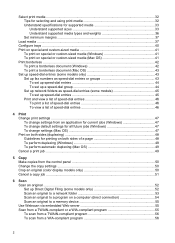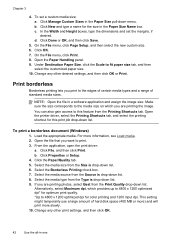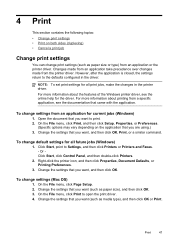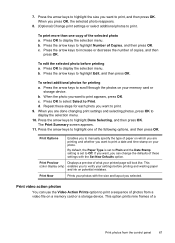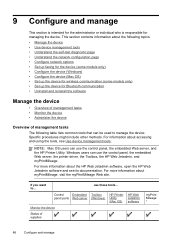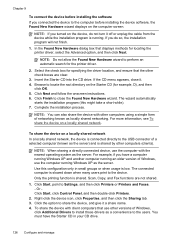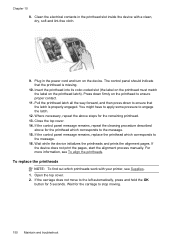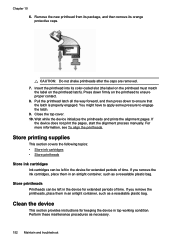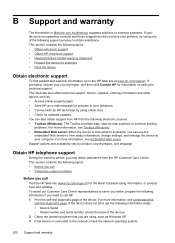HP Officejet Pro L7600 Support Question
Find answers below for this question about HP Officejet Pro L7600 - All-in-One Printer.Need a HP Officejet Pro L7600 manual? We have 3 online manuals for this item!
Question posted by rbrown5675 on March 31st, 2011
Black Ink Does Not Print On Paper.
When I print a page, it will not use the black ink, and thus all colors are there except the black print. I have put in a new black ink, but nothing changed. I have aligned, cleaned and calibrated, but still nothing.
Current Answers
Related HP Officejet Pro L7600 Manual Pages
Similar Questions
Hp Ink Cartridge Ejected From Cradle
I purchased and insert new ink cartridges from HP. Some of the ink cartridges are been ejected from ...
I purchased and insert new ink cartridges from HP. Some of the ink cartridges are been ejected from ...
(Posted by qcad 8 years ago)
Does Printed Side Of Paper Line Up Or Down When Faxing Hp Officejet Pro L7600
(Posted by msnisofak 9 years ago)
How To Override The Paper Size In Hp Officejet Pro 8600
(Posted by ic2othe 10 years ago)
No Black Ink During Printing. New Cartridge Installed
(Posted by Anonymous-105163 11 years ago)
Ink Saturation-printing Faded Horizontal Lines With Light & Spotty Color.
All ink cartridges are at good to full levels, but a the ink is not saturating. The color is very li...
All ink cartridges are at good to full levels, but a the ink is not saturating. The color is very li...
(Posted by amarzulla 13 years ago)