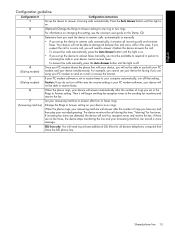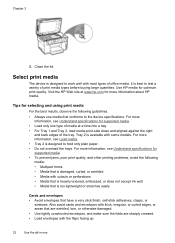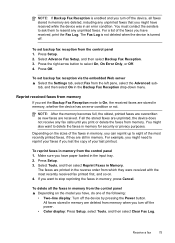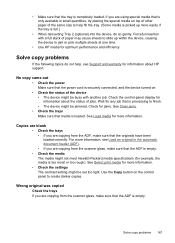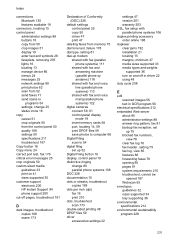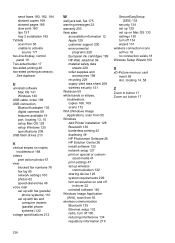HP Officejet Pro L7600 Support Question
Find answers below for this question about HP Officejet Pro L7600 - All-in-One Printer.Need a HP Officejet Pro L7600 manual? We have 3 online manuals for this item!
Question posted by msnisofak on August 28th, 2014
Does Printed Side Of Paper Line Up Or Down When Faxing Hp Officejet Pro L7600
The person who posted this question about this HP product did not include a detailed explanation. Please use the "Request More Information" button to the right if more details would help you to answer this question.
Current Answers
Answer #1: Posted by freginold on November 3rd, 2014 4:13 AM
If you are loading your original in the document feeder, it gets loaded print side up. If you are placing it on the glass, place it print side down.
Related HP Officejet Pro L7600 Manual Pages
Similar Questions
What Do My Printer Event On Hp Officejet Pro L7600
(Posted by PAAcelfic 9 years ago)
How To Print From Ipad To Hp Officejet Pro L7600
(Posted by jaybejon 9 years ago)
Hp Officejet Pro L7600 Troubleshooting Cannot Scan To Computer
(Posted by phibent 9 years ago)
How To Print Checks On My Hp Officejet Pro 8600 Plus
I print checks at work, and just switched to the HP OfficeJet Pro 8600 Plus. The problem is, I now h...
I print checks at work, and just switched to the HP OfficeJet Pro 8600 Plus. The problem is, I now h...
(Posted by sdion82461 10 years ago)
How To Stop Print Out After Fax Hp Officejet Pro
(Posted by roberelhe 10 years ago)