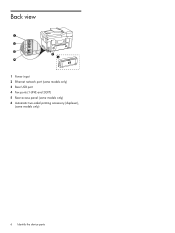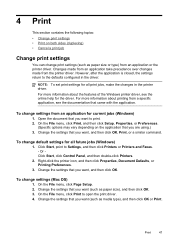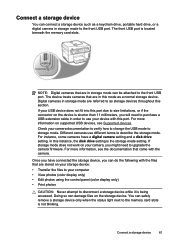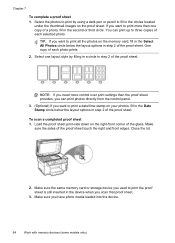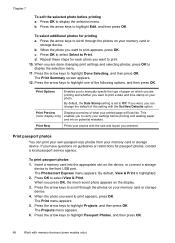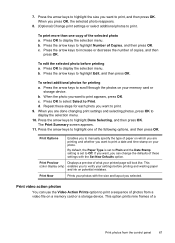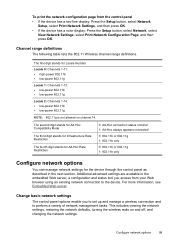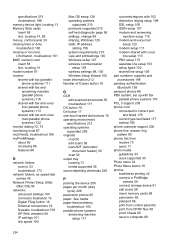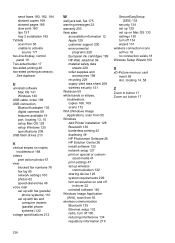HP Officejet Pro L7600 Support Question
Find answers below for this question about HP Officejet Pro L7600 - All-in-One Printer.Need a HP Officejet Pro L7600 manual? We have 3 online manuals for this item!
Question posted by amarzulla on December 30th, 2010
Ink Saturation-printing Faded Horizontal Lines With Light & Spotty Color.
All ink cartridges are at good to full levels, but a the ink is not saturating. The color is very light and spotty and the black ink has faded horizontal lines and sections. All ink levels are good to full. Sometimes it did make loud clicking sounds when in process.
Current Answers
Related HP Officejet Pro L7600 Manual Pages
Similar Questions
Hp Ink Cartridge Ejected From Cradle
I purchased and insert new ink cartridges from HP. Some of the ink cartridges are been ejected from ...
I purchased and insert new ink cartridges from HP. Some of the ink cartridges are been ejected from ...
(Posted by qcad 8 years ago)
Does Officejet Pro L7600 Support Airprint
(Posted by cirnefishma 9 years ago)
How To Print From Ipad To Hp Officejet Pro L7600
(Posted by jaybejon 9 years ago)
Why Is My Hp F4500 Printer Making Loud Clicking Noises
(Posted by mobasvida 9 years ago)
Hp Officejet 4500 All-in-one Printer Series - G510 Makes Loud Thumping Sound
when cartridges return
when cartridges return
(Posted by danEdwar 10 years ago)