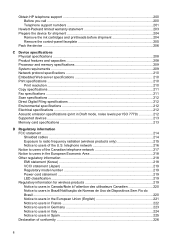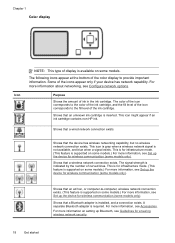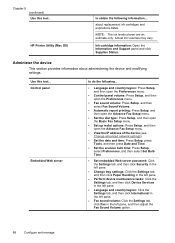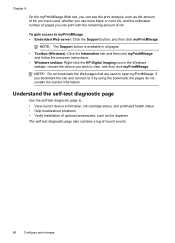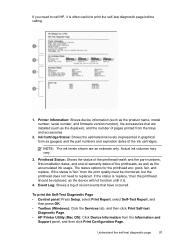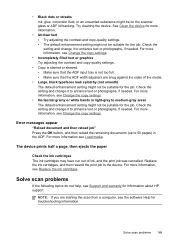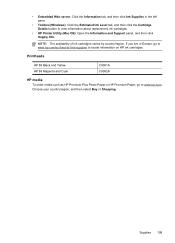HP Officejet Pro L7600 Support Question
Find answers below for this question about HP Officejet Pro L7600 - All-in-One Printer.Need a HP Officejet Pro L7600 manual? We have 3 online manuals for this item!
Question posted by qcad on September 11th, 2015
Hp Ink Cartridge Ejected From Cradle
Current Answers
Answer #1: Posted by TommyKervz on September 11th, 2015 1:34 PM
(2) Look at the ink cartridge on the mating side of the plastic button and see a small rubber bulb in the end of the ink cartridge. The pressure in this rubber bulb is supposed to push on the plastic button in the printer. But for various reasons it does not set the sensor to "off".
(3) To correct the problem, place a small piece of stiff tape over the end of the ink cartridge to cover the rubber bulb. DO NOT cover the ink tube or the sensor chip well. The tape should be about three inches long and ¾ inch wide. Use stiff tape like duct tape. Not flexible table. The objective is for the tape to increase the pressure the rubber bulb is supposed to impart on the plastic sensor button in the printer.
(4) Reinsert the ink cartridge in the printer. Problem solved 98% of the time. If not, there is something wrong with the sensor switch inside the printer and this solution will not work.
Related HP Officejet Pro L7600 Manual Pages
Similar Questions
I changed empty ink cartridge and the error message appeared saying change that same ink cartridge. ...
All ink cartridges are at good to full levels, but a the ink is not saturating. The color is very li...