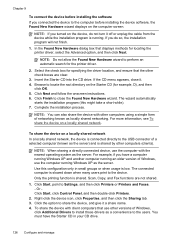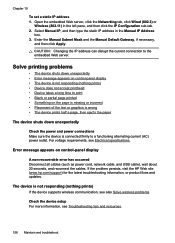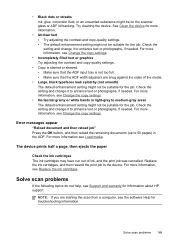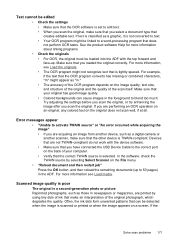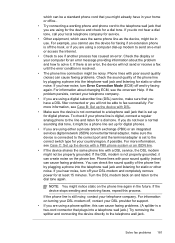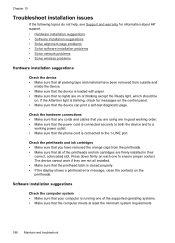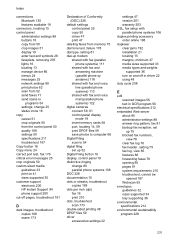HP Officejet Pro L7600 Support Question
Find answers below for this question about HP Officejet Pro L7600 - All-in-One Printer.Need a HP Officejet Pro L7600 manual? We have 3 online manuals for this item!
Question posted by elflynn1 on July 28th, 2011
Changed Cartridge Says Change Cartidge Again.
I changed empty ink cartridge and the error message appeared saying change that same ink cartridge. Is there a way to reset printer to respond to a new ink cartridge?
Current Answers
Related HP Officejet Pro L7600 Manual Pages
Similar Questions
Hp Ink Cartridge Ejected From Cradle
I purchased and insert new ink cartridges from HP. Some of the ink cartridges are been ejected from ...
I purchased and insert new ink cartridges from HP. Some of the ink cartridges are been ejected from ...
(Posted by qcad 8 years ago)
Where Are The Ink Stains In Hp4500 Error Message 'clean Ink Stains From Printer?
This question has been asked numerous times but does not seemed to be answered. Referrals are made t...
This question has been asked numerous times but does not seemed to be answered. Referrals are made t...
(Posted by omtx3 9 years ago)
How To Reset Printer Cartridges For A Hp Officejet Pro L7600
(Posted by 19mcbriv 10 years ago)
Error Message: 'the Print Cartridge Can't Move'
We are receiving an error message "the print cartridge can't move". It asks to check for paper jams ...
We are receiving an error message "the print cartridge can't move". It asks to check for paper jams ...
(Posted by shellyturre 10 years ago)
My Printer Says That Is Is Offline . I Do Not Know How To Reconnect It To
All seems plugged correctly, I cannot find (I am working on an Imac OS X) how to make it turn "onlin...
All seems plugged correctly, I cannot find (I am working on an Imac OS X) how to make it turn "onlin...
(Posted by anne27945 12 years ago)