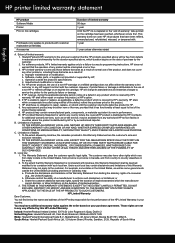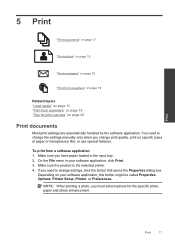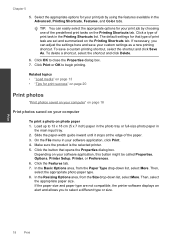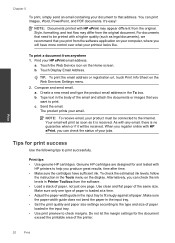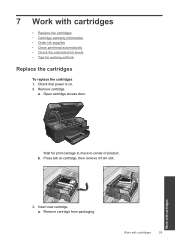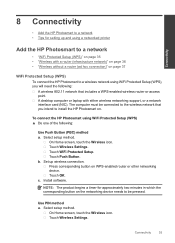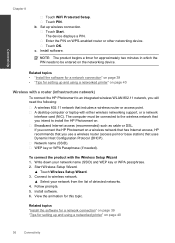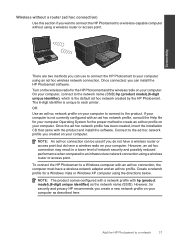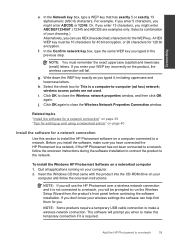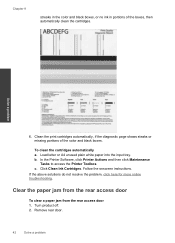HP Photosmart Plus e-All-in-One Printer - B210 Support Question
Find answers below for this question about HP Photosmart Plus e-All-in-One Printer - B210.Need a HP Photosmart Plus e-All-in-One Printer - B210 manual? We have 2 online manuals for this item!
Question posted by Anonymous-105163 on March 27th, 2013
No Black Ink During Printing. New Cartridge Installed
Current Answers
Answer #1: Posted by tintinb on April 3rd, 2013 9:27 PM
If you have more questions, please don't hesitate to ask here at HelpOwl. Experts here are always willing to answer your questions to the best of our knowledge and expertise.
Regards,
Tintin
Related HP Photosmart Plus e-All-in-One Printer - B210 Manual Pages
Similar Questions
also prinhead cleaned .etc etc . pls advise
Installed new cartridges and printer saying HP protected Cartridge installed Replace Cartridges thes...
I INSTALLED A NEW BLACK CARTRIDGE AND I CANT GET IT TO PRINT BLACK INK ON THE PAGE. I HAVE UNINSTALL...