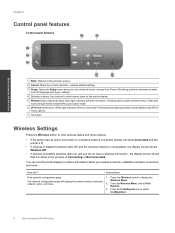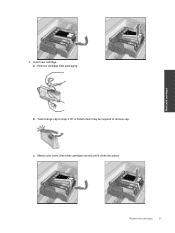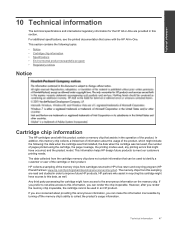HP Deskjet 3070A Support Question
Find answers below for this question about HP Deskjet 3070A.Need a HP Deskjet 3070A manual? We have 3 online manuals for this item!
Question posted by sdabral on August 17th, 2013
Hp 3070 A Printer Not Printing In Black Ink Although New Cartridge Installed And
Current Answers
Answer #1: Posted by SoCalWoman on August 18th, 2013 12:33 AM
IIt seems you are on top of this, performing most of the suggestions offered on the HP Support Website already while trying to correct your printer issue. It helps to know how old the printer is because if under a year old then it should be under warranty still. This can save you from any additional headaches trying to resolve this issue on your own.
If, unsure when the printer was purchased you can check the warranty status of the device at any time to find out:
https://support.hp.com/us-en/check-warranty
Once at the link you can choose to manually enter your printer's information or use the 'Automatic Detection' and the program will retrieve this information to check the warranty status for you. As long as the printer is connected to the computer and turned on.
If the warranty is no longer valid, then you may decide to:
- Continue trying to resolve the issue as you have been. Including the possibility of attempting to replace a faulty printhead yourself.
- Take your device to be serviced by an Electrical Technician
- Decide the device is not worth the time, effort or cost to repair, and purchase a new printer instead.
Also, if you have not done so already (although pretty sure you have) you can review possible solutions located on the HP Support link for your printer model:
https://support.hp.com/us-en/document/c02830891
Hope this informations helps and good luck
Much appreciation to those who acknowledge our members for their contribution toward finding a solution.
~It always seems impossible until it is done~
Nelson Mandela
Related HP Deskjet 3070A Manual Pages
Similar Questions
My printer will not allow me to print in black ink, if the page has a mix of colour and black text, ...
All other colours are printing on test print but the black colour. I have check the print levels and...