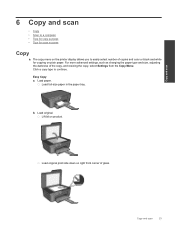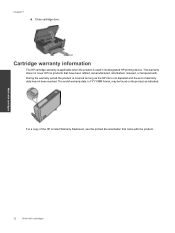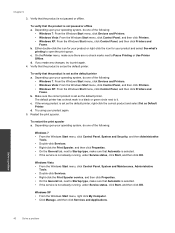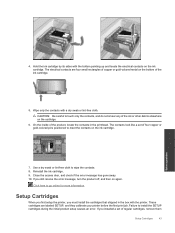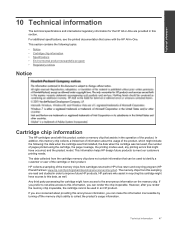HP Deskjet 3070A Support Question
Find answers below for this question about HP Deskjet 3070A.Need a HP Deskjet 3070A manual? We have 3 online manuals for this item!
Question posted by dbail on January 24th, 2013
Hpdesk3070b611 Will Not Print In Black Ink
My printer will not allow me to print in black ink, if the page has a mix of colour and black text, it will print the colour but the black wording comes out blank. I have changed the cartridge and it still doesnt work - I'd really appreciate your advise!! Many Thanks Help Owl.
Current Answers
Related HP Deskjet 3070A Manual Pages
Similar Questions
Hp Deskjet 3070a Won't Print From Apple Mac After Changing Cartridges
(Posted by abc1Dman 9 years ago)
Hp Deskjet F4440 Printer Will Not Print In Landscape Mode.
(Posted by jelly42 11 years ago)
How Do I Adjust The Printing Format On My Hp Deskjet 3070a Printer
I have been using the printer with the default setting for email and print but found the format not ...
I have been using the printer with the default setting for email and print but found the format not ...
(Posted by mattwong8 11 years ago)
I Need To Connect My Hp Deskjet 3070a Printer To My Laptop And Have Lost My Setu
i have lost my setup cd and need to connect my laptop to my printer
i have lost my setup cd and need to connect my laptop to my printer
(Posted by ncannon 11 years ago)
Black And White Prints From Hp Deskjet 2050a Printer
How can I make black and whilte Prints from HP Deskjet 2050A Printer?
How can I make black and whilte Prints from HP Deskjet 2050A Printer?
(Posted by roychhen 11 years ago)