HP Officejet Pro 8100 Support Question
Find answers below for this question about HP Officejet Pro 8100.Need a HP Officejet Pro 8100 manual? We have 4 online manuals for this item!
Question posted by 4ecdjli on September 14th, 2014
How To Set Officejet 8100 To Never Power Save
The person who posted this question about this HP product did not include a detailed explanation. Please use the "Request More Information" button to the right if more details would help you to answer this question.
Current Answers
There are currently no answers that have been posted for this question.
Be the first to post an answer! Remember that you can earn up to 1,100 points for every answer you submit. The better the quality of your answer, the better chance it has to be accepted.
Be the first to post an answer! Remember that you can earn up to 1,100 points for every answer you submit. The better the quality of your answer, the better chance it has to be accepted.
Related HP Officejet Pro 8100 Manual Pages
Understanding the HP ePrint light - Page 1


...before turning off .
HP ePrint is unable to connect. If a mandatory update for the printer is available but has been turned off HP ePrint.
To turn off . For more information, see... set up. Press the HP ePrint to connect. The HP ePrint light blinks
HP ePrint is trying to connect, possibly because the server is unavailable or the network is not functioning properly. OFFICEJET PRO 8100
...
Getting Started Guide - Page 3
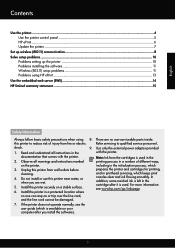
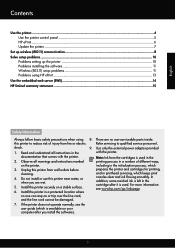
...printer.
3. Unplug this printer from wall outlets before cleaning.
4. Do not install or use this printer to qualified service personnel.
9. Use only the external power adapter provided with the printer... the printer...4 Use the printer control panel 5 HP ePrint...6 Update the printer...7
Set up wireless (802.11) communication 8 Solve setup problems...10
Problems setting up the printer 10 ...
Getting Started Guide - Page 10
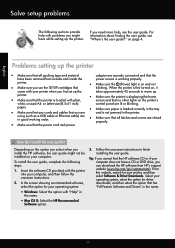
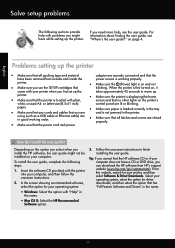
...loaded with plain,
screen and that no other lights on your printer when you use the SETUP cartridges that the power cord and power
How do I install the user guide?
Tip: If you ...you can download the HP software from HP's support website (www.hp.com/go/customercare). Problems setting up the
takes approximately 45 seconds to finish installing the user guide.
or Letter-size (8.5x11...
Getting Started Guide - Page 12
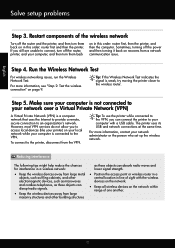
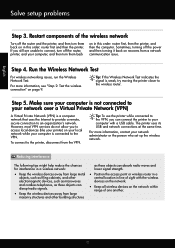
...power and then turning it back on the network within
range of one another.
12 Step 4. Tip: To use the printer... off the router, printer, and your computer ...printer, and then turn them back on in this order: router first, then the printer... the printer, disconnect from a network communication issue. Step 5.
The printer uses... router first and then the printer. If you to an organization...
User Guide - Page 8
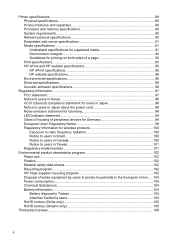
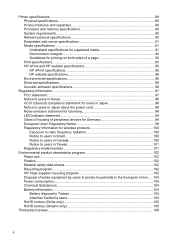
Printer specifications...89 Physical specifications...89 Product features and capacities 89 Processor and memory specifications 90 System requirements...90 Network protocol specifications 90 Embedded web server specifications 91 Media specifications...91 Understand specifications for supported media 91 Set... in the European Union.....103 Power consumption...104 Chemical Substances...104 ...
User Guide - Page 11
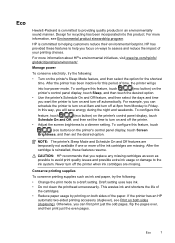
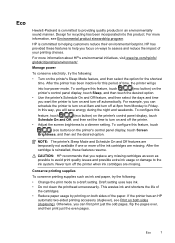
...set the desired option. For example, you can first print just the odd pages, flip the pages over, and then print just the even pages. To configure this period of time, the printer will save...assess and reduce the impact of your printing choices. Manage power
To conserve electricity, try the following :
• Turn on the printer's Sleep Mode feature, and then select the option for ...
User Guide - Page 13
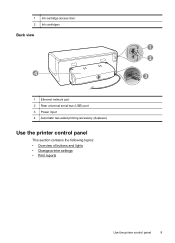
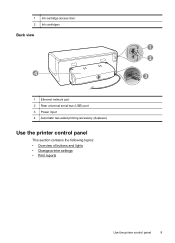
1 Ink-cartridge access door 2 Ink cartridges
Back view
4
1 Ethernet network port 2 Rear universal serial bus (USB) port 3 Power input 4 Automatic two-sided printing accessory (duplexer)
Use the printer control panel
This section contains the following topics: • Overview of buttons and lights • Change printer settings • Print reports
1 2
3
Use the printer control panel
9
User Guide - Page 24
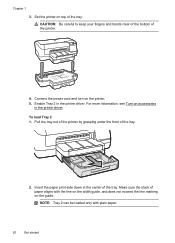
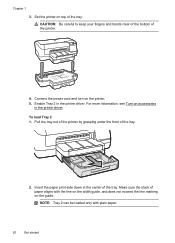
... tray.
Connect the power cord and turn on the guide. For more information, see Turn on top of the tray.
2. Enable Tray 2 in the printer driver. Insert the paper print-side down in the center of paper aligns with plain paper.
20
Get started Set the printer on accessories
in the printer driver. NOTE: Tray...
User Guide - Page 27
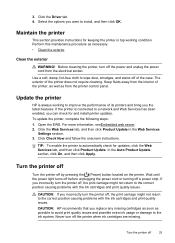
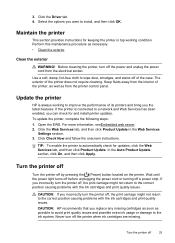
... printer in the Web Services
Settings section. 3. The exterior of the case. Click Check Now and follow the onscreen instructions. Select the options you replace any missing cartridges as soon as possible to avoid print quality issues and possible extra ink usage or damage to wipe dust, smudges, and stains off the power...
User Guide - Page 33
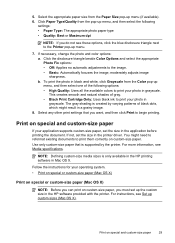
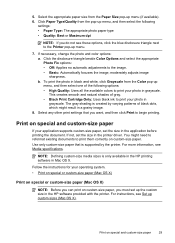
... the document. Print on custom-size paper, you want, and then click Print to print your application supports custom-size paper, set the size in the HP software provided with the printer. Click Paper Type/Quality from the Paper Size pop-up menu, and then select the following options: • High Quality...
User Guide - Page 49
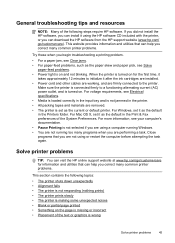
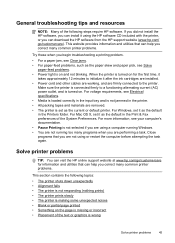
... is loaded correctly in the input tray and is not jammed in the printer. • All packing tapes and materials are removed. • The printer is set as the paper skew and paper pick, see Solve
paper-feed problems. • Power light is turned on and not blinking. General troubleshooting tips and resources
NOTE...
User Guide - Page 52
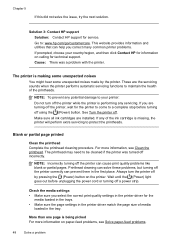
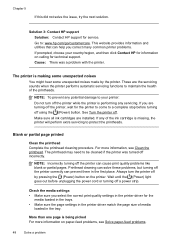
...
loaded in the first place. The printhead may need to a complete stop before unplugging the power cord or turning off the printer, wait for the
media loaded in the trays. • Make sure the page settings in the printer driver match the page size of the ink cartridge is performing any servicing.
Go to...
User Guide - Page 53
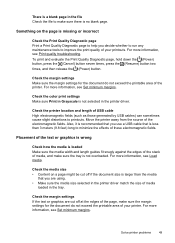
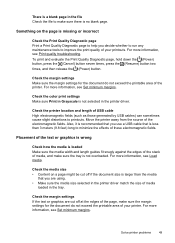
... your printouts. There is a blank page in the printer driver. Check the margin settings Make sure the margin settings for the document do not exceed the printable area of...Power) button, press the (Cancel) button seven times, press the (Resume) button two times, and then release the (Power) button.
For more information, see Print quality troubleshooting. Check the color print settings...
User Guide - Page 63
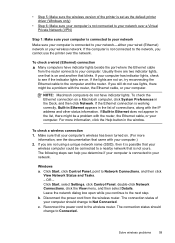
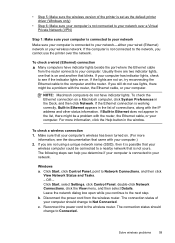
...then select Details. Disconnect the power cord from the router connects to your computer. • Step 5: Make sure the wireless version of the printer is set as the default printer driver (Windows only)
&#...point to the wireless router. Leave the network dialog box open while you cannot use the printer over a Virtual Private Network (VPN)
Step 1: Make sure your computer is connected to ...
User Guide - Page 71
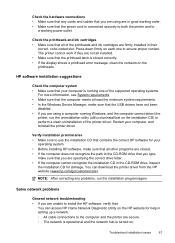
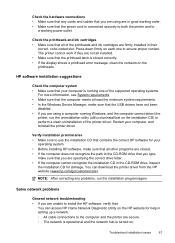
... • Make sure that your computer is connected securely to both the printer and to
a working power outlet. Troubleshoot installation issues
67 You can access HP Home Network Diagnostic Utility...of the printheads and ink cartridges are firmly installed in setting up a network. ◦ All cable connections to the computer and the printer are secure. ◦ The network is operational and...
User Guide - Page 72
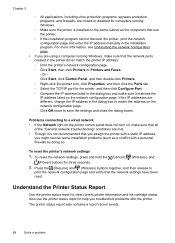
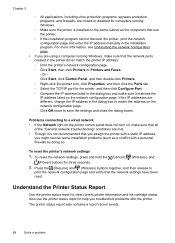
... in the dialog box to save the settings and close the dialog boxes.
To reset the printer's network settings 1. The printer status report also contains a log...Printer Status Report
Use the printer status report to
print the network configuration page and verify that the network settings have been reset.
To reset the network settings, press and hold the (Cancel), (Wireless), and
(Power...
User Guide - Page 85
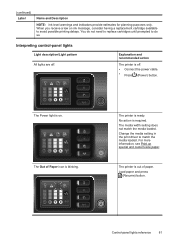
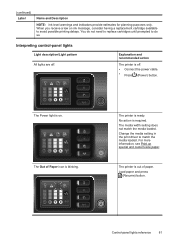
... warnings and indicators provide estimates for planning purposes only.
The media width setting does not match the media loaded.
Interpreting control-panel lights
Light description/Light pattern All lights are off .
• Connect the power cable. • Press (Power) button. The printer is out of Paper icon is required. Load paper and press
(Resume...
User Guide - Page 105


This regulatory number should not be confused with the marketing name (HP Officejet Pro 8100 ePrinter) or product number.
Notice to users in Taiwan
Regulatory model number
For regulatory identification purposes, your product is assigned a Regulatory Model Number. The Regulatory Model Number for your product is VCVRA-1101. Regulatory information 101
User Guide - Page 108
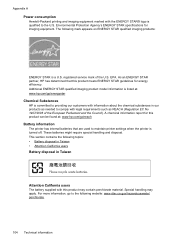
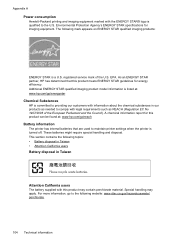
... and the Council). These batteries might require special handling and disposal. Appendix A
Power consumption
Hewlett-Packard printing and imaging equipment marked with this product can be found at...imaging products:
ENERGY STAR is listed at : www.hp.com/go to maintain printer settings when the printer is turned off. Additional ENERGY STAR qualified imaging product model information is a ...
User Guide - Page 124
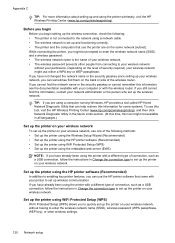
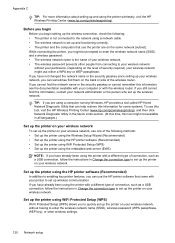
... enter the wireless network name (SSID), wireless password (WPA passphrase, WEP key), or other people from connecting to set up wireless communication. Set up the printer using the HP printer software (Recommended)
In addition to enabling key printer features, you might be prompted to enter the wireless network name (SSID) and a wireless password: • The...
Similar Questions
Officejet 8100: Pdf Not Recognized
Just returned from 5 week trip and Officejet 8100 does not work. Get error message: "PDF not recogni...
Just returned from 5 week trip and Officejet 8100 does not work. Get error message: "PDF not recogni...
(Posted by wwmerrell 10 years ago)
How To Disable Power Save On A Hp Color Laserjet Cp2025
(Posted by torafl 10 years ago)
How To Set Officejet 7000 To Factory Reset
(Posted by ladmast 10 years ago)
How To Change Admin Settings Officejet Pro 8100
(Posted by yetiChr 10 years ago)

