HP Officejet Pro 8100 Support Question
Find answers below for this question about HP Officejet Pro 8100.Need a HP Officejet Pro 8100 manual? We have 4 online manuals for this item!
Question posted by yetiChr on September 14th, 2013
How To Change Admin Settings Officejet Pro 8100
The person who posted this question about this HP product did not include a detailed explanation. Please use the "Request More Information" button to the right if more details would help you to answer this question.
Current Answers
There are currently no answers that have been posted for this question.
Be the first to post an answer! Remember that you can earn up to 1,100 points for every answer you submit. The better the quality of your answer, the better chance it has to be accepted.
Be the first to post an answer! Remember that you can earn up to 1,100 points for every answer you submit. The better the quality of your answer, the better chance it has to be accepted.
Related HP Officejet Pro 8100 Manual Pages
Understanding the HP ePrint light - Page 1


... ePrint to the Internet, make sure the proxy settings you turn on , and the printer prints
an information page. • If the printer still cannot connect, the HP ePrint light blinks... what it indicates, and what action to learn about installing the printer update, press the HP ePrint button.
OFFICEJET PRO 8100
EN Understanding the HP ePrint light
The HP ePrint light indicates status...
Getting Started Guide - Page 13
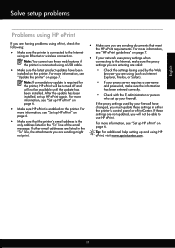
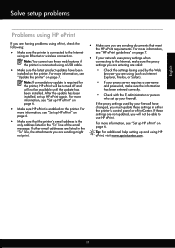
... are entering are valid:
• Make sure the latest product updates have changed, you are listed in either the printer's control panel or ePrintCenter.
For more information, see "Set up HP ePrint" on the printer. For
more information, see "Set up and using (such as Internet Explorer, Firefox, or Safari).
Note: If a mandatory update is...
User Guide - Page 7
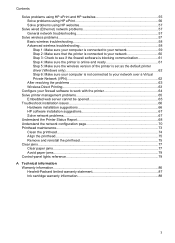
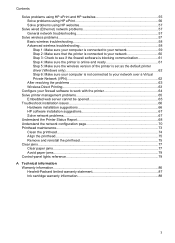
... Step 3: Check to see if the firewall software is blocking communication 61 Step 4: Make sure the printer is online and ready 61 Step 5: Make sure the wireless version of the printer is set as the default printer driver (Windows only 62 Step 6: Make sure your computer is not connected to your network over a Virtual...
User Guide - Page 9


... 116 Change advanced network settings 116 Set link speed...117 View IP settings...117 Change IP settings...117 Configure the printer's firewall settings 117 Creating and using firewall rules 118 Reset network settings...119 Set up the printer for wireless communication 119 Before you begin...120 Set up the printer on your wireless network 120 Set up the printer using the HP printer software...
User Guide - Page 26
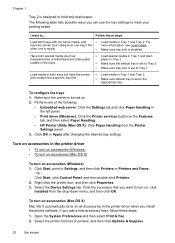
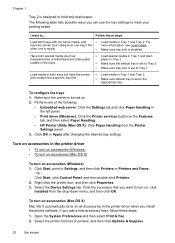
....
22
Get started To configure the trays 1. Click OK or Apply after changing the desired tray settings. Click Start, point to hold only plain paper. To turn on accessories (Mac OS X) Mac OS X automatically turns on all accessories in the printer driver • To turn on accessories (Windows) • To turn on accessories...
User Guide - Page 28
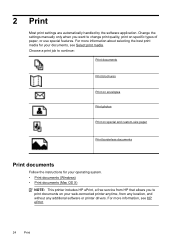
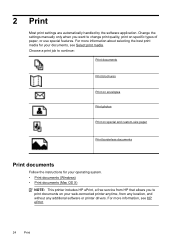
... the software application. Choose a print job to print documents on specific types of paper, or use special features. Change the settings manually only when you want to change print quality, print on your web-connected printer anytime, from HP that allows you to continue:
Print documents
Print brochures
Print on envelopes
Print photos
Print...
User Guide - Page 53
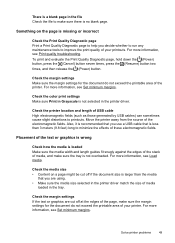
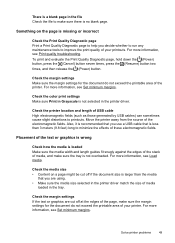
... cable that you decide whether to run any maintenance tools to improve the print quality of these electromagnetic fields. Solve printer problems
49 Check the margin settings Make sure the margin settings for the document do not exceed the printable area of media, and make sure the tray is no blank page. Placement...
User Guide - Page 60


..., make sure you must update these web features if the printer is connected using a USB cable.
• Make sure the latest product updates have changed, you are not
connecting the printer using a phone cord or a crossover cable to connect the printer to use these settings in the "To"
line of the email message. For more...
User Guide - Page 63
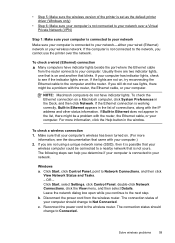
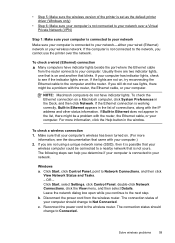
...your network-either your wired (Ethernet) network or your computer. The connection status should change to your computer.) 2. NOTE: Macintosh computers do not see the documentation that is ...been turned on a Macintosh computer, click System Preferences in the list of the printer is set as the default printer driver (Windows only)
• Step 6: Make sure your computer is not ...
User Guide - Page 66
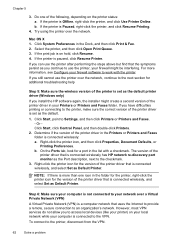
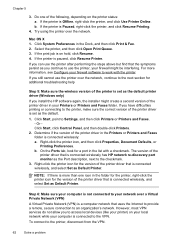
... for additional troubleshooting help
Step 5: Make sure the wireless version of the printer driver is set as the default printer driver (Windows only)
If you continue to the printer, make sure the correct version of the printer is set as the default.
1. b. Right-click the printer icon for a port in the Dock, and then click Print & Fax...
User Guide - Page 77
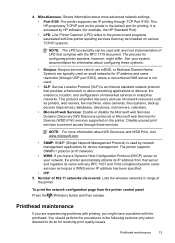
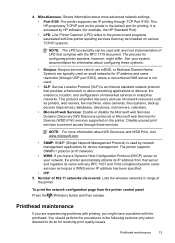
... SNMPv1 protocol on IP networks.
• WINS: If you might differ. NOTE: For more advanced network settings. • Port 9100: The printer supports raw IP printing through those services.
See your network, the printer automatically obtains its name with any host implementation of network resources such as a WINS server IP address has been...
User Guide - Page 105


Regulatory information 101 This regulatory number should not be confused with the marketing name (HP Officejet Pro 8100 ePrinter) or product number. The Regulatory Model Number for your product is VCVRA-1101.
Notice to users in Taiwan
Regulatory model number
For regulatory identification purposes, your product is assigned a Regulatory Model Number.
User Guide - Page 120
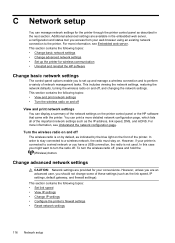
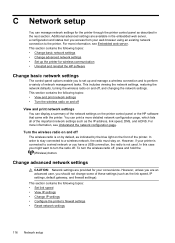
... can print a more information, see Understand the network configuration page. This section contains the following topics: • Change basic network settings • Change advanced network settings • Set up and manage a wireless connection and to set up the printer for your web browser using an existing network connection to a wireless network, the radio must stay on the...
User Guide - Page 121
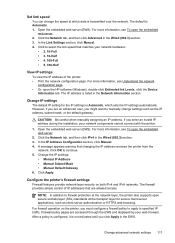
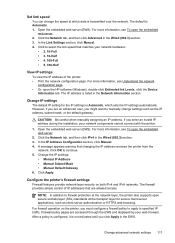
... Configuration section, click Manual. 4.
Firewall policy pages are accessed through the EWS and displayed by your network components cannot connect with the printer.
1. Change advanced network settings 117 Change IP settings
The default IP setting for secure client-server applications, such as the IP address, subnet mask, or the default gateway. CAUTION: Be careful when manually...
User Guide - Page 122
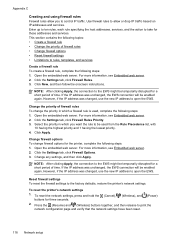
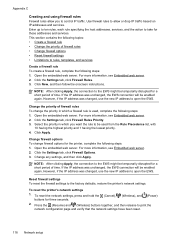
... to the EWS might be temporarily disrupted for the printer, complete the following steps: 1. To reset the printer's network settings
1. To reset the network settings, press and hold the (Cancel), buttons for those addresses and services. Click the Settings tab, click Firewall Rules. 3. Change firewall options To change the priority in which a firewall rule is used from...
User Guide - Page 123
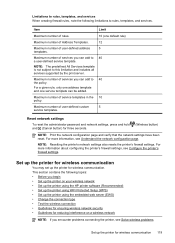
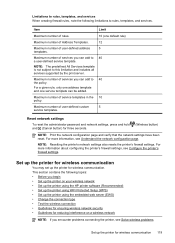
... you can be added.
Set up the printer for wireless communication
You may set up the printer using WiFi Protected Setup (WPS) • Set up the printer for reducing interference on your wireless network • Set up the printer using the HP printer software (Recommended) • Set up the printer using the embedded web server (EWS) • Change the connection type •...
User Guide - Page 125
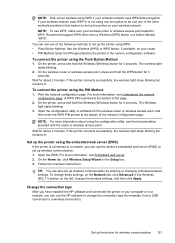
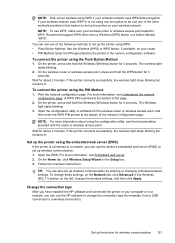
... and hold the Wireless (Wireless) button for about 2 minutes. Wait for wireless communication 121 Change the connection type
After you can also set up wireless communication. 1. A WPS PIN is connected to set up the printer using WPS: • Push Button Method: Use the Wireless (WPS) or WPS button, if available, on your wireless network...
User Guide - Page 130
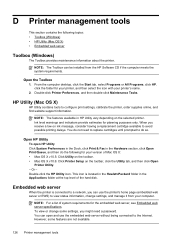
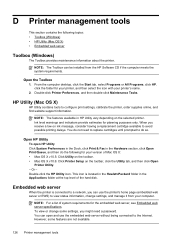
... so. You can use the embedded web server without being connected to view status information, change some features are not available.
126 Printer management tools
Double-click Printer Preferences, and then double-click Maintenance Tasks. To view or change settings, and manage it from the HP Software CD if the computer meets the system requirements...
User Guide - Page 135
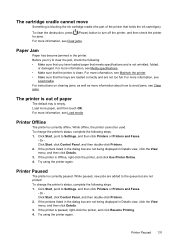
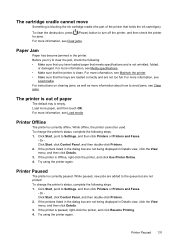
...
Load media. Click Start, point to Settings, and then click Printers or Printers and Faxes.
- If the printers listed in the dialog box are not being displayed in Details view, click the View menu, and then click Details. 3.
To change the printer's status, complete the following steps. 1. If the printer is clean. Before you have loaded paper...
User Guide - Page 142
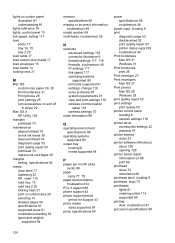
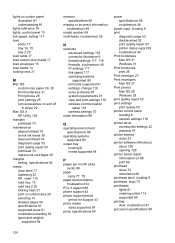
... OS 27 Print photos Mac OS 28 Windows 28 print quality report 53 print settings print quality 50 printer control panel locating 8 network settings 116 printer driver accessories settings 22 warranty 87 printer exterior clean 23 printer software (Windows) about 126 opening 126 printer status report information on 68 print 69 printhead clean 74 information 69 printhead latch...
Similar Questions
How To Change Printing Settings On An Hp Officejet Pro 8100
(Posted by weslelar 9 years ago)
How To Retrieve Page Count On Hp Officejet Pro 8100
(Posted by geniujo 10 years ago)
Tray 2 For Officejet Pro 8100
how to get computer to recognize tray 2 for hp officejet pro 8100
how to get computer to recognize tray 2 for hp officejet pro 8100
(Posted by esbee1220 11 years ago)

