HP Officejet Pro 8100 Support Question
Find answers below for this question about HP Officejet Pro 8100.Need a HP Officejet Pro 8100 manual? We have 4 online manuals for this item!
Question posted by melecl on August 4th, 2013
How To Save Paper Settings Officejet Pro 8100
The person who posted this question about this HP product did not include a detailed explanation. Please use the "Request More Information" button to the right if more details would help you to answer this question.
Current Answers
There are currently no answers that have been posted for this question.
Be the first to post an answer! Remember that you can earn up to 1,100 points for every answer you submit. The better the quality of your answer, the better chance it has to be accepted.
Be the first to post an answer! Remember that you can earn up to 1,100 points for every answer you submit. The better the quality of your answer, the better chance it has to be accepted.
Related HP Officejet Pro 8100 Manual Pages
Understanding the HP ePrint light - Page 1


... has not been set up but has been turned off , and the printer prints an information ...set up . Press the HP ePrint to connect successfully, the light blinks and then turns on the information page that includes the email address you are entering are valid.
OFFICEJET PRO 8100
EN Understanding the HP ePrint light
The HP ePrint light indicates status and is useful for the printer...
Getting Started Guide - Page 13
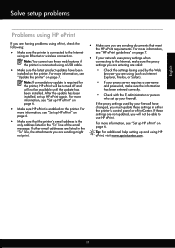
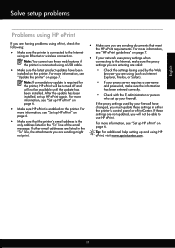
....
• Make sure you are sending might not print.
• If your proxy server requires a username and password, make sure the proxy settings you are sending documents that the printer's email address is the
only address listed in the "To" line, the attachments you are entering are using HP ePrint, visit www...
User Guide - Page 7
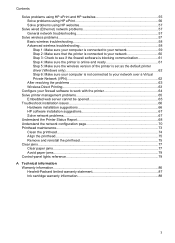
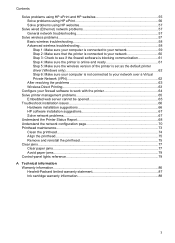
... communication 61 Step 4: Make sure the printer is online and ready 61 Step 5: Make sure the wireless version of the printer is set as the default printer driver (Windows only 62 Step 6: Make...the printhead...75 Remove and reinstall the printhead 75 Clear jams...77 Clear paper jams...77 Avoid paper jams...79 Control-panel lights reference 79
A Technical information Warranty information......
User Guide - Page 9


......117 View IP settings...117 Change IP settings...117 Configure the printer's firewall settings 117 Creating and using firewall rules 118 Reset network settings...119 Set up the printer for wireless communication 119 Before you begin...120 Set up the printer on your wireless network 120 Set up the printer using the HP printer software (Recommended 120 Set up the printer using WiFi Protected...
User Guide - Page 14


... Resume light blinks when the button must be pressed to enable the HP ePrint function.
Press to resume printing. The light indicates when the printer is out of paper. Press and hold for three seconds to an ePrint server. Wired network icon.
ePrint button and light. The button is lit when the...
User Guide - Page 26
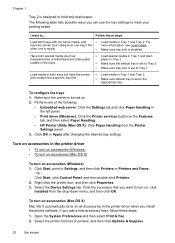
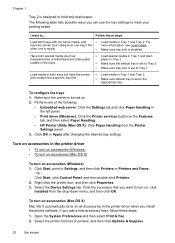
... is empty.
•
Load media in Tray 2.
• Make sure the default tray is set to Tray 2. • Make sure tray lock is set to hold only plain paper. Have both trays with the same media, and
•
have the printer pick media from the Printer Settings panel.
3. Right-click the printer icon, and then click Properties. 3.
User Guide - Page 33
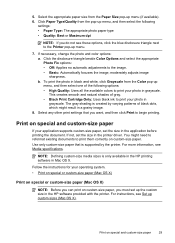
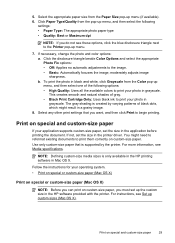
... photo and color options: a. The gray shading is created by the printer. Print on custom-size paper, you must set the size in the application before printing the document. NOTE: Defining custom... supports custom-size paper, set the size in the printer driver. If not, set up menu.
7. Follow the instructions for your photo in Mac OS X.
Select the appropriate paper size from the ...
User Guide - Page 63
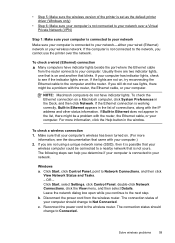
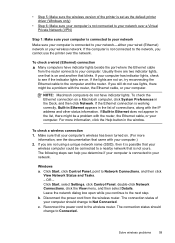
...- Windows a. Click Start, click Control Panel, point to the network, you cannot use the printer over a Virtual Private Network (VPN)
Step 1: Make sure your computer is connected to your ...and then select Details. • Step 5: Make sure the wireless version of the printer is set as the default printer driver (Windows only)
• Step 6: Make sure your computer is not connected to...
User Guide - Page 65
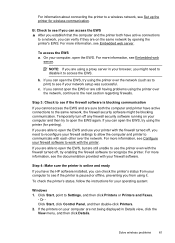
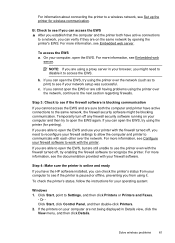
... click Details. NOTE: If you are on your firewall software.
To check the printer's status, follow the instructions for wireless communication. On your computer to see Set up the printer for your computer and then try to Settings, and then click Printers or Printers and Faxes.
- c. Temporarily turn off any firewall security software running on your...
User Guide - Page 66
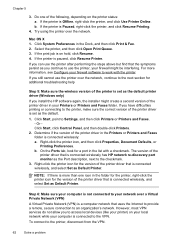
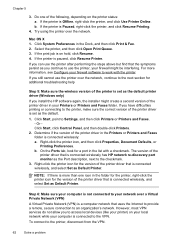
... might create a second version of the following, depending on hold, click Resume. 4. b. For more than one of the printer driver in the Printers or Printers and Faxes folder is connected to Settings, and then click Printers or Printers and Faxes. - If you install the HP software again, the installer might be interfering.
However, most VPN services...
User Guide - Page 72
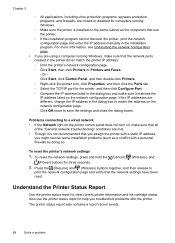
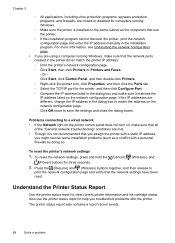
... are different, change the IP address in the printer driver match the printer IP address: ◦ Print the printer's network configuration page. ◦ Click Start, then click Printers or Printers and Faxes. - To reset the network settings, press and hold the (Cancel), (Wireless), ... on the network configuration page. ◦ Click OK twice to save the settings and close the dialog boxes.
User Guide - Page 77
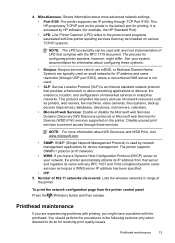
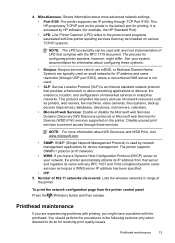
...the network configuration page from that server and registers its IP address from the printer control panel
Press the (Wireless) button and then release.
Number of LPD ... for device management. NOTE: For more information about more advanced network settings. • Port 9100: The printer supports raw IP printing through those services.
This protocol simplifies discovery and...
User Guide - Page 84
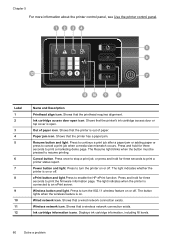
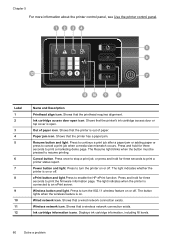
... print the firmware information page. Power button and light. The light indicates whether the printer is on or off. Shows that the printer has a paper jam. Displays ink cartridge information, including fill levels.
80
Solve a problem Shows that the printer is open icon.
Press and hold for three seconds to resume printing.
Wired network...
User Guide - Page 85
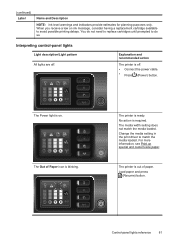
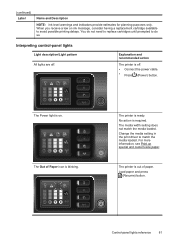
... press
(Resume) button.
No action is out of Paper icon is off .
The Power light is ready. Change the media setting in the print driver to do not need to replace cartridges until prompted to match the media loaded. The printer is required. (continued) Label
Name and Description
NOTE: Ink level warnings and...
User Guide - Page 86
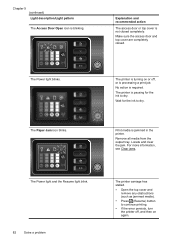
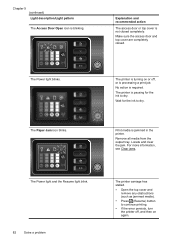
...cover is not closed . The Paper Jam icon blinks. For more information, see Clear jams.
The Power light and the Resume light blink.
82
Solve a problem
The printer carriage has stalled.
• Open...is blinking. Print media is turning on again. Remove all media from the output tray. The printer is processing a print job. Make sure the access door and top cover are completely closed ...
User Guide - Page 105


This regulatory number should not be confused with the marketing name (HP Officejet Pro 8100 ePrinter) or product number. Regulatory information 101
The Regulatory Model Number for your product is VCVRA-1101. Notice to users in Taiwan
Regulatory model number
For regulatory identification purposes, your product is assigned a Regulatory Model Number.
User Guide - Page 122
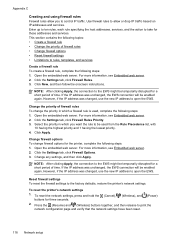
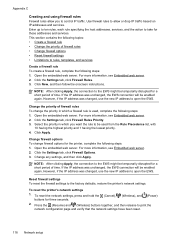
...EWS connection will be temporarily disrupted for a short period of time. To reset the printer's network settings
1. Open the embedded web server. For more information, see Embedded web server. 2.... firewall rules to allow you want the rule to the factory defaults, restore the printer's network settings. For more information, see Embedded web server. 2.
NOTE: After clicking Apply,...
User Guide - Page 135
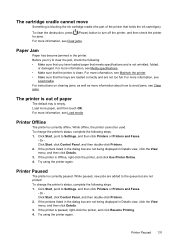
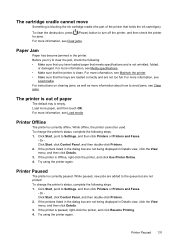
... Start, point to the queue but are added to Settings, and then click Printers or Printers and Faxes.
- If the printers listed in the dialog box are not being displayed in Details view, click the View menu, and then click Details. 3. For more paper, and then touch OK.
Or Click Start, click Control Panel, and...
User Guide - Page 141
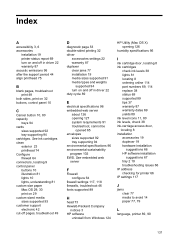
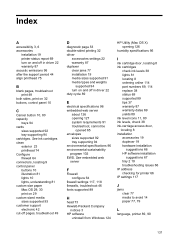
...94 environmental specifications 96 environmental sustainability program 102 EWS. Index
A
accessibility 3, 6 accessories
installation 19 printer status report 69 turn on and off in driver 22 warranty 87 acoustic emissions 96 after the ...19 troubleshooting issues 66 IP address checking for printer 66 IP settings 117
J
jams clear 77 media to avoid 14 paper 77, 79
L
language, printer 89, 90
137
User Guide - Page 142
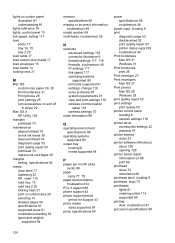
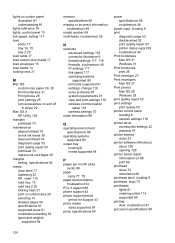
...media 14 locking trays 21
M
Mac OS custom-size paper 29, 30 Print borderless 31 Print photos 28 print settings 25 turn accessories on and off in driver 22
Mac... 53 print settings print quality 50 printer control panel locating 8 network settings 116 printer driver accessories settings 22 warranty 87 printer exterior clean 23 printer software (Windows) about 126 opening 126 printer status report ...
Similar Questions
Hp Officejet Pro 8100 How To Set Up For Landscape Printing
(Posted by RedWoBil 9 years ago)
How To Retrieve Page Count On Hp Officejet Pro 8100
(Posted by geniujo 10 years ago)
How To Change Admin Settings Officejet Pro 8100
(Posted by yetiChr 10 years ago)
Tray 2 For Officejet Pro 8100
how to get computer to recognize tray 2 for hp officejet pro 8100
how to get computer to recognize tray 2 for hp officejet pro 8100
(Posted by esbee1220 11 years ago)

