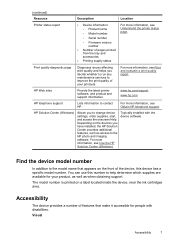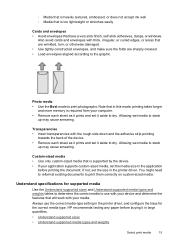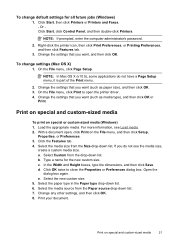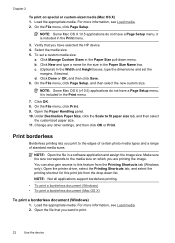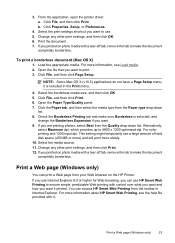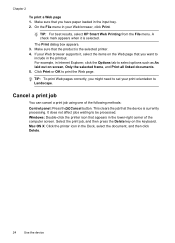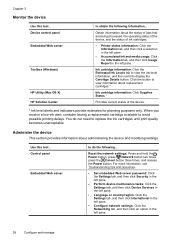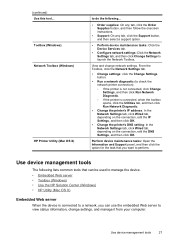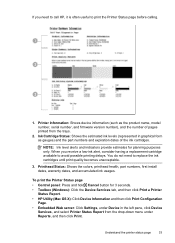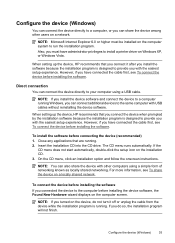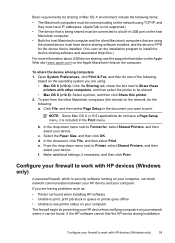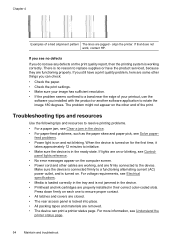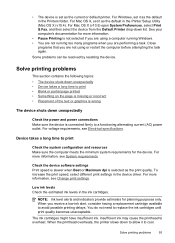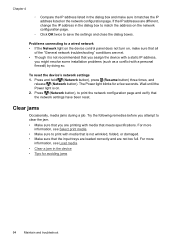HP Officejet 7000 Support Question
Find answers below for this question about HP Officejet 7000 - Wide Format Printer.Need a HP Officejet 7000 manual? We have 3 online manuals for this item!
Question posted by ladmast on October 9th, 2013
How To Set Officejet 7000 To Factory Reset
The person who posted this question about this HP product did not include a detailed explanation. Please use the "Request More Information" button to the right if more details would help you to answer this question.
Current Answers
Related HP Officejet 7000 Manual Pages
Similar Questions
How To Set The Color Settings In The Hp Officejet 7000 Wide Format Printer
(Posted by tsldurke 10 years ago)
Hp Officejet 7000 Wide Format Printer How To Reset
(Posted by jsnke 10 years ago)
How To Set Up An Hp Officejet 7000 Wide Format Printer With A Static Ip
(Posted by dherBe 10 years ago)
How To Cold Reset Embedded Web Server On Hp Officejet 7000 Wide Format Printer?
(Posted by Jebmis 10 years ago)
Problems Printing And Sharing A Hp Officejet 7000 - Wide Format Printer.
Hi Dudes! I have a HP Officejet 7000 - Wide Format Printer at the office installed in 1 computer and...
Hi Dudes! I have a HP Officejet 7000 - Wide Format Printer at the office installed in 1 computer and...
(Posted by Fumo 12 years ago)