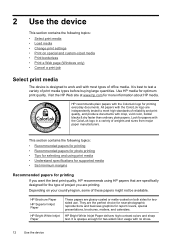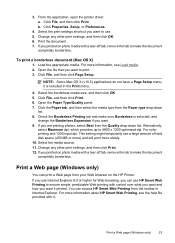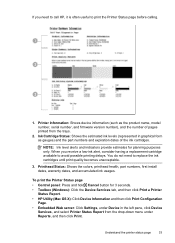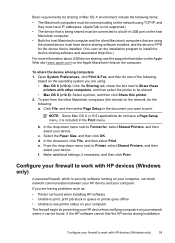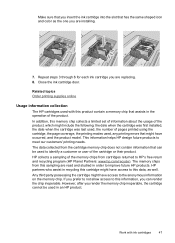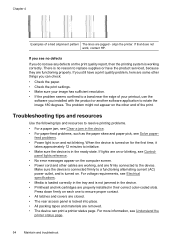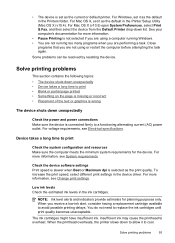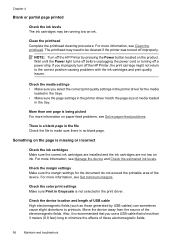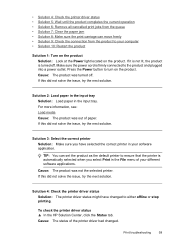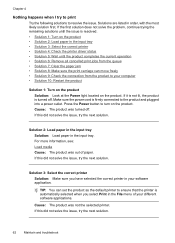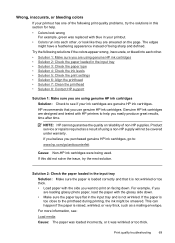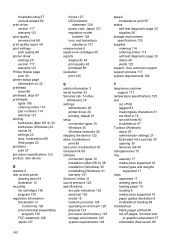HP Officejet 7000 Support Question
Find answers below for this question about HP Officejet 7000 - Wide Format Printer.Need a HP Officejet 7000 manual? We have 3 online manuals for this item!
Question posted by tsldurke on March 28th, 2014
How To Set The Color Settings In The Hp Officejet 7000 Wide Format Printer
The person who posted this question about this HP product did not include a detailed explanation. Please use the "Request More Information" button to the right if more details would help you to answer this question.
Current Answers
Related HP Officejet 7000 Manual Pages
Similar Questions
Why Does My Hp Officejet 7000 Wide Format Printer Not Print Black Ink
(Posted by Archoys 9 years ago)
How To Set Up An Hp Officejet 7000 Wide Format Printer With A Static Ip
(Posted by dherBe 10 years ago)
Admin Password Removing System Of Hp Officejet 7000 Wide Formate Printer
I want to know the system of admin password remove
I want to know the system of admin password remove
(Posted by azad80074 10 years ago)
How To Cold Reset Embedded Web Server On Hp Officejet 7000 Wide Format Printer?
(Posted by Jebmis 10 years ago)
Problems Printing And Sharing A Hp Officejet 7000 - Wide Format Printer.
Hi Dudes! I have a HP Officejet 7000 - Wide Format Printer at the office installed in 1 computer and...
Hi Dudes! I have a HP Officejet 7000 - Wide Format Printer at the office installed in 1 computer and...
(Posted by Fumo 12 years ago)