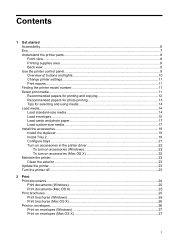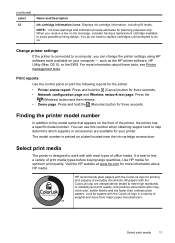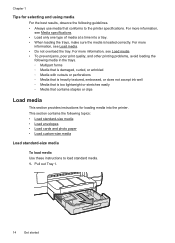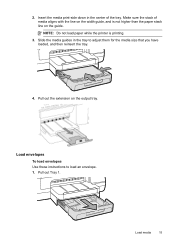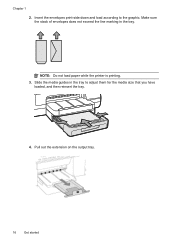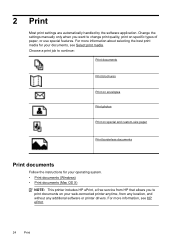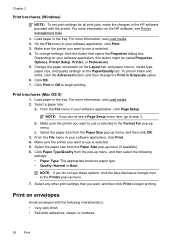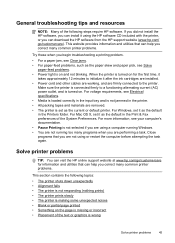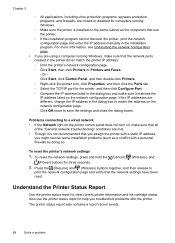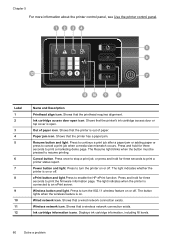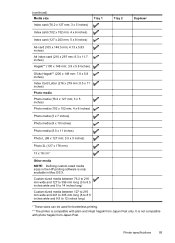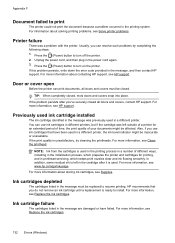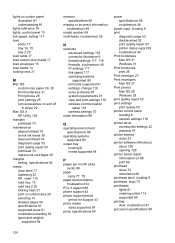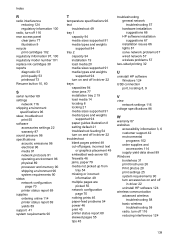HP Officejet Pro 8100 Support Question
Find answers below for this question about HP Officejet Pro 8100.Need a HP Officejet Pro 8100 manual? We have 4 online manuals for this item!
Question posted by ventutw on November 1st, 2013
Office Jet Pro 8100 Video How To Print Envelopes
The person who posted this question about this HP product did not include a detailed explanation. Please use the "Request More Information" button to the right if more details would help you to answer this question.
Current Answers
Related HP Officejet Pro 8100 Manual Pages
Similar Questions
Hp Office Jet Pro 7000 Is Only Printing Half Of The Letters, What Might Be
wrong?
wrong?
(Posted by nomagwat 9 years ago)
Hp Office Jet Pro 8100 Why Do I Have A Blinking Blue Light?
(Posted by Avcjewe 10 years ago)
How To Turn Off Color Printing In Hp Officejet Pro 8100 Printer
(Posted by Jadedadamk 10 years ago)
How To Clean Printer Head On Hp Office Jet Pro 8000 Wireless
(Posted by vepgh 10 years ago)