HP Officejet Pro 8100 Support Question
Find answers below for this question about HP Officejet Pro 8100.Need a HP Officejet Pro 8100 manual? We have 4 online manuals for this item!
Question posted by Jadedadamk on December 3rd, 2013
How To Turn Off Color Printing In Hp Officejet Pro 8100 Printer
The person who posted this question about this HP product did not include a detailed explanation. Please use the "Request More Information" button to the right if more details would help you to answer this question.
Current Answers
There are currently no answers that have been posted for this question.
Be the first to post an answer! Remember that you can earn up to 1,100 points for every answer you submit. The better the quality of your answer, the better chance it has to be accepted.
Be the first to post an answer! Remember that you can earn up to 1,100 points for every answer you submit. The better the quality of your answer, the better chance it has to be accepted.
Related HP Officejet Pro 8100 Manual Pages
Understanding the HP ePrint light - Page 1


... is unavailable or the network is turned on. OFFICEJET PRO 8100
EN Understanding the HP ePrint light
The HP ePrint light indicates status and is useful for diagnosing printing problems. The following table contains information about installing the printer update, press the HP ePrint button.
HP ePrint is turned off because the printer has not been updated. HP ePrint is unable to try...
Getting Started Guide - Page 6


... software CD, and then follow the onscreen instructions. Selecting this option allows the software to finish the setup.
The printer prints an information page. English
Use the printer
HP ePrint
HP ePrint is useful for diagnosing printing problems. For information about the latest features, visit ePrintCenter (www.eprintcenter.com).
6 Follow the instructions for your operating system...
Getting Started Guide - Page 7
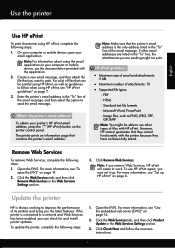
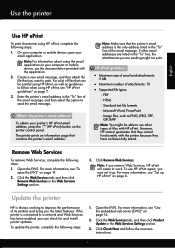
..., and then click Remove Web Services in the Web Services Settings section.
3. To use other email addresses are sending might be printed using HP ePrint, see "HP ePrint guidelines" on page 7.
3. Update the printer
HP is always working to follow the onscreen instructions.
7 For more information, see "Set up . Click Check Now and follow when...
Getting Started Guide - Page 15
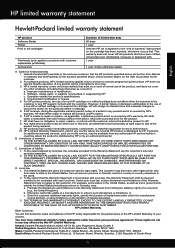
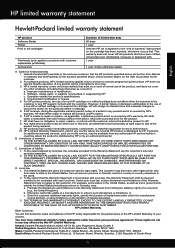
... SUCH CUSTOMERS. You may not apply to execute programming instructions. Those rights are the customer's sole and exclusive remedies. 2. HP limited warranty statement
English
Hewlett-Packard limited warranty statement
HP product Software Media Printer Print or Ink cartridges
Printheads (only applies to products with . 1 year
1 year unless otherwise stated
A. Extent of South Africa
15...
User Guide - Page 5
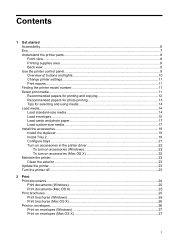
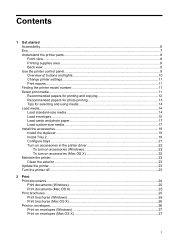
...in the printer driver 22 To turn on accessories (Windows 22 To turn on accessories (Mac OS X 22 Maintain the printer...23 Clean the exterior ...23 Update the printer...23 Turn the printer off...23
2 Print Print documents...24 Print documents (Windows 25 Print documents (Mac OS X 25 Print brochures...25 Print brochures (Windows 26 Print brochures (Mac OS X 26 Print on envelopes...26 Print on...
User Guide - Page 6


... both sides (duplexing 32
3 HP ePrint Set up HP ePrint...34 Set up HP ePrint using the HP printer software 34 Set up HP ePrint using the printer's control panel 35 Set up HP ePrint using the embedded web server 35 Use HP ePrint...35 Print using HP ePrint...36 Find the printer's email address 36 Turn off HP ePrint...36 Remove Web Services...
User Guide - Page 26
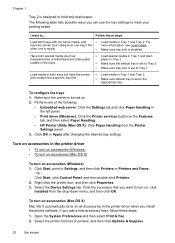
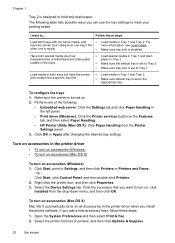
... only plain paper. Make sure tray lock is empty.
•
Load media in the printer driver when you want to Settings, and then click Printers or Printers and Faxes.
- Turn on accessories in the left panel.
• Print driver (Windows): Click the Printer services button on all accessories in Tray 1 and Tray 2.
Click the accessory that...
User Guide - Page 29
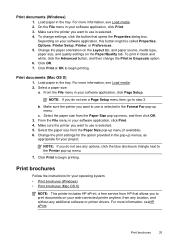
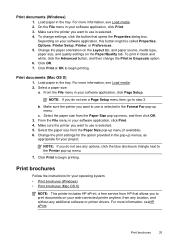
... click OK. 3.
From the File menu in your software application, click Page Setup. From the File menu in your software application, click Print. 4. Print brochures
Follow the instructions for your operating system. • Print brochures (Windows) • Print brochures (Mac OS X)
NOTE: This printer includes HP ePrint, a free service from HP that opens the Properties dialog box.
User Guide - Page 30
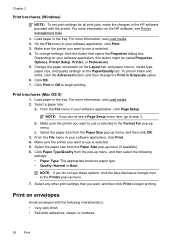
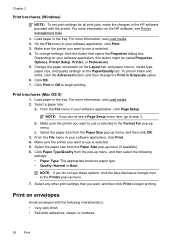
... paper source, media type, paper size, and quality settings on envelopes
Avoid envelopes with the printer. For more information, see Load media. 2. b. Chapter 2
Print brochures (Windows)
NOTE: To set print settings for all print jobs, make the changes in the HP software provided with the following
settings: • Paper Type: The appropriate brochure paper type...
User Guide - Page 32
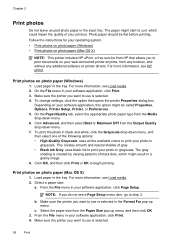
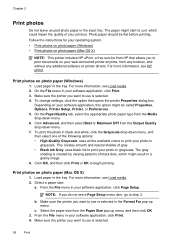
... the available colors to print your software application, this option might result in grayscale.
To change settings, click the option that allows you want to step 3. Load paper in the tray. For more information, see HP ePrint. From the File menu in your software application, click Page Setup. Make sure the printer you to...
User Guide - Page 35
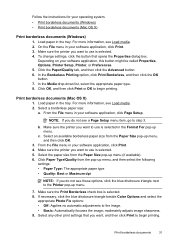
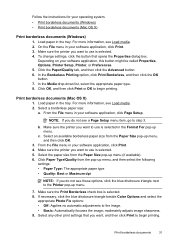
...called Properties, Options, Printer Setup, Printer, or Preferences. 5. In the Borderless Printing option, click Print Borderless, and then click the OK button. 7. Print borderless documents (Mac ...Color Options and select the
appropriate Photo Fix options: • Off: Applies no automatic adjustments to begin printing. Select any other print settings that opens the Properties dialog box. Print...
User Guide - Page 36
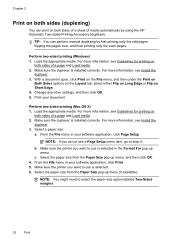
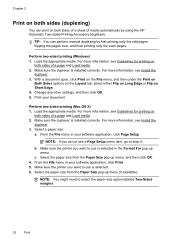
... Paper Size pop-up menu, and then click OK. 4. Make sure the printer you want to select the paper-size option labeled Two-Sided margins.
32
Print
Chapter 2
Print on both sides (duplexing)
You can perform manual duplexing by using the HP Automatic Two-sided Printing Accessory (duplexer). Make sure the duplexer is installed correctly.
User Guide - Page 38
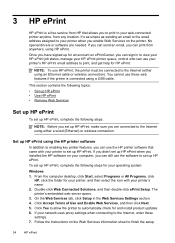
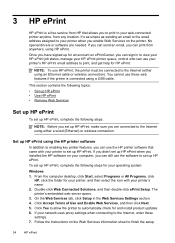
... your computer, you can still use the HP printer software that allows you to print to your HP ePrint printer queue, control who can use HP ePrint, the printer must be connected to finish the setup.
34
HP ePrint
This section contains the following topics:
• Set up HP ePrint • Use HP ePrint • Remove Web Services
Set up...
User Guide - Page 39


... Web Services tab, click Setup in Mac OS X, you to print to set up and manage HP ePrint.
To use HP ePrint, make sure to automatically check for and install product updates. 5. Use HP ePrint
35 Open the EWS. Click Yes to allow the printer to have the following: • An Internet- Follow the instructions...
User Guide - Page 52
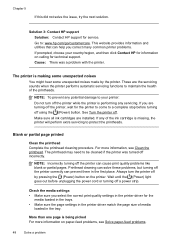
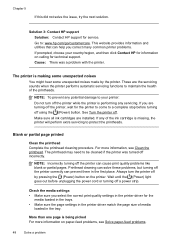
... a problem Solution 3: Contact HP support
Solution: Contact HP support for the printer to come to be cleaned if the printer was a problem with the printer. This website provides information and utilities that can cause print quality problems like blank or partial pages. See Turn the printer off by the printer. For more information on the printer.
Always turn off using the...
User Guide - Page 53
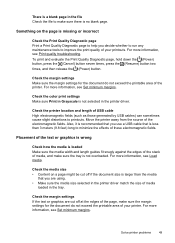
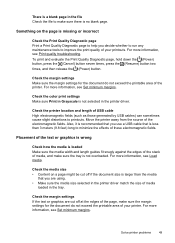
... the media
that is less than 3 meters (9.8 feet) long to minimize the effects of your printer. Check the color print settings Make sure Print in Grayscale is not selected in the file Check the file to improve the print quality of these electromagnetic fields. Also, it is recommended that you use a USB cable that you...
User Guide - Page 60


... the "To" line, the attachments you are sending might not print. ◦ Make sure you are not updated, you will not...turned on the printer. If these settings are sending documents that meet the HP ePrint requirements.
For more information, see Update the printer.
• Make sure HP ePrint is the only address listed in either the printer's control panel. NOTE: You cannot use HP...
User Guide - Page 99
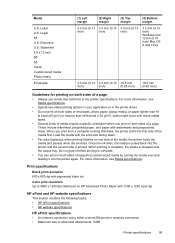
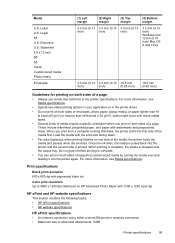
... sides of the media first. Print specifications
Black print resolution 600 x 600 dpi with pigmented black ink
Color print resolution Up to the printer specifications. Load the media with 1200 x 1200 input dpi
HP ePrint and HP website specifications
This section contains the following topics: • HP ePrint specifications • HP website specifications
HP ePrint specifications
• An...
User Guide - Page 105


Regulatory information 101
Notice to users in Taiwan
Regulatory model number
For regulatory identification purposes, your product is assigned a Regulatory Model Number. This regulatory number should not be confused with the marketing name (HP Officejet Pro 8100 ePrinter) or product number. The Regulatory Model Number for your product is VCVRA-1101.
User Guide - Page 136
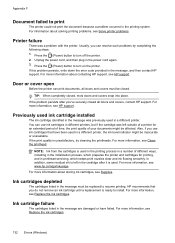
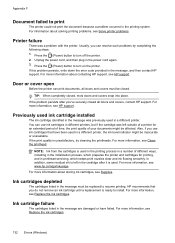
For more information, see HP support. Door or cover open
Before the printer can print documents, all doors and covers, contact HP support. TIP: When completely closed . For more information about contacting HP support, see HP support.
For more information, see Clean the printhead.
Press the (Power) button to turn off the printer. 2. If this problem persists, write down...
Similar Questions
What Is The Command For Installing A Hp Officejet Pro 8100 Printer
(Posted by lbrismaida 9 years ago)
How To Retrieve Page Count On Hp Officejet Pro 8100
(Posted by geniujo 9 years ago)
How To Enable Wireless Radio On Hp Officejet Pro 8100 Printer
(Posted by rismBa 10 years ago)
Hp Officejet Pro 6000 Printer Black Won't Print
(Posted by RestGue 10 years ago)
Hp Officejet Pro 8100. Can This Printer Print Airprinter
(Posted by tabisht225 10 years ago)

