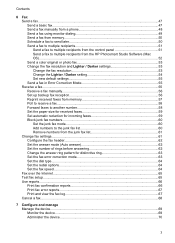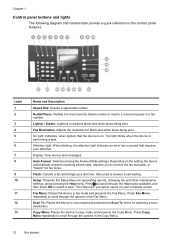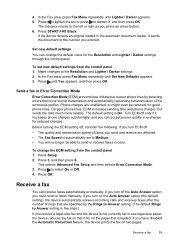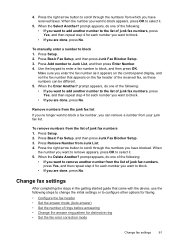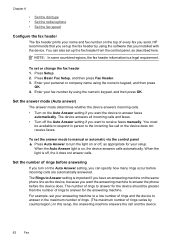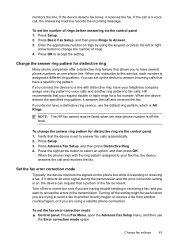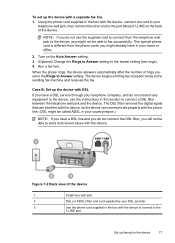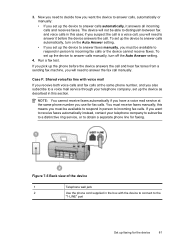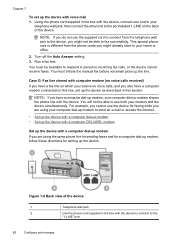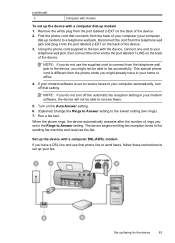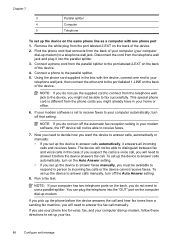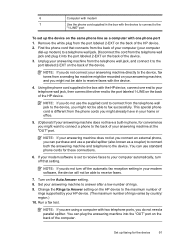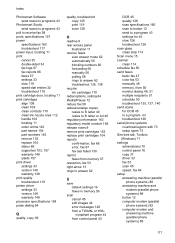HP Officejet J3600 Support Question
Find answers below for this question about HP Officejet J3600 - All-in-One Printer.Need a HP Officejet J3600 manual? We have 2 online manuals for this item!
Question posted by chilJeffyS on December 7th, 2013
How To Set Auto Answer Fax In Officejet J3600
The person who posted this question about this HP product did not include a detailed explanation. Please use the "Request More Information" button to the right if more details would help you to answer this question.
Current Answers
Related HP Officejet J3600 Manual Pages
Similar Questions
Hp Officejet 4315 Fax How To Set Auto Answer
(Posted by ni123sq 10 years ago)
Scanner Hp Officejet J3600 Series Windows 8
The printer is multifunctional scanner, fax, copier and printer, but the printer is only installed o...
The printer is multifunctional scanner, fax, copier and printer, but the printer is only installed o...
(Posted by silvanacurti22 10 years ago)
How Do You Set Up Auto Answer Fax On Hp Officejet 6700
(Posted by headvaron 10 years ago)
What Is The Paper Setting For My Hp Officejet J3600 If I Want To Print On Index
The paper is feeding into the printer correctly but it is still printing outside of the card itself....
The paper is feeding into the printer correctly but it is still printing outside of the card itself....
(Posted by LizCampbell1212 11 years ago)
How Do I Turn The Auto Answer On? I Don't Have The Starter Cd I Have A J3680
(Posted by sharon94767 12 years ago)