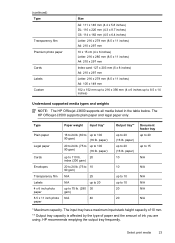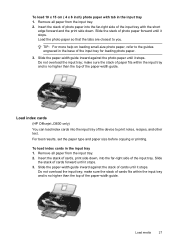HP Officejet J3600 Support Question
Find answers below for this question about HP Officejet J3600 - All-in-One Printer.Need a HP Officejet J3600 manual? We have 2 online manuals for this item!
Question posted by LizCampbell1212 on August 2nd, 2012
What Is The Paper Setting For My Hp Officejet J3600 If I Want To Print On Index
The paper is feeding into the printer correctly but it is still printing outside of the card itself. I can't find the appropriate setting that prints on a 4X6 index card.
Current Answers
Related HP Officejet J3600 Manual Pages
Similar Questions
Hp Officejet J3600 Starter Cd Broken. Can I Download From Hp Website
HP Officejet J3600 starter CD broken. can I download from HP website
HP Officejet J3600 starter CD broken. can I download from HP website
(Posted by willian8920 9 years ago)
How Do I Manually Feed Paper Into Hp Officejet J3680 Manually Feed Paper
(Posted by fangbos 9 years ago)
Hp Officejet J3600 Wont Print Web Pages
(Posted by mgwebmall 10 years ago)
Why Does My Hp Officejet J3600 Not Print
(Posted by kellne 10 years ago)
My Hp Series 5510 Want Print Its Says Its Not Compatable?
its saying need to contact adminastrater its a compact laptop brand new windows 7. it shows the prin...
its saying need to contact adminastrater its a compact laptop brand new windows 7. it shows the prin...
(Posted by bernicetrailor58 11 years ago)