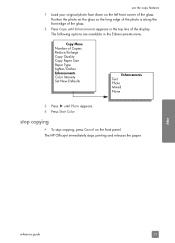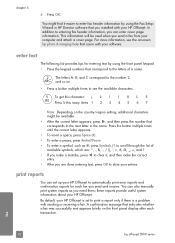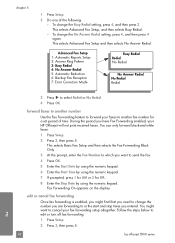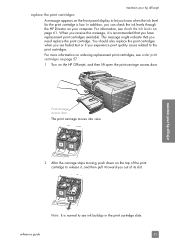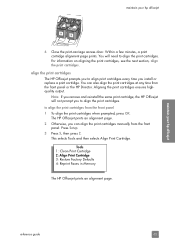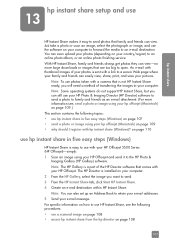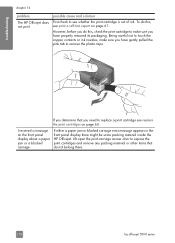HP 5510 Support Question
Find answers below for this question about HP 5510 - Officejet All-in-One Color Inkjet.Need a HP 5510 manual? We have 2 online manuals for this item!
Question posted by bernicetrailor58 on January 18th, 2013
My Hp Series 5510 Want Print Its Says Its Not Compatable?
Current Answers
Answer #1: Posted by tintinb on January 19th, 2013 5:56 PM
1. Click Start
2. Right click My Computer/Computer
3. Click Properties
4. Locate the System Type
You can download the driver software for this device here:
If you have more questions, please don't hesitate to ask here at HelpOwl. Experts here are always willing to answer your questions to the best of our knowledge and expertise.
Regards,
Tintin