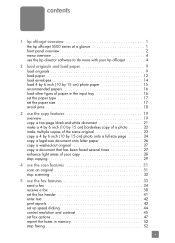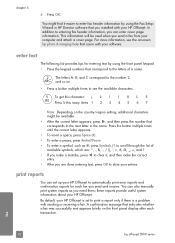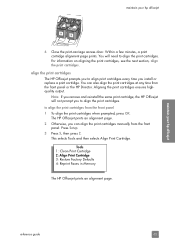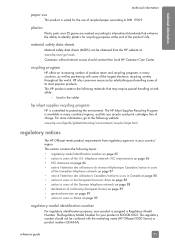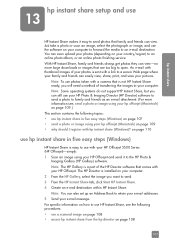HP 5510 Support Question
Find answers below for this question about HP 5510 - Officejet All-in-One Color Inkjet.Need a HP 5510 manual? We have 2 online manuals for this item!
Question posted by trhgarcbli on July 10th, 2014
How To Print A Mirror Image Hp Photosmart 5510 Series
The person who posted this question about this HP product did not include a detailed explanation. Please use the "Request More Information" button to the right if more details would help you to answer this question.
Current Answers
Related HP 5510 Manual Pages
Similar Questions
How To Set Printer To Print Mirror Image Hp Photosmart C4680
(Posted by jencool 9 years ago)
How To Calibate Hp Photosmart 5510 Printer
(Posted by Nucaioti 9 years ago)
Can't Cancel A Print Job On Hp Photosmart D110 Series
A large document was accidentally submitted to the printer. When it tries to print, we have used the...
A large document was accidentally submitted to the printer. When it tries to print, we have used the...
(Posted by dls522 10 years ago)
How Do I Print Mirror Images On My Hp 5510
How do I print a mirror image on my HP 5510
How do I print a mirror image on my HP 5510
(Posted by Anonymous-93037 11 years ago)
How Do I Print Mirror Image (word Doc)?
I can't see any option with Word2007 for printing in Mirror Image neither can I find an option on th...
I can't see any option with Word2007 for printing in Mirror Image neither can I find an option on th...
(Posted by galliford 11 years ago)