HP C4680 Support Question
Find answers below for this question about HP C4680 - Photosmart All-in-One Color Inkjet.Need a HP C4680 manual? We have 3 online manuals for this item!
Question posted by jencool on July 2nd, 2014
How To Set Printer To Print Mirror Image Hp Photosmart C4680
The person who posted this question about this HP product did not include a detailed explanation. Please use the "Request More Information" button to the right if more details would help you to answer this question.
Current Answers
There are currently no answers that have been posted for this question.
Be the first to post an answer! Remember that you can earn up to 1,100 points for every answer you submit. The better the quality of your answer, the better chance it has to be accepted.
Be the first to post an answer! Remember that you can earn up to 1,100 points for every answer you submit. The better the quality of your answer, the better chance it has to be accepted.
Related HP C4680 Manual Pages
Basics Guide - Page 3


Contents
Contents
1 HP Photosmart overview The HP Photosmart at a glance 2 Control panel buttons...3 Find more information...4 Load originals and load paper...4 Avoid paper jams...7 Print 10 x 15 cm (4 x 6 inch) photos 7 Scan an image...8 Make a copy...9 Replace the print cartridges...9 Clean the HP Photosmart...12
2 Troubleshooting and support Uninstall and reinstall the software 14 Hardware ...
Basics Guide - Page 4


... NOTE: This guide introduces basic operations and troubleshooting, as well as making a copy, scanning documents, or printing photos from the control panel, without turning on your computer. The HP Photosmart at a glance
HP Photosmart overview
Label 1 2 3 4 5 6 7 8 9 10 11
Description Color graphics display (also referred to as the display) Control panel On button Photo light Memory card...
Basics Guide - Page 6


Electronic Help
The Electronic Help provides detailed instructions on features of resources, both printed and electronic provide information about setting up your HP Photosmart. To access the Electronic Help • Windows: Click Start > All Programs > HP > Photosmart C4600 series > Help. • Macintosh: Open the HP Device Manager and click the ? Next, click the main
menu and select ...
Basics Guide - Page 10


... the control panel of copies you can edit a scanned image and create special projects using a scanned image.
8
HP Photosmart overview Scan an image
You can also use the software you installed with the HP Photosmart to print of the HP Photosmart.
Using this software, you want to scan images. Chapter 1
HP Photosmart overview
1 Memory Stick, Memory Stick Pro, Memory Stick...
Basics Guide - Page 11


... color tone, and saturation. You should also replace the print cartridges when you see faded text or if you are no memory cards inserted in the paper tray. 2. HP Photosmart ....
The HP Photosmart Software has many tools that you can also crop, straighten, rotate, or resize the image.
4. Load your computer screen.
Load your original print side down on your original print side down...
Basics Guide - Page 14


...: You can damage it. Do not place or spray liquid directly on the glass, since they can purchase an HP Cleaning Kit for Inkjet Printers and All-in-Ones (Q6260A) that your HP device. HP Photosmart overview
The product aligns the print cartridges.
You might seep under the glass and damage the product. 3. For more information, go to...
Basics Guide - Page 16


... Do not simply delete the HP Photosmart application files from your computer. NOTE: It is complete, the HP Digital Imaging Monitor icon appears in the ...HP Photosmart.
Do not connect the product to the computer until after you no longer have already installed it). 3.
CAUTION: Do not connect the USB cable to your computer. On the Windows taskbar, click Start, Settings...
Basics Guide - Page 21


... and environmental information, including the Declaration of supported media sizes, see the printer software. Paper specifications Paper tray capacity: Plain paper sheets: Up to 85 (60 to 240 V ~ 600 mA 50-60 Hz
NOTE: Use only with the marketing name (HP Photosmart C4600 series, etc.) or product numbers (Q8418A, etc.). 3 Technical information
The...
Basics Guide - Page 22
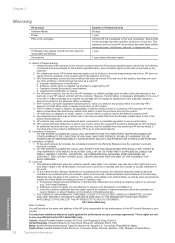
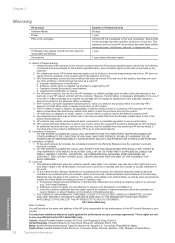
... ALLOWED BY LOCAL LAW, EXCEPT FOR THE OBLIGATIONS SPECIFICALLY SET FORTH IN THIS WARRANTY STATEMENT, IN NO EVENT SHALL HP OR ITS THIRD PARTY SUPPLIERS BE LIABLE FOR DIRECT, ...replace, or refund until the customer returns the defective product to HP. 8. Chapter 3
Warranty
HP product Software Media Printer Print or Ink cartridges
Printheads (only applies to products with customer replaceable ...
User Guide - Page 9


... print quality, HP recommends using HP papers that paper. By default, the HP Photosmart is set to a store-processed photo. This section contains the following topics: • Recommended papers for photo printing • Recommended papers for printing • Load media
Recommended papers for faster printing and outstanding quality. Your prints have HP photo papers with any inkjet printer...
User Guide - Page 10


... Paper or HP Superior Inkjet Paper These papers are glossy-coated or matte-coated on your photos are printing.
Get sharp, crisp images when you use . For longer-lasting photos, it ideal for printing out an entire vacation's worth of the HP Web site are heavy two-sided matte papers perfect for two-sided color usage with...
User Guide - Page 23


..." on page 121
Print envelopes
With the HP Photosmart, you are printing on transfers 1. Print a test page on labels or envelopes 1.
CAUTION: Do not use envelopes with clasps or windows.
Related topics • "Paper basics" on page 7 • "View the print resolution" on page 24 • "Printing shortcuts" on page 24 • "Set the default print settings" on page 25...
User Guide - Page 24


..., Printer Setup, Printer, or Preferences. 5. Load the transparency into the input tray one sheet at a time. Depending on Transfer
from the list. 6. Ink dries slower on film than on the HP Photosmart. Related topics • "Paper basics" on page 7 • "View the print resolution" on page 24 • "Printing shortcuts" on page 24 • "Set the default print settings...
User Guide - Page 25


... button that the HP Photosmart printer will print. In the Features area, select the Enable maximum dpi setting check box. 7. Make sure you have paper loaded in the printout. To get the most benefit from maximum dpi mode, use it to
include in the input tray. 2. Make sure you want to print high-quality images such as...
User Guide - Page 27


... is added to the print settings, and click OK. On the File menu in your software application, click Print. 2. Print
• Fast/Economical Printing: Produce draft-quality printouts quickly. • Presentation Printing: Print high-quality documents, including letters and
transparencies. • Two-sided (Duplex) Printing: Print two-sided pages with the HP Photosmart
manually. To create...
User Guide - Page 41


..., see www.hp.com/go/inkusage. In addition, some residual ink is left in another printer, the ink level indicator might need to Print Settings, and then click
Printer Toolbox. To check the ink levels from the Print Properties dialog box... information
Check the estimated ink levels
You can also open the Printer Toolbox from the HP Photosmart Software 1. Click the Estimated Ink Level tab.
User Guide - Page 51


... the HP Photosmart software is complete, the HP Digital Imaging Monitor icon appears in the Windows system tray. Reinstall the HP Photosmart software....off the product, wait one minute, then restart it does not print • When I insert the CD-ROM into my computer's... the computer using the product with my
computer • After setting up the product, it . 5. This section contains the following...
User Guide - Page 69


... a problem, clean the print cartridges. In the HP Solution Center, click Settings. 3. In the Print Properties dialog box, click the Features tab, and then click Printer Services.
Cause: The quality of the document lid; this did not solve the issue, try the next solution.
NOTE: You can also open the Printer Toolbox from the HP Photosmart Software 1. If...
User Guide - Page 74


..., the alignment will fail. In the HP Solution Center, click Settings. 3. In the Print Properties dialog box, click the Features tab, and then click Printer Services. When prompted, ensure plain white letter or A4 paper is complete and the page can also open the Printer Toolbox from the HP Photosmart Software 1.
Load unused plain white paper into...
User Guide - Page 89


... options. If the OCR language does not match the language in the original image. This section contains the following topics: • Product messages • File...Print cartridge messages
Product messages
The following is a list of product-related error messages: • Door open • Firmware revision mismatch • Memory is full • Scanner failure • Missing HP Photosmart...
Similar Questions
How To Print A Mirror Image Hp Photosmart 5510 Series
(Posted by trhgarcbli 9 years ago)
How Solve Printer Cartridge Problems In Hp Photosmart C4680
(Posted by Dengau 9 years ago)
How To Print Mirror Image On Hp C4680?
(Posted by jwaj0rl 9 years ago)
How To Print Mirror Image On Hp Photosmart C4680
(Posted by sdjaMA 10 years ago)
How To Set Printer For Mirror Image On My Hp Deskjet 2050 J510
(Posted by mikeaf 10 years ago)

