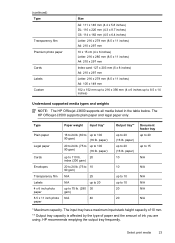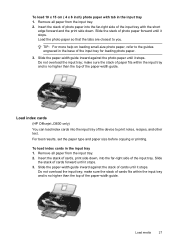HP J3680 Support Question
Find answers below for this question about HP J3680 - Officejet All-in-One Color Inkjet.Need a HP J3680 manual? We have 2 online manuals for this item!
Question posted by fangbos on May 15th, 2014
How Do I Manually Feed Paper Into Hp Officejet J3680 Manually Feed Paper
The person who posted this question about this HP product did not include a detailed explanation. Please use the "Request More Information" button to the right if more details would help you to answer this question.
Current Answers
Related HP J3680 Manual Pages
Similar Questions
How To Install Hp Officejet J3680 Without The Manual Or Cd
(Posted by Pijay 10 years ago)
Where May I Download A Free Hp Officejet 4620 All In One Printer Service Manual?
I am looking for a free download of a complete overhaul or repair manual for an HP Officejet 4620 al...
I am looking for a free download of a complete overhaul or repair manual for an HP Officejet 4620 al...
(Posted by squirellnearl 10 years ago)
How To Run Hp Officejet J3680 All-in-one Printer In System 9
(Posted by marcoto 10 years ago)
Hp Officejet J3680 Can Not Load Paper
(Posted by kennrickdb 10 years ago)
User Manual For Hp Officejet Pro 8600
I recently purchased an HP Officejet Pro 8600, serial number CN1A8152ZN, to replace my old HP Office...
I recently purchased an HP Officejet Pro 8600, serial number CN1A8152ZN, to replace my old HP Office...
(Posted by jacarlove 11 years ago)