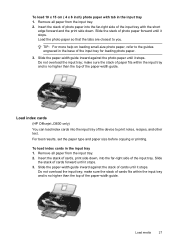HP J3680 Support Question
Find answers below for this question about HP J3680 - Officejet All-in-One Color Inkjet.Need a HP J3680 manual? We have 2 online manuals for this item!
Question posted by kennrickdb on October 9th, 2013
Hp Officejet J3680 Can Not Load Paper
The person who posted this question about this HP product did not include a detailed explanation. Please use the "Request More Information" button to the right if more details would help you to answer this question.
Current Answers
Related HP J3680 Manual Pages
Similar Questions
How Do I Manually Feed Paper Into Hp Officejet J3680 Manually Feed Paper
(Posted by fangbos 9 years ago)
How To Scan On Hp Officejet J3680
(Posted by hp3neuen 10 years ago)
How To Run Hp Officejet J3680 All-in-one Printer In System 9
(Posted by marcoto 10 years ago)
Printing/scanning From Hp Officejet G85xi To Mac Os X
What drivers are need to print or scan from HP Officejet G85xi to Mac OS X
What drivers are need to print or scan from HP Officejet G85xi to Mac OS X
(Posted by dalriada56 11 years ago)