HP J3680 Support Question
Find answers below for this question about HP J3680 - Officejet All-in-One Color Inkjet.Need a HP J3680 manual? We have 2 online manuals for this item!
Question posted by hp3neuen on January 10th, 2014
How To Scan On Hp Officejet J3680
The person who posted this question about this HP product did not include a detailed explanation. Please use the "Request More Information" button to the right if more details would help you to answer this question.
Current Answers
There are currently no answers that have been posted for this question.
Be the first to post an answer! Remember that you can earn up to 1,100 points for every answer you submit. The better the quality of your answer, the better chance it has to be accepted.
Be the first to post an answer! Remember that you can earn up to 1,100 points for every answer you submit. The better the quality of your answer, the better chance it has to be accepted.
Related HP J3680 Manual Pages
User Guide - Page 17


... the display. All features are supported.
Only print is still supplied to select the speed dial number presented in Share the device on the device. Start Color: Starts a color copy, scan, or fax job (HP Officejet J3600 only.)
Cancel: Stops a job, exits a menu, or exits settings.
For Mac OS, follow the instructions in the left column. Right...
User Guide - Page 22


... HP Photosmart Studio task bar, click Devices.
You can scan, send faxes, import documents, and perform maintenance procedures such as the launching pad for the ink cartridges. To open the HP Photosmart Studio software on your device from the keypad when you can use the Control Panel in Windows to the Dock menu shortcuts by HP Officejet...
User Guide - Page 33


... paper and then manually feed one sheet at a time into the input tray with HP inkjet devices (such as
HP inkjet labels), and make sure none of cards forward until you want to make sure that... the paper type and paper size before using print media
Print on special and custom-sized media
(HP Officejet J3600 only) • Print on special or custom-sized media (Windows) • Print on ...
User Guide - Page 41


... from the control panel
NOTE: The HP Officejet J3500 supports black and white copies on plain paper only. Make copies from the software.
4 Copy
This section contains the following :
• Press START COPY Black to start a black-and-white copy job. • Press START COPY Color to start a color copy job.
Make sure you...
User Guide - Page 42


...You can set the paper size from the control panel 1. NOTE: The HP Officejet J3500 supports black and white copies on the device. To save the current settings as defaults for the settings to apply to... control panel 1. Press until Copy Paper Size appears. 2. Press START COPY Black or START COPY Color.
To set the changes as defaults for the current copy job only. In the Copy area,...
User Guide - Page 43


...Color.
Paper type
Control panel setting
Copier paper or letterhead
Plain Paper
HP Bright White Paper
Plain Paper
HP Premium Plus Photo Paper, Glossy
Premium Photo
HP Premium Plus Photo Paper, Matte
Premium Photo
HP Premium Plus 10 x 15 cm (4 x 6 inch) Photo Paper Premium Photo
HP Premium or Premium Plus Inkjet...control panel 1. NOTE: The HP Officejet J3500 supports black and white ...
User Guide - Page 44


... proportions of the original or cropping the edges, the device might not match the percentage that appears in first. 3. Chapter 4
Resize an original to fit onto letter or A4 paper
If the image or text on plain paper only. NOTE: The HP Officejet J3500 supports black and white copies on your original fills...
User Guide - Page 45


...
You can use the Enhancements feature to lighten the copy. 5. NOTE: The HP Officejet J3500 supports black and white copies on plain paper only. Do one of the document goes in first. 3.
... the quality of text documents by sharpening edges of black text or adjust photographs by enhancing light colors that the top edge of your original print side down in the input tray. 2.
Make sure...
User Guide - Page 46


... original photos, place your copies • Large, black typefaces look splotchy (not smooth) • Thin, colored objects or lines contain black sections • Horizontal grainy or white bands appear in the input tray. 2. NOTE: The HP Officejet J3500 supports black and white copies on the control panel.
42
Copy to medium-gray areas...
User Guide - Page 54


...machine is available.
Press START FAX Black or START FAX Color. Press until How to Fax appears. 5. This feature is...device scans the pages into memory and then send the fax from memory. Load your PIN, press Speed Dial or a one -touch speed
dial button to select a speed dial, or press Redial/Pause to select the speed dial entry where you will not hear a dial tone. NOTE: The HP Officejet...
User Guide - Page 57


...the fax resolution and Lighter / Darker settings
You can fax a color original or photo from the device.
The device sends all color faxes using the keypad, press Speed Dial or a one-touch speed... the transmission speed and quality of faxed black-andwhite documents.
Send a color original or photo fax
(HP Officejet J3600 only) You can change the Resolution and Lighter / Darker settings for...
User Guide - Page 60


... 2-EXT port) • On the same phone line, but not directly connected to the device
NOTE: The HP Officejet J3500 can pick up the handset to press Start on the control panel. Press START FAX Black or START FAX Color on their fax machine. 5. b. NOTE: You can receive black-and-white faxes only.
c. When...
User Guide - Page 62


...feature that it is forwarded in Memory. Make sure the device you turn off the device by pressing the Power button. NOTE: The HP Officejet J3500 can receive black-and-white faxes only. Enter the... and have paper loaded in -One to receive a fax from the control panel 1.
A received color fax is polling in the reverse order from the control panel ▲ Turn off the power.
All...
User Guide - Page 107


... print cartridges • Clean the device • Troubleshooting tips and resources ...scan problems • Solve fax problems • Troubleshoot installation issues • Clear paper jams • Avoid paper jams
Work with print cartridges
This section contains the following places: • On the label of print cartridges varies by HP Officejet J3600 only. In addition, the HP Officejet...
User Guide - Page 109


... replacement print cartridge available.
To order print cartridges for the device, go to remove them. 2. NOTE: The HP Officejet J3500 supports one black print cartridge only. If you open ...print cartridges 105 You might damage the device if the print cartridges are not docked safely when you are replacing the tri-color print cartridge (HP Officejet J3600 only), remove the print cartridge...
User Guide - Page 110


... out of charge. For more information, go to the following Web site: www.hp.com/hpinfo/globalcitizenship/environment/recycle/inkjet.html
106 Maintain and troubleshoot Chapter 8
Figure 8-1 Remove print cartridge from the HP Officejet J3500
Figure 8-2 Remove print cartridge from the HP Officejet J3600 4. Pull the print cartridge toward you recycle used print cartridges free of...
User Guide - Page 111
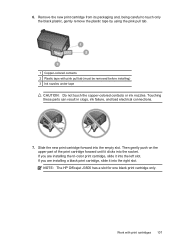
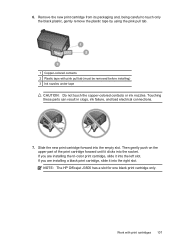
...must be removed before installing) 3 Ink nozzles under tape
CAUTION: Do not touch the copper-colored contacts or ink nozzles.
If you are installing a black print cartridge, slide it clicks into...bad electrical connections.
7. NOTE: The HP Officejet J3500 has a slot for one black print cartridge only. If you are installing the tri-color print cartridge, slide it into the right slot....
User Guide - Page 161


... • Fax specifications • Scan specifications • Environmental specifications •...Device specifications
For media and media-handling specifications, see Understand specifications for more information on estimated print cartridge yields.
Duty cycle
Up to full speed. Print cartridges
HP Officejet J3500: Black print cartridge
HP Officejet J3600: Black and tri-color...
User Guide - Page 163


... model, based on -demand thermal inkjet • Language: Lightweight Imaging Device Interface Language (LIDIL)
NOTE: HP Officejet J3500 supports black print cartridges only....Color Black Color Black Color
Scan resolution (dpi) up to 600 x 1200 up to 600 x 1200 up to 300 x 300 up to 300 x 300 up to 300 x 300 up to 300 x 300
Fax specifications
• Walk-up to page, pre-scan
NOTE: HP Officejet...
User Guide - Page 164
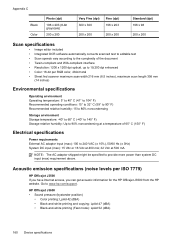
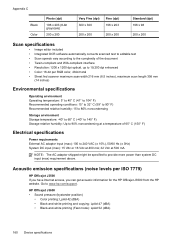
..., you can get acoustic information for the HP Officejet J3500 from the HP website. HP Officejet J3600 • Sound pressure (bystander position)
• Color printing: LpAd 42 (dBA) • Black-and-white printing and copying: LpAd 47 (dBA) • Black-and-white printing (Fast mode): LpAd 52 (dBA)
160 Device specifications Go to provide more power than...
Similar Questions
How Do I Scan To Pdf With Hp Officejet J3680
(Posted by desherry 9 years ago)
Hp Officejet J3680 All-in-one How To Scan Into Pdf
(Posted by narjosz 9 years ago)
How Do I Scan An Object With A Hp Officejet J3680 All-in-one?
(Posted by patciam 9 years ago)

