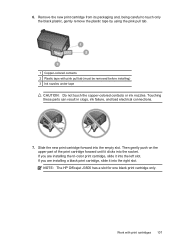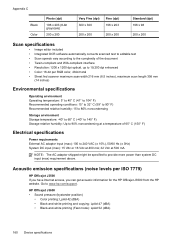HP J3680 Support Question
Find answers below for this question about HP J3680 - Officejet All-in-One Color Inkjet.Need a HP J3680 manual? We have 2 online manuals for this item!
Question posted by patciam on June 5th, 2014
How Do I Scan An Object With A Hp Officejet J3680 All-in-one?
The person who posted this question about this HP product did not include a detailed explanation. Please use the "Request More Information" button to the right if more details would help you to answer this question.
Current Answers
Related HP J3680 Manual Pages
Similar Questions
How Do I Scan To Pdf With Hp Officejet J3680
(Posted by desherry 9 years ago)
Hp Officejet J3680 All-in-one How To Scan Into Pdf
(Posted by narjosz 9 years ago)
How To Scan On Hp Officejet J3680
(Posted by hp3neuen 10 years ago)
Printing/scanning From Hp Officejet G85xi To Mac Os X
What drivers are need to print or scan from HP Officejet G85xi to Mac OS X
What drivers are need to print or scan from HP Officejet G85xi to Mac OS X
(Posted by dalriada56 11 years ago)