HP J3680 Support Question
Find answers below for this question about HP J3680 - Officejet All-in-One Color Inkjet.Need a HP J3680 manual? We have 2 online manuals for this item!
Question posted by narjosz on June 6th, 2014
Hp Officejet J3680 All-in-one How To Scan Into Pdf
The person who posted this question about this HP product did not include a detailed explanation. Please use the "Request More Information" button to the right if more details would help you to answer this question.
Current Answers
There are currently no answers that have been posted for this question.
Be the first to post an answer! Remember that you can earn up to 1,100 points for every answer you submit. The better the quality of your answer, the better chance it has to be accepted.
Be the first to post an answer! Remember that you can earn up to 1,100 points for every answer you submit. The better the quality of your answer, the better chance it has to be accepted.
Related HP J3680 Manual Pages
User Guide - Page 17


Start Color: Starts a color copy, scan, or fax job (HP Officejet J3600 only.)
Cancel: Stops a job, exits a menu, or exits settings. OK: Selects a menu or a setting on the host computer are supported.
Power: Turns the device on or off , and then unplug the power cord.
All features are supported.
Only print is supported from the other computers...
User Guide - Page 22


... checking the ink levels for the ink cartridges.
TIP: If the HP Photosmart Software on the devices you can use the Control Panel in Windows to the Dock menu shortcuts by HP Officejet J3600 only.
2.
To correct this, use the keypad on the selected device. Select your computer does not contain any icons, an error...
User Guide - Page 33


... results, set the paper type to print is going into the input tray with HP inkjet devices (such as
HP inkjet labels), and make sure none of cards forward until you want to transparency film ... the paper type and paper size before using print media
Print on special and custom-sized media
(HP Officejet J3600 only) • Print on special or custom-sized media (Windows) • Print on ...
User Guide - Page 41


... paper loaded in the input tray. 2. NOTE: If you have a color original, pressing START COPY Black produces a black-and-white copy of the color original, while pressing START COPY Color produces a full-color copy of the color original.
Change the copy settings
NOTE: The HP Officejet J3500 supports black and white copies on plain paper only.
See...
User Guide - Page 42


..., press Copy Menu repeatedly until Set New Defaults appears. 3. Press START COPY Black or START COPY Color. To save the current settings as defaults for future jobs 1. Press Copy Menu, and then press ... current copy job only. To set the paper type on the device. Press until Number of copies. 5.
NOTE: The HP Officejet J3500 supports black and white copies on plain paper only.
Place ...
User Guide - Page 43


... the input tray. 2. NOTE: The HP Officejet J3500 supports black and white copies on ...HP Premium or Premium Plus Inkjet Transparency Film Transparency
Other transparency film
Transparency
Plain Hagaki
Plain Paper
Glossy Hagaki
Premium photo
L (Japan only)
Premium Photo
Change copy speed or quality
The device... Press START COPY Black or START COPY Color.
To set the paper type for copies...
User Guide - Page 44


...the document goes in the input tray. 2. Press START COPY Black or START COPY Color. NOTE: The HP Officejet J3500 supports black and white copies on your original fills the entire sheet with no ... small photo to do this without changing the proportions of the original or cropping the edges, the device might not match the percentage that the top edge of the sheet. NOTE: The percentage in the...
User Guide - Page 45


... use the Lighter / Darker option to lighten the copy. 5. Press until Lighter / Darker appears. 4. NOTE: The HP Officejet J3500 supports black and white copies on plain paper only. Press START COPY Black or START COPY Color.
Enhance blurred areas of the copies you have paper loaded in the document feeder tray. Make sure...
User Guide - Page 46


... 2. Press START COPY Black or START COPY Color. Make sure you have paper loaded in the document feeder tray. NOTE: The HP Officejet J3500 supports black and white copies on the ...press Cancel on plain paper only. Use the Mixed enhancement to medium-gray areas
NOTE: The HP Officejet J3500 supports black and white copies on plain paper only. Press until Enhancements appears. 4. Load...
User Guide - Page 54


...automatic
document feeder (ADF). 2. After the device scans the pages into memory and then send the fax from memory...scan a black-and-white fax into memory, you will hear a dial tone. 3.
Press START FAX Black. Press START FAX Black or START FAX Color...schedule a black-and-white fax to Fax appears. 5.
NOTE: The HP Officejet J3500 supports black-and-white faxes only. To send a fax from ...
User Guide - Page 57


.... Press START FAX Color. Change the fax resolution and Lighter / Darker settings
You can change the resolution for color faxing.
To send a color original or photo fax from the device. Send a fax
53...that you use only color originals for faxes that the fax was sent in black and white.
Send a color original or photo fax
(HP Officejet J3600 only) You can fax a color original or photo ...
User Guide - Page 60


... the 2-EXT port) • On the same phone line, but not directly connected to the device
NOTE: The HP Officejet J3500 can receive black-and-white faxes only. Press START FAX Black or START FAX Color on the line. This is turned on and you hear fax tones from the document feeder tray. 3. Use...
User Guide - Page 62


... number. A received color fax is polling in order to send a fax that it . All faxes stored in -One will not be set for polling and have paper loaded in Memory. Poll to receive a fax
Polling allows the HP All-in its queue. NOTE: The HP Officejet J3500 can reprint up the device to forward your...
User Guide - Page 107


Mac OS is supported by country/region. In addition, the HP Officejet J3500 supports one black print cartridge only. 8 Maintain and troubleshoot
This section contains the following topics: • Work with print cartridges • Clean the device • Troubleshooting tips and resources • Solve printing problems • Poor print quality and unexpected printouts •...
User Guide - Page 109


... cartridges 1. You might damage the device if the print cartridges are not ...HP Officejet J3500 supports one of the device.
3. If you have a replacement print cartridge available. NOTE: The HP Officejet J3500 has a slot for one black print cartridge only. When you receive a low-ink warning message on the display, make sure you are replacing the tri-color print cartridge (HP Officejet...
User Guide - Page 110


... is available in many countries/ regions, and lets you out of its slot. 5. Chapter 8
Figure 8-1 Remove print cartridge from the HP Officejet J3500
Figure 8-2 Remove print cartridge from the HP Officejet J3600 4. The HP Inkjet Supplies Recycling Program is low or out of charge. Pull the print cartridge toward you recycle used print cartridges free of...
User Guide - Page 111
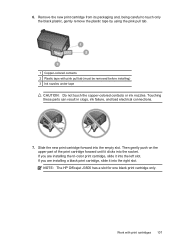
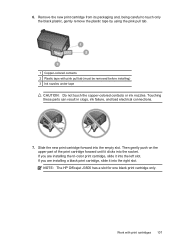
... before installing) 3 Ink nozzles under tape
CAUTION: Do not touch the copper-colored contacts or ink nozzles. NOTE: The HP Officejet J3500 has a slot for one black print cartridge only. Then gently push on...slot. Slide the new print cartridge forward into the socket. If you are installing the tri-color print cartridge, slide it into the left slot. Remove the new print cartridge from its ...
User Guide - Page 161


....
Print cartridges
HP Officejet J3500: Black print cartridge
HP Officejet J3600: Black and tri-color print cartridge
Supply yields
Visit www.hp.com/pageyield/ for supported media. Device languages
HP PCL 3 enhanced... specifications • Copy specifications • Fax specifications • Scan specifications • Environmental specifications • Electrical specifications • ...
User Guide - Page 163


...-white and color fax capability....scan
NOTE: HP Officejet J3500 supports black and white copies only. Copy specifications
• Digital image processing • Up to 99 copies from original (varies by model) • Digital zoom: from 25 to 200-page memory (varies by model, based on -demand thermal inkjet • Language: Lightweight Imaging Device Interface Language (LIDIL)
NOTE: HP Officejet...
User Guide - Page 164
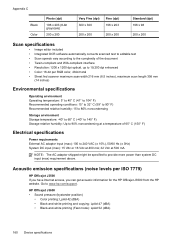
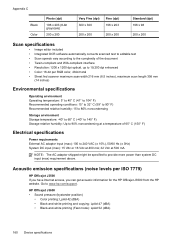
HP Officejet J3600 • Sound pressure (bystander position)
• Color printing: LpAd 42 (dBA) • Black-and-white printing and copying: LpAd 47 (dBA) • Black-and-white printing (Fast mode): LpAd 52 (dBA)
160 Device specifications
Acoustic emission specifications (noise levels per RGB color, 48-bit total • Sheet fed scanner maximum scan width 216 mm...
Similar Questions
How To Get Hp L7590 To Scan Pdf
(Posted by jasebIsraaf 9 years ago)
How Do I Scan To Pdf With Hp Officejet J3680
(Posted by desherry 9 years ago)
How Do I Scan An Object With A Hp Officejet J3680 All-in-one?
(Posted by patciam 9 years ago)
Can Hp Deskjet F4240 Scan Pdf
(Posted by RMAherch 9 years ago)
How To Scan On Hp Officejet J3680
(Posted by hp3neuen 10 years ago)

