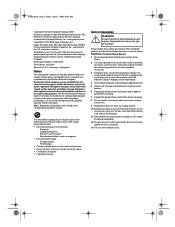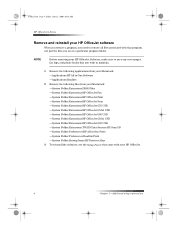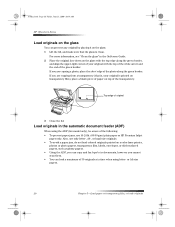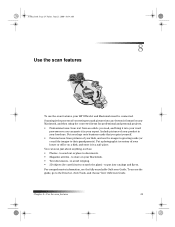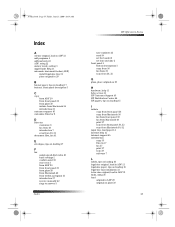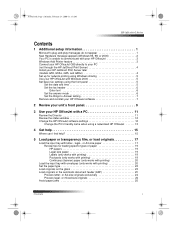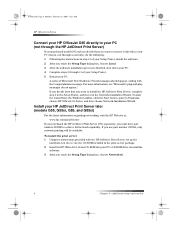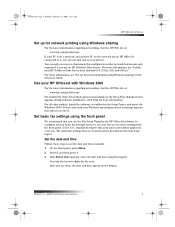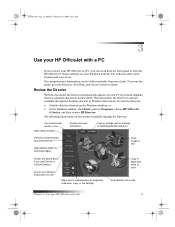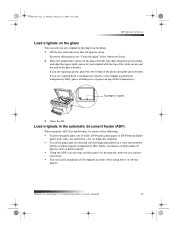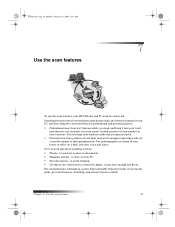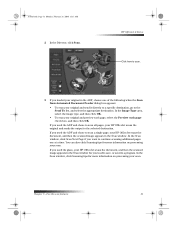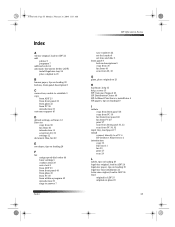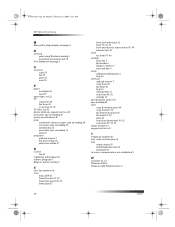HP Officejet g85 Support Question
Find answers below for this question about HP Officejet g85 - All-in-One Printer.Need a HP Officejet g85 manual? We have 4 online manuals for this item!
Question posted by dalriada56 on July 28th, 2012
Printing/scanning From Hp Officejet G85xi To Mac Os X
What drivers are need to print or scan from HP Officejet G85xi to Mac OS X
Current Answers
Answer #1: Posted by bargeboard on August 1st, 2012 10:07 AM
you can download teh drivers you need at the Hp support site here:
Related HP Officejet g85 Manual Pages
Similar Questions
How To Change From Usb To Wireless Hp Officejet 4620 Mac Os 10.8.2
(Posted by maarma 9 years ago)
Where Can I Buy A Hp Officejet G85 Driver Cd
(Posted by maratJaceG 9 years ago)
Officejet G85 And Mac Os X 10.6.8
HEllo, HAPPY NEW YEAR first!I have an OfficeJet G85 and I've upgraded my MAC to MAC OS X 10.6.8 sinc...
HEllo, HAPPY NEW YEAR first!I have an OfficeJet G85 and I've upgraded my MAC to MAC OS X 10.6.8 sinc...
(Posted by emilieblanctranslation 10 years ago)
Print Cartridge Will Not Align Hp Officejet G85
(Posted by eilfe 10 years ago)