HP Officejet g85 Support Question
Find answers below for this question about HP Officejet g85 - All-in-One Printer.Need a HP Officejet g85 manual? We have 4 online manuals for this item!
Question posted by eilfe on January 2nd, 2014
Print Cartridge Will Not Align Hp Officejet G85
The person who posted this question about this HP product did not include a detailed explanation. Please use the "Request More Information" button to the right if more details would help you to answer this question.
Current Answers
There are currently no answers that have been posted for this question.
Be the first to post an answer! Remember that you can earn up to 1,100 points for every answer you submit. The better the quality of your answer, the better chance it has to be accepted.
Be the first to post an answer! Remember that you can earn up to 1,100 points for every answer you submit. The better the quality of your answer, the better chance it has to be accepted.
Related HP Officejet g85 Manual Pages
HP OfficeJet G Series - (English) User Guide for Macintosh - Page 2
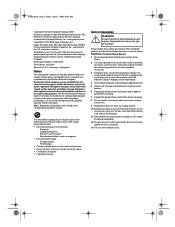
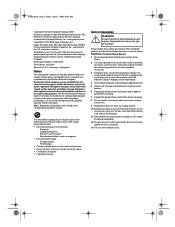
... Potential Shock Hazard
1 Read and understand all warnings and instructions marked on the HP OfficeJet. and other countries. All rights are reserved. Hewlett-Packard assumes no one can...printer driver technology licensed from fire or electric shock. No part of the document may appear in this document, nor does it describes. Publication number: C6736-90147 First edition: June 2000 Printed...
HP OfficeJet G Series - (English) User Guide for Macintosh - Page 8
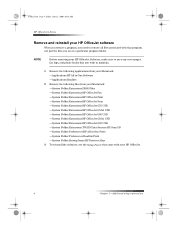
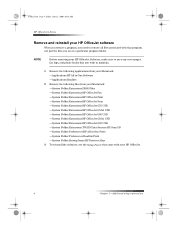
... Folder:Extensions:HP OfficeJet Fax —System Folder:Extensions:HP OfficeJet Print —System Folder:Extensions:HP OfficeJet Scan —System Folder:Extensions:HP OfficeJet G55 USB —System Folder:Extensions:HP OfficeJet G55xi USB —System Folder:Extensions:HP OfficeJet G85 USB —System Folder:Extensions:HP OfficeJet G85xi USB —System Folder:Extensions:HP OfficeJet G95 USB...
HP OfficeJet G Series - (English) User Guide for Macintosh - Page 23


...Device Settings dialog box appears with the General tab visible. 3 Click the Fax tab and then select Fax Receive from the drop-down list box. The paper types you specify for a print...Print. Change this for future print jobs, open the document that you want to choose the displayed paper size. • In the Director, click Copy. AvMac.book Page 19 Friday, June 23, 2000 10:34 AM
HP OfficeJet...
HP OfficeJet G Series - (English) User Guide for Macintosh - Page 24
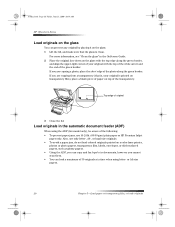
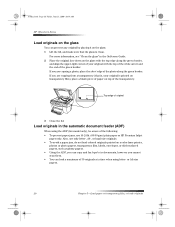
... along the green border,
and align the upper-right corner of your original is clean.
AvMac.book Page 20 Friday, June 23, 2000 10:34 AM
HP OfficeJet G Series
Load originals on the... you are copying from a transparency (that the glass is printed on transparency film), place a blank piece of paper on a color laser printer,
photos or photo papers, transparency film, labels, envelopes, or...
HP OfficeJet G Series - (English) User Guide for Macintosh - Page 25


... is traditionally used only in the ADF with the printed side facing toward the back and
with the top to the right (sideways). 4 Align the paper with the right side of the originals....extender. Legal-size paper is attached. AvMac.book Page 21 Friday, June 23, 2000 10:34 AM
HP OfficeJet G Series
Process letter-
Chapter 5—Load paper or transparency film, or load originals
21
or A4...
HP OfficeJet G Series - (English) User Guide for Macintosh - Page 26


AvMac.book Page 22 Friday, June 23, 2000 10:34 AM
HP OfficeJet G Series
To use the ADF 1 Lift the lid, and make sure that the glass is normal behavior. When... notice during processing that were originally loaded in the ADF in the legal-size tray with the printed side facing toward the back
and with the top of the document pointing down. 4 Align the paper with originals that part of legal-
HP OfficeJet G Series - (English) User Guide for Macintosh - Page 32


... your program’s File menu, select Print. AvMac.book Page 28 Friday, June 23, 2000 10:34 AM
HP OfficeJet G Series
2 From your print job.
28
Chapter 7—Use the print features A Print dialog box appears on your screen.
3 Make sure that the selected printer is HP OfficeJet Print. For more information, see “Select a printer” in the OnScreen Guide.
HP OfficeJet G Series - (English) User Guide for Macintosh - Page 45


... the
address book or Recent Faxes list) and other software programs such as the printer and then select a specific
HP OfficeJet Fax. 3 Close the Chooser. 4 Open the file that you want to fax. 5 From your program’s File menu, choose Print. Initiate the process from within a program
You can fax directly from the Apple...
HP OfficeJet G Series - (English) User Guide for Macintosh - Page 57


...book Page 57 Friday, June 23, 2000 10:34 AM Date and Time 2. Error Correction Mode 8. Align Print Cartridges 3. Set Power Save mode time 6. Fax Log 3. Automatic Reports Setup
1. Print Speed-Dial List
1. Photo Mode 2. Menu Settings 5. Tone or Pulse Dialing 6. No Answer Redial 5. Color Intensity 6. HP OfficeJet Menu
1. Clean Print Cartridges 2. Adv anced F ax Setup
ENTER
7.
HP OfficeJet G Series - (English) User Guide for Windows - Page 3
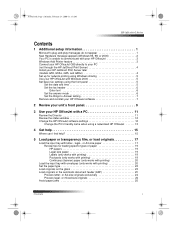
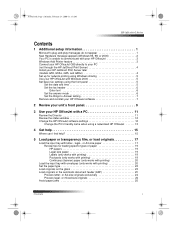
... 2 Your PC is unable to communicate with your HP OfficeJet 3 Windows Add Printer feature 3 Connect your HP OfficeJet G95 directly to your PC (not through the HP JetDirect Print Server 4 Install your HP JetDirect Print Server later (models G55, G55xi, G85, and G85xi 4 Set up for network printing using Windows sharing 5 Use your HP OfficeJet with Windows 2000 5 Set basic fax settings using...
HP OfficeJet G Series - (English) User Guide for Windows - Page 7
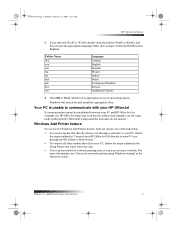
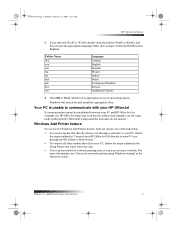
...HP OfficeJet
If communication cannot be established between your PC and HP OfficeJet (for example, the HP OfficeJet status-tray icon has the yellow error triangle), try the same tasks outlined under “Microsoft’s plug-and-play messages do not appear.”
Windows Add Printer... “Connect your HP OfficeJet G95 directly to your PC (not through the HP JetDirect Print Server).”
•...
HP OfficeJet G Series - (English) User Guide for Windows - Page 8
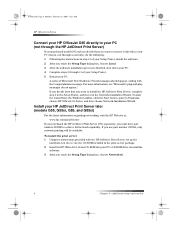
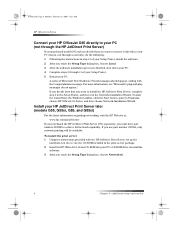
... button, point to Programs, choose HP OfficeJet G Series, and then choose Network Installation Wizard.
Install your HP JetDirect Print Server later (models G55, G55xi, G85, and G85xi)
For the latest information regarding networking, visit the HP Web site at: www.hp.com/go/all-in-one
If you purchased the HP JetDirect Print Server 170x separately, you use the...
HP OfficeJet G Series - (English) User Guide for Windows - Page 9
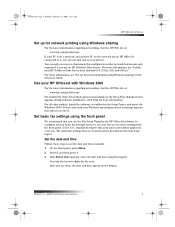
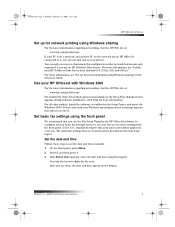
... your printer. For more information, see “Install your HP JetDirect Print Server later (models G55, G55xi, G85, and G85xi).” For more information.
The minimum settings that your Windows operating system if a message appears that you to it, you can use an HP JetDirect Print Server. Set basic fax settings using the keypad. Use your HP OfficeJet...
HP OfficeJet G Series - (English) User Guide for Windows - Page 26
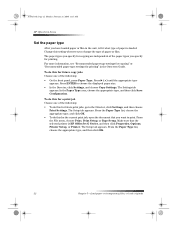
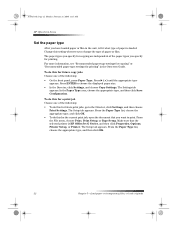
... type
After you have loaded paper or film in the Onscreen Guide. The paper types you specify for a print job Choose one of paper is HP OfficeJet G Series, and then click Properties, Options, Printer Setup, or Printer.
In the Paper Type area, choose the appropriate type, and then click Save Configuration. The Settings tab
appears...
HP OfficeJet G Series - (English) User Guide for Windows - Page 27
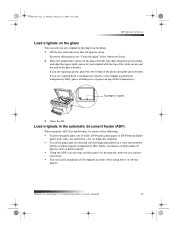
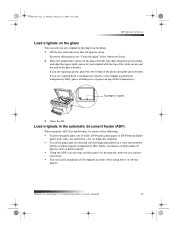
... place the short edge of the photo along the green border,
and align the upper-right corner of your original is printed on transparency film), place a blank piece of paper on the glass with...23 Monday, February 28, 2000 11:13 AM
HP OfficeJet G Series
Load originals on the glass
You can process any original by placing it on a color laser printer,
photos or photo papers, transparency film, labels,...
HP OfficeJet G Series - (English) User Guide for Windows - Page 57


...-Dial List 4. Automatic Reports Setup
1. Paper Size 5. Silent Detect
1. Clean Print Cartridges 2. Restore Factory Defaults 4. Reprint Faxes in Memory 5. Text Enhance 4. Polling ...Reduction 6. Align Print Cartridges 3. Cop y Setup
ENTER
2. Self-Test Report 6. Set Power Save mode time 6. Scan and Fax 2. Color Intensity 6. Date and Time 2. HP OfficeJet Menu
1. Set Copy...
HP OfficeJet G85 - (English) Quick Setup Poster for Macintosh - Page 1
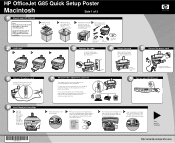
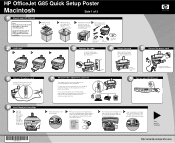
... cord is facing you.
d
Push the black print cartridge firmly e Lower the right print-cartridge
down into place.
b Remove the print
cartridges from your HP OfficeJet to your HP
these additional key
OfficeJet. power
phone cord
power cord
USB cable
print
(must be purchased separately.
For each piece of the HP OfficeJet. Remove any
components. See your Onscreen Guide for...
HP OfficeJet G85 - (English) Quick Setup Poster for Macintosh - Page 2
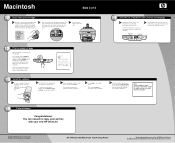
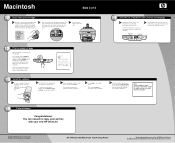
...
with the installation. HP OfficeJet G85 Macintosh Quick Setup Poster
For troubleshooting, refer to accept the Software License Agreement.
The Setup Assistant will automatically
run after you should double-click the HP All-In-One Installer icon on the left print-cartridge
down to proceed with your country and language
a Look at the alignment page for Macintosh...
HP OfficeJet G85 - (English) Quick Setup Poster for Windows - Page 1
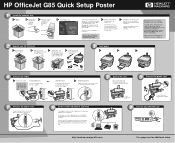
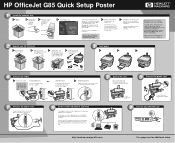
...or -
c Turn your computer
on your carton.
new HP OfficeJet. Note: For more information during installation.
print cartridges
Rest the box on the cable so that need to determine... phone cord
Connect the phone/fax cord to the HP OfficeJet and then to
ROM drive letter for connecting additional office equipment. HP OfficeJet G85 Quick Setup Poster
1
Install the software first
a Open...
HP OfficeJet G85 - (English) Quick Setup Poster for Windows - Page 2
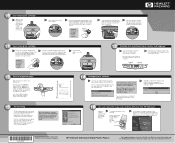
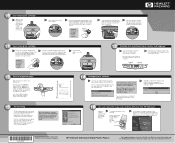
... Found" messages appear. Press the ENTER key to enable the HP OfficeJet to the HP OfficeJet G Series: Your Basic Guide and the HP OfficeJet G Series: Onscreen Guide.
Additional
a
software
programs may take a few moments.
HP OfficeJet G85 Quick Setup Poster, Page 2
For troubleshooting, refer to perform the alignment.
the latch locks firmly into place. users go to USB...
Similar Questions
How Do I Clear The Memory In A Hp Officejet G85 Printer
(Posted by keelievze 9 years ago)
How To Clear Hp Officejet G85 Fax Memory
(Posted by alrtroe 9 years ago)
How To Override Print Cartridge For Hp Officejet 5600 Series
(Posted by hemalmacoly 10 years ago)
How To Change Print Cartridges In Hp Officejet Pro 8600
(Posted by rdssm 10 years ago)
Printing/scanning From Hp Officejet G85xi To Mac Os X
What drivers are need to print or scan from HP Officejet G85xi to Mac OS X
What drivers are need to print or scan from HP Officejet G85xi to Mac OS X
(Posted by dalriada56 11 years ago)

