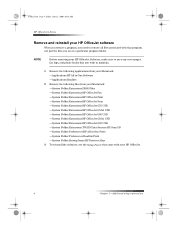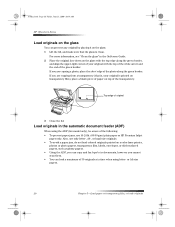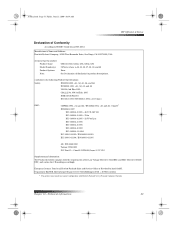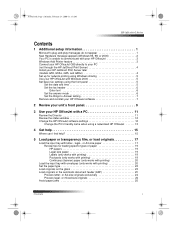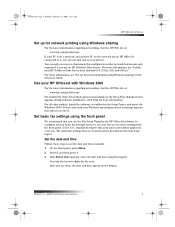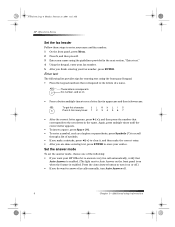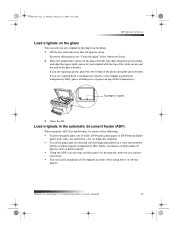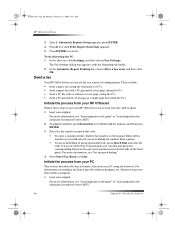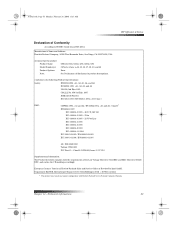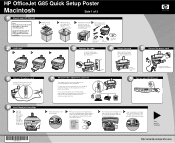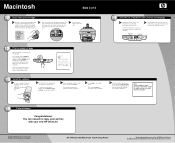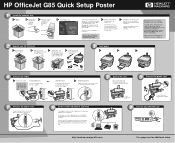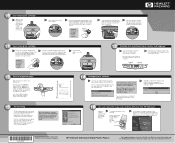HP Officejet g85 Support Question
Find answers below for this question about HP Officejet g85 - All-in-One Printer.Need a HP Officejet g85 manual? We have 4 online manuals for this item!
Question posted by alrtroe on June 4th, 2014
How To Clear Hp Officejet G85 Fax Memory
The person who posted this question about this HP product did not include a detailed explanation. Please use the "Request More Information" button to the right if more details would help you to answer this question.
Current Answers
Answer #1: Posted by waelsaidani1 on June 30th, 2014 7:19 AM
Easiest way to clear fax memory is with a partial reset. A partial reset will clear all settings on the printer as well, so if you have speed dial settings, those will be reset as well.
To do a partial reset:
- Make sure the printer is on.
- Pull the power cord from the back of the printer.
- Pull the power cord from the wall.
- Wait 30 seconds.
- Plug the power cord back into the wall, but do not plug in the printer.
- Hold down the 3 and # buttons.
- While holding the 3 and # buttons, plug the power cord back in.
- As soon as you see lights, let go of the buttons.
Related HP Officejet g85 Manual Pages
Similar Questions
How Do I Clear The Memory In A Hp Officejet G85 Printer
(Posted by keelievze 9 years ago)
How To Clear Hp Officejet Pro 8600 Fax Memory Full Message
(Posted by davstei 10 years ago)
Hp Officejet G85 Can't Clear Paper Jam Error
(Posted by haruJame 10 years ago)
How To Scan Multiple Pages Into One Pdf With Hp Officejet G85
(Posted by Sbbadro 10 years ago)