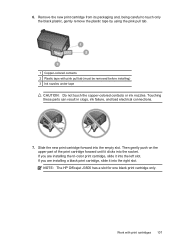HP J3680 Support Question
Find answers below for this question about HP J3680 - Officejet All-in-One Color Inkjet.Need a HP J3680 manual? We have 2 online manuals for this item!
Question posted by Pijay on February 7th, 2014
How To Install Hp Officejet J3680 Without The Manual Or Cd
The person who posted this question about this HP product did not include a detailed explanation. Please use the "Request More Information" button to the right if more details would help you to answer this question.
Current Answers
Related HP J3680 Manual Pages
Similar Questions
How Do I Manually Feed Paper Into Hp Officejet J3680 Manually Feed Paper
(Posted by fangbos 9 years ago)
How To Run Hp Officejet J3680 All-in-one Printer In System 9
(Posted by marcoto 10 years ago)
Hp Officejet J3680 Can Not Load Paper
(Posted by kennrickdb 10 years ago)
How To Install Hp Officejet Pro 8600 Without Cd On Mac
(Posted by rcpoRobop 10 years ago)
Installing Hp Officejet 6600 Using Disc Provided With Mac Os 10.8.2
computer wont read installating disc as we have Mac OS 10.8/2
computer wont read installating disc as we have Mac OS 10.8/2
(Posted by rospie 11 years ago)