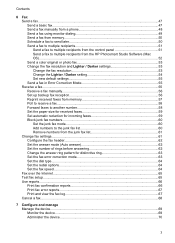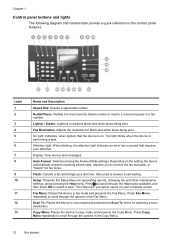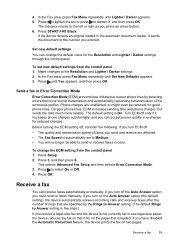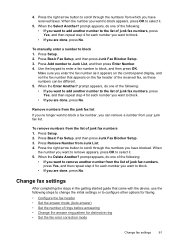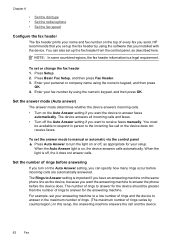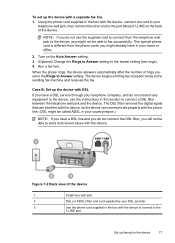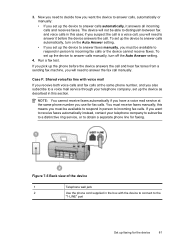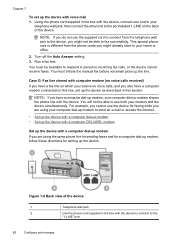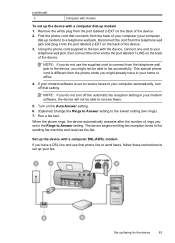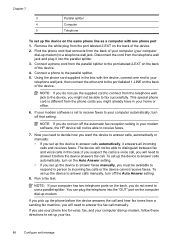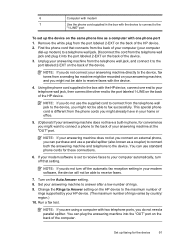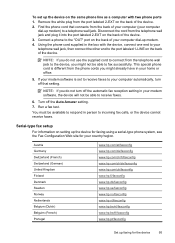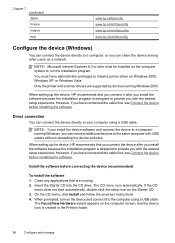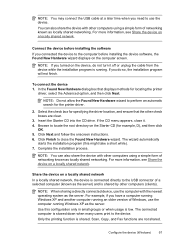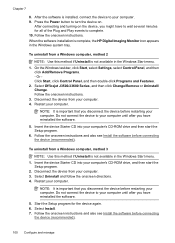HP Officejet J3600 Support Question
Find answers below for this question about HP Officejet J3600 - All-in-One Printer.Need a HP Officejet J3600 manual? We have 2 online manuals for this item!
Question posted by sharon94767 on November 21st, 2011
How Do I Turn The Auto Answer On? I Don't Have The Starter Cd I Have A J3680
The person who posted this question about this HP product did not include a detailed explanation. Please use the "Request More Information" button to the right if more details would help you to answer this question.
Current Answers
Related HP Officejet J3600 Manual Pages
Similar Questions
Hp Officejet J3600 Starter Cd Broken. Can I Download From Hp Website
HP Officejet J3600 starter CD broken. can I download from HP website
HP Officejet J3600 starter CD broken. can I download from HP website
(Posted by willian8920 9 years ago)
How Do I Turn On Print Mode On The Hp 3600 Printer
(Posted by melkoym 9 years ago)
Hp Officejet 4500 How To Turn Auto Answer Fax
(Posted by moniccksvih 10 years ago)
How To Set Auto Answer Fax In Officejet J3600
(Posted by chilJeffyS 10 years ago)
How To Turn Auto Answer Off On Hp Officejet Pro 8600
(Posted by newelia 10 years ago)