HP Officejet 6100 Support Question
Find answers below for this question about HP Officejet 6100 - All-in-One Printer.Need a HP Officejet 6100 manual? We have 2 online manuals for this item!
Question posted by loucjman20 on August 28th, 2014
How Do You Remove The In Put Tray From The Hp 6100. Printer
The person who posted this question about this HP product did not include a detailed explanation. Please use the "Request More Information" button to the right if more details would help you to answer this question.
Current Answers
There are currently no answers that have been posted for this question.
Be the first to post an answer! Remember that you can earn up to 1,100 points for every answer you submit. The better the quality of your answer, the better chance it has to be accepted.
Be the first to post an answer! Remember that you can earn up to 1,100 points for every answer you submit. The better the quality of your answer, the better chance it has to be accepted.
Related HP Officejet 6100 Manual Pages
HP Officejet 6100 series all-in-one - (English) Reference Guide - Page 2


... XP®, and Windows 2000® are U.S.-registered trademarks of Intel Corporation. Adobe and the Acrobat logo are registered trademarks of Microsoft Corporation. The HP OfficeJet 6100 Series includes printer driver technology licensed from wall outlets before cleaning.
5 Do not install or use of injury from fire or electric shock. Publication number: Q1636-90205...
HP Officejet 6100 series all-in-one - (English) Reference Guide - Page 4


...problems 49 set the language and country/region 51 connect your hp officejet to your computer 51 remove and reinstall your hp officejet software 53
9 technical information 55 system requirements 55 paper ... 68
10 get hp officejet 6100 support 69 get support and other information from the internet 69 hp customer support 69 prepare your unit for shipment 72 hp distribution center 74...
HP Officejet 6100 series all-in-one - (English) Reference Guide - Page 8


... 1, and MarginShift.
The paper tray supports plain paper and specialty papers...the amber LED in the tray.
The original may be fed... used in the tray.
Quality: use to...the glass. On: turns the HP OfficeJet on the PC prior to ...the number of software programs that the device needs attention. Menu options include; ...Scan To: use to using the HP OfficeJet software on and off. You must...
HP Officejet 6100 series all-in-one - (English) Reference Guide - Page 10


... HP Imaging Center. for Macintosh. Maintain Printer: Opens the printer utility.
For OS 9, double-click the HP Director icon on the dock. For OS X, double-click the HP Director...the size, and can select the copy quality, the number of installed HP products. Settings: Accesses the device settings.
6
hp officejet 6100 series
chapter 2
feature 4 5
6
7 8
purpose
Scan Document:...
HP Officejet 6100 series all-in-one - (English) Reference Guide - Page 16
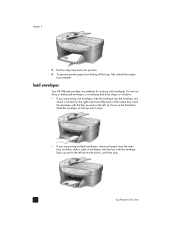
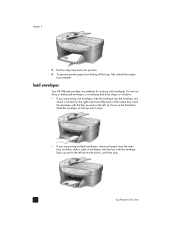
... the back of envelopes into the tray, with the envelope flaps up and on the left (print-side down), until they stop.
12
hp officejet 6100 series Do not use shiny or embossed...To prevent printed paper from the main tray, and then slide a stack of the output tray. Insert the envelope with envelopes. tray extender.
chapter 3
5 Put the output tray back into the envelope slot,
which ...
HP Officejet 6100 series all-in-one - (English) Reference Guide - Page 18


...A4-size label sheets designed for loading certain types of standard paper in the paper tray, print-side down into the paper tray until it stops. chapter 3
tips for loading other types of paper
The following ...sheet at a time. If the photo paper you .
14
hp officejet 6100 series
do not load curled sheets. (To prevent curling, keep transfer sheets sealed in until it stops. ...
HP Officejet 6100 series all-in-one - (English) Reference Guide - Page 19
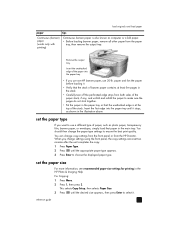
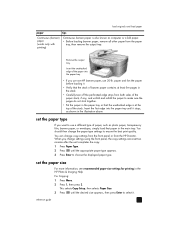
... print quality. You should then change copy settings from the front panel or from the paper
tray, then remove the output tray. set the paper type
If you want to select it .
• Verify that paper in the HP Photo & Imaging Help For Copying: 1 Press Menu. 2 Press 1, then press 2. reference guide
15 This selects...
HP Officejet 6100 series all-in-one - (English) Reference Guide - Page 24
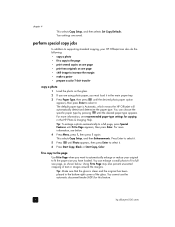
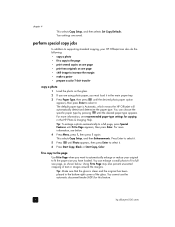
For more information, see recommended paper-type settings for this feature.
20
hp officejet 6100 series For more information, see below . You can enlarge a small photo to Page appears, then press Enter. You ... jobs
In addition to supporting standard copying, your original to select it in the main paper tray.
3 Press Paper Type, then press until the desired paper type appears.
HP Officejet 6100 series all-in-one - (English) Reference Guide - Page 28
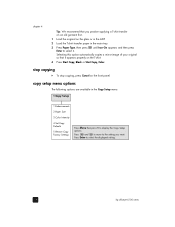
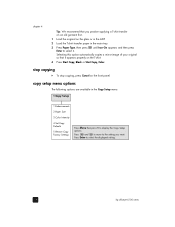
To stop copying
!
copy setup menu options
The following options are available in the main tray.
3 Press Paper Type, then press until Iron-On appears and then press Enter to display the Copy Setup
options. chapter 4
Tip: We ...original so that you want. stop copying, press Cancel on the front panel. Press and to move to select the displayed setting.
24
hp officejet 6100 series
HP Officejet 6100 series all-in-one - (English) Reference Guide - Page 36
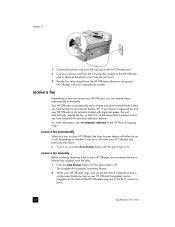
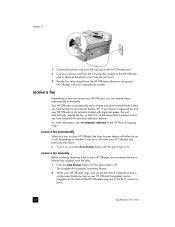
... 2. (Remove the plastic insert from the jack first.)
3 Run the fax setup wizard from the glass.
1 Press the Auto Answer button until the green light is not currently loaded with your HP OfficeJet, we recommend that is off. For more information, see set up the handset of the RJ-11 accessory ports).
32
hp officejet 6100...
HP Officejet 6100 series all-in-one - (English) Reference Guide - Page 46
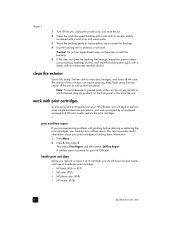
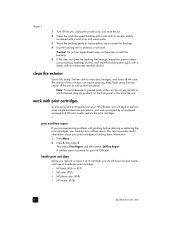
...the unit.
work with a chamois or soft cloth. Caution! Keep fluids away from your HP OfficeJet, you will need to remove any residual alcohol. A self-test report is printed for your print cartridges, including status information... the print cartridge. • HP black (#56 or #27) • HP color (#57) • HP photo color (#58) • HP tricolor (#28)
42
hp officejet 6100 series
HP Officejet 6100 series all-in-one - (English) Reference Guide - Page 47
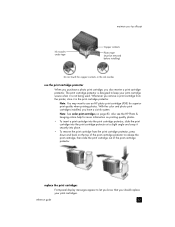
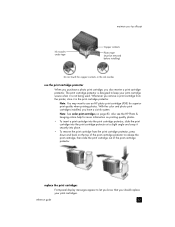
...83. maintain your hp officejet
Ink nozzles under tape
Copper contacts
Plastic tape (must be removed before installing)
Do not touch the copper contacts or the ink nozzles
use an HP photo print cartridge ... it securely into place.
• To remove the print cartridge from the printer, store it in the print cartridge protector. Also see the HP Photo & Imaging online help for superior print...
HP Officejet 6100 series all-in-one - (English) Reference Guide - Page 48
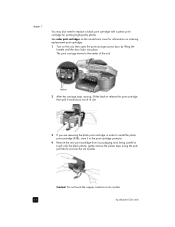
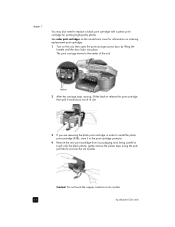
Do not touch the copper contacts or ink nozzles.
44
hp officejet 6100 series
The print carriage moves to the center of its slot.
3 If you out...it in order to install the photo print cartridge (#58), store it toward you are removing the black print cartridge in the print cartridge protector.
4 Remove the new print cartridge from its packaging and, being careful to touch only the black...
HP Officejet 6100 series all-in-one - (English) Reference Guide - Page 53
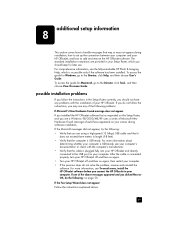
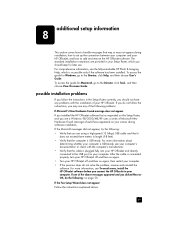
... have appeared on your screen during installation, how to set up the connection between your computer and your HP OfficeJet, and how to add and remove the HP OfficeJet software. For more information, see the fully-searchable HP Photo & Imaging Help, which you clicked Next or OK, do the following problems:
If Microsoft's New Hardware Found...
HP Officejet 6100 series all-in-one - (English) Reference Guide - Page 54
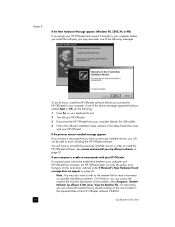
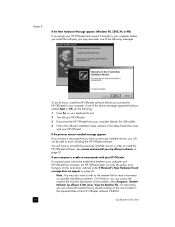
...hp officejet software on the icon located in the top-level folder of the HP OfficeJet software CD-ROM.
50
hp officejet 6100 series
On Macintosh, you can access the readme file from your HP OfficeJet... in order to install the HP OfficeJet software. See remove and reinstall your HP OfficeJet
If communication cannot be able to finish installing the HP OfficeJet software. Note: You may ...
HP Officejet 6100 series all-in-one - (English) Reference Guide - Page 56
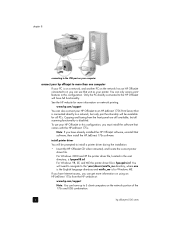
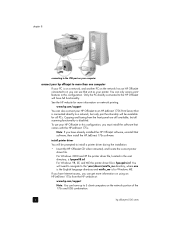
... the root directory, is on a network, and another PC on the network has an HP OfficeJet connected to it, you have up to 5 client computers on the network portion of the 175x and USB combination.
52
hp officejet 6100 series
install printer driver
You will be available for more information on network printing. If you can...
HP Officejet 6100 series all-in-one - (English) Reference Guide - Page 57


... provided in -One Software folder. 2 Double-click on the screen. 3 If you are deleted. 4 After the program finishes removing the software, disconnect your HP OfficeJet, and restart your computer. 5 To reinstall the software, insert the HP OfficeJet 6100 Series CD-ROM into your computer's CD-ROM drive, and follow the instructions that appear on the screen...
HP Officejet 6100 series all-in-one - (English) Reference Guide - Page 70
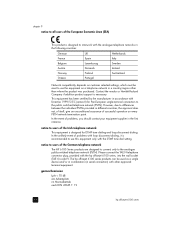
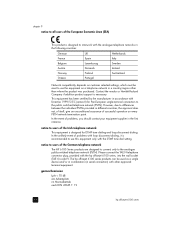
... to the public switched telephone network (PSTN). The hp officejet 6100 series products can be reset to use this equipment only with the hp officejet 6100 series, into the wall socket (TAE 6) code ...Portugal
Network compatibility depends on customer selected settings, which must be used as a single device and/or in combination (in different countries, the approval does not, of itself,...
HP Officejet 6100 series all-in-one - (English) Windows XP Setup Poster - Page 1
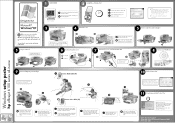
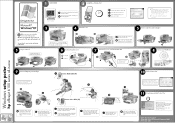
.... Discard or recycle this step.
2
5 Remove output tray and load paper
b a
c
8
Turn on...hp officejet 6100 series all-in the Readme. If you are locked into the left(blue latch) side of the print carriage. www.hp.com/support Copyright Hewlett-Packard Company 2002 Printed in order. c When prompted to set up until it catches. e
a
b
latches
a Lift the print carriage door up your
device...
HP Officejet 6100 series all-in-one - (English) Windows XP Setup Poster - Page 2
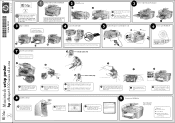
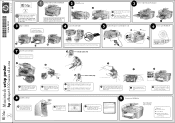
...)
f
g
Macintosh setup poster
hp officejet 6100 series all-in-one
a Lift the print carriage door up .
c Hold the black print cartridge with blue latch. g Press Enter to remove any packing material from the print cartridge. b Double-click the HP AllIn-One Installer icon on the side.
Slide the automatic document feeder (ADF) tray extension into the...
Similar Questions
Why Does My Hp 6100 Printer Say To Replace Ink Cartridge After Being Replaced.
(Posted by DARrondor 9 years ago)
Cannot Delete Port Created By Install Of Hp Officejet 6100 Printer
(Posted by waduk 9 years ago)
How Do I Scan A Document To An Adobe Pdf On A Hp 6100
(Posted by iteJU 10 years ago)
Hp 2840 Printer Error
My Hp 2480 Printer Gives The Message Page Too Complex. Is There A Fix For This?
My Hp 2480 Printer Gives The Message Page Too Complex. Is There A Fix For This?
(Posted by LHHDAVID 10 years ago)

