HP Officejet 6100 Support Question
Find answers below for this question about HP Officejet 6100 - All-in-One Printer.Need a HP Officejet 6100 manual? We have 2 online manuals for this item!
Question posted by DARrondor on May 27th, 2014
Why Does My Hp 6100 Printer Say To Replace Ink Cartridge After Being Replaced.
The person who posted this question about this HP product did not include a detailed explanation. Please use the "Request More Information" button to the right if more details would help you to answer this question.
Current Answers
There are currently no answers that have been posted for this question.
Be the first to post an answer! Remember that you can earn up to 1,100 points for every answer you submit. The better the quality of your answer, the better chance it has to be accepted.
Be the first to post an answer! Remember that you can earn up to 1,100 points for every answer you submit. The better the quality of your answer, the better chance it has to be accepted.
Related HP Officejet 6100 Manual Pages
HP Officejet 6100 series all-in-one - (English) Reference Guide - Page 2


Portions Copyright © 1989-2002 Palomar Software Inc. The HP OfficeJet 6100 Series includes printer driver technology licensed from fire or electric shock. Publication number: Q1636-90205
Second edition: December 2002
Printed in a well-ventilated area.
Identification badges, cards, or ...
HP Officejet 6100 series all-in-one - (English) Reference Guide - Page 4


... 62 environmental product stewardship program 62 regulatory information 63 declaration of conformity 68
10 get hp officejet 6100 support 69 get support and other information from the internet 69 hp customer support 69 prepare your unit for shipment 72 hp distribution center 74
11 warranty information 75 warranty service 75 warranty upgrades 75 returning your...
HP Officejet 6100 series all-in-one - (English) Reference Guide - Page 10


...information. Do one for the following figure shows some of installed HP products. Consult the legend for Macintosh. Make Copies: Displays ...The Director for macintosh users
! Settings: Accesses the device settings.
6
hp officejet 6100 series
For OS 9, double-click the HP Director icon on the dock. Maintain Printer: Opens the printer utility.
The following : - chapter 2
feature 4 ...
HP Officejet 6100 series all-in-one - (English) Reference Guide - Page 12


Press or to move to select the displayed
setting.
8
hp officejet 6100 series Press Enter to the setting you want.
chapter 2
...Redial
4:No Answer Redial
5:Automatic Reduction
6:Backup Fax Reception
7:Error Correction Mode
8:Silent Detect
1:Clean Print Cartridges
2:Align Print Cartridges
3:Restore Factory Defaults
4:Set Language and Country/ Region
5:Ring and Beep Volume
6:Set Power Save Mode...
HP Officejet 6100 series all-in-one - (English) Reference Guide - Page 21
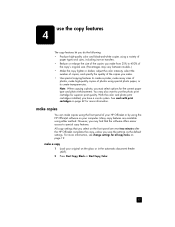
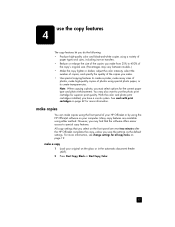
However, you have a six-ink system. For more information. make copies using the front panel of your HP OfficeJet or by using a variety of
paper types and sizes, including iron-on page 19. See work with print cartridges on page 42 for more information, see change settings for all copy tasks on transfers. • Reduce...
HP Officejet 6100 series all-in-one - (English) Reference Guide - Page 22


...of copies using the front panel.
1 Press Number of Copies to enter the number of replacing your print cartridges, because it uses less ink.
1 Load your copy.
-
to increment the displayed number. - Using Fast also ...enlarge
3 Press Start Copy, Black or Start Copy, Color.
18
hp officejet 6100 series There are using the keypad. reduce or enlarge a copy
You can reduce or enlarge a copy of...
HP Officejet 6100 series all-in-one - (English) Reference Guide - Page 43


The faxes are printed. When your print cartridge runs out of memory to store faxes, it will not receive any more fax calls until ... in memory.
This selects the Fax Functions menu, then selects the Reprint Faxes in memory; For example, if your HP OfficeJet runs out of ink or paper becomes jammed when printing a fax. This option prints all faxes in Memory option. reprint the faxes in ...
HP Officejet 6100 series all-in-one - (English) Reference Guide - Page 44


hp officejet 6100 series
40
fax feature menu options
The following options are available for fax ...Busy Redial
4:No Answer Redial
5:Automatic Reduction
6:Backup Fax Reception
7:Error Correction Mode
8:Silent Detect
7:Maintenance
1:Clean Print Cartridges
2:Align Print Cartridges
3:Restore Factory Defaults
4:Set Language and Country/ Region
5:Ring and Beep Volume
6:Set Power Save Mode Time
7:Set ...
HP Officejet 6100 series all-in-one - (English) Reference Guide - Page 46
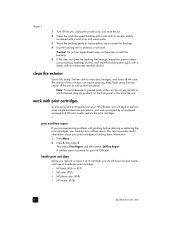
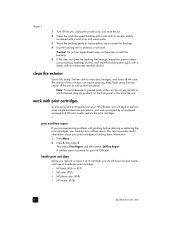
... a damp cloth to remove any residual alcohol. handle print cartridges Before you replace or clean a print cartridge, you should know the part names and how to loosen debris...the print cartridge. • HP black (#56 or #27) • HP color (#57) • HP photo color (#58) • HP tricolor (#28)
42
hp officejet 6100 series A self-test report is printed for your HP OfficeJet. Note:...
HP Officejet 6100 series all-in-one - (English) Reference Guide - Page 47
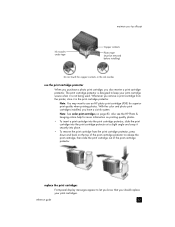
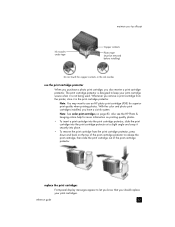
... cartridge, then slide the print cartridge out of the print cartridge protector. With the color and photo print cartridges installed, you remove a print cartridge from the print cartridge protector, press down and back on page 83. Note: See order print cartridges on the top of the print cartridge protector to keep your print cartridges. reference guide
43
maintain your hp officejet
Ink...
HP Officejet 6100 series all-in-one - (English) Reference Guide - Page 48
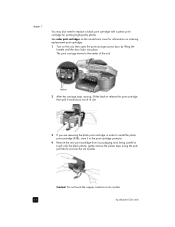
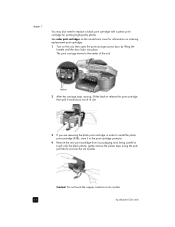
... unit.
Do not touch the copper contacts or ink nozzles.
44
hp officejet 6100 series Caution!
chapter 7
You may also need to replace a black print cartridge with a photo print cartridge for information on ordering replacement print cartridges.
1 Turn on the inside back cover for printing high-quality photos. See order print cartridges on the unit, then open the print-carriage...
HP Officejet 6100 series all-in-one - (English) Reference Guide - Page 49


... the end of patterns is printed. align cartridges The HP OfficeJet prompts you to the print head may occur. 5 Push the new print cartridge into the appropriate slot. Aligning the cartridges ensures high-quality output. maintain your hp officejet
Be sure not to re-tape print cartridges as damage to align cartridges every time you , press down (and releasing...
HP Officejet 6100 series all-in-one - (English) Reference Guide - Page 50
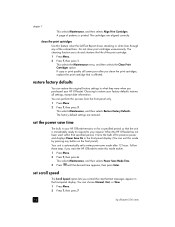
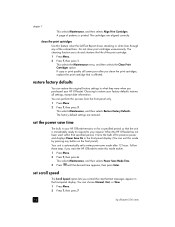
... Print Cartridges option.
set scroll speed
The Scroll Speed option lets you clean the print cartridges, replace the print cartridge that text messages appear in the front-panel display. The cleaning function uses ink and ...Slow. 1 Press Menu. 2 Press 7, then press 7.
46
hp officejet 6100 series chapter 7
This selects Maintenance, and then selects Align Print Cartridges.
HP Officejet 6100 series all-in-one - (English) Reference Guide - Page 56
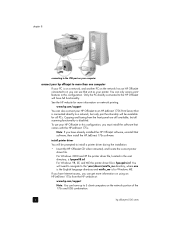
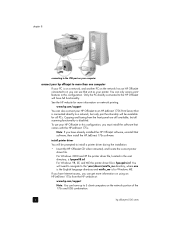
...; Insert the HP OfficeJet CD when instructed, and locate the correct printer driver file.
To use that comes with the HP JetDirect 175x. If you have Internet access, you can use your HP OfficeJet in this configuration, you have up to 5 client computers on the network portion of the 175x and USB combination.
52
hp officejet 6100 series chapter...
HP Officejet 6100 series all-in-one - (English) Reference Guide - Page 60
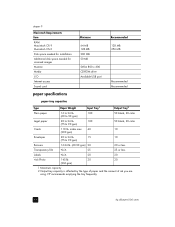
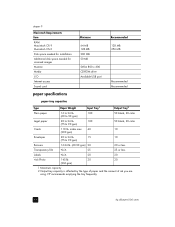
... the tray frequently.
56
hp officejet 6100 series index max 40
10
(200 gsm)
Envelopes
20 to 24 lb.
15
10
(75 to 90 gsm)
50 black, 20 color
Cards
110 lb. ...
20
4x6 Photo
145 lb.
30
30
(236 gsm)
1 Maximum capacity 2 Output tray capacity is affected by the type of paper and the amount of ink you are
using.
HP Officejet 6100 series all-in-one - (English) Reference Guide - Page 70
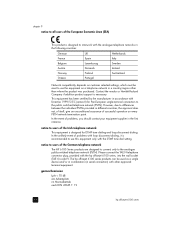
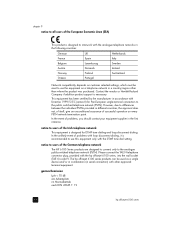
...use the equipment on customer selected settings, which must be used as a single device and/or in combination (in a country/region other approved terminal equipment. Contact the...
Switzerland
Greece
Portugal
Network compatibility depends on a telephone network in serial connection) with the hp officejet 6100 series, into the wall socket (TAE 6) code N. This equipment has been certified by...
HP Officejet 6100 series all-in-one - (English) Reference Guide - Page 76
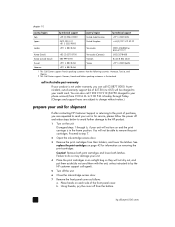
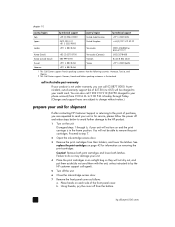
...follow the power off the unit.
6 Close the ink-cartridge access door.
7 Remove the front panel cover ...cartridges in an airtight bag so they will not turn on the unit.
to send your unit in the home position. You will be able to the HP product.
1 Turn on and the print carriage is not under warranty, you are subject to your phone account) from the bottom.
72
hp officejet 6100...
HP Officejet 6100 series all-in-one - (English) Reference Guide - Page 79
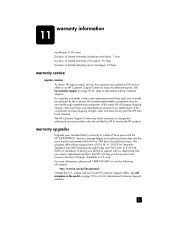
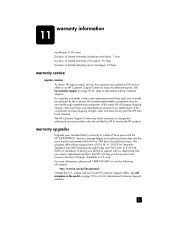
...Warranty (print cartridges): 90 Days
warranty service
express service To obtain HP express repair service, the customer must be replaced by the customer, the customer-replaceable components may ...
hp officejet 6100 series Duration of Limited Warranty (hardware and labor): 1 Year Duration of Limited Warranty (CD media): 90 Days Duration of charge. If a customer unit needs a minor part replacement...
HP Officejet 6100 series all-in-one - (English) Reference Guide - Page 80
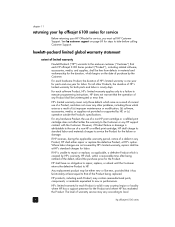
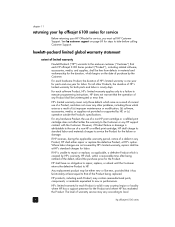
..."), including related software, accessories, media, and supplies, shall be either repair or replace the defective Product, at HP's standard charges for service, you must call HP Customer Support. chapter 11
returning your hp officejet 6100 series for service
Before returning your HP OfficeJet for labor. If HP is attributable to the use of a Product, and does not cover any...
HP Officejet 6100 series all-in-one - (English) Reference Guide - Page 84
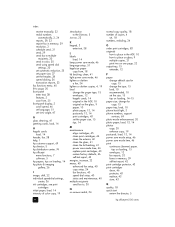
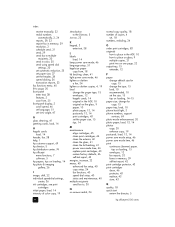
... mode time, 46 print continuous (banner) paper,
tips on loading, 15 envelopes, 12 fax reports, 33 faxes in memory, 39 self-test report, 42 print cartridge protector, 43 print cartridges clean, 46 protector, 43 replace, 43 store, 43
Q quality, 18 quick start
review the director, 5
80
hp officejet 6100 series
Similar Questions
How Do You Remove The In Put Tray From The Hp 6100. Printer
(Posted by loucjman20 9 years ago)
Does The Hp C310 Take 2 Black Ink Cartridges
(Posted by ramWK 9 years ago)
How Do I Scan A Document To An Adobe Pdf On A Hp 6100
(Posted by iteJU 10 years ago)
My Hp Photosmart C4780 Says 'clean Ink Stains From Printer'
How do I do that?
How do I do that?
(Posted by nleuschel 11 years ago)
My Printer Says To Remove And Check Cartridge. I Have Done This And Nothing Hel
(Posted by Anonymous-37495 12 years ago)

