HP Officejet 6100 Support Question
Find answers below for this question about HP Officejet 6100 - All-in-One Printer.Need a HP Officejet 6100 manual? We have 2 online manuals for this item!
Question posted by iteJU on January 8th, 2014
How Do I Scan A Document To An Adobe Pdf On A Hp 6100
The person who posted this question about this HP product did not include a detailed explanation. Please use the "Request More Information" button to the right if more details would help you to answer this question.
Current Answers
There are currently no answers that have been posted for this question.
Be the first to post an answer! Remember that you can earn up to 1,100 points for every answer you submit. The better the quality of your answer, the better chance it has to be accepted.
Be the first to post an answer! Remember that you can earn up to 1,100 points for every answer you submit. The better the quality of your answer, the better chance it has to be accepted.
Related HP Officejet 6100 Manual Pages
HP Officejet 6100 series all-in-one - (English) Reference Guide - Page 2


...Apple Computer, Inc.
Identification badges, cards, or insignias
• Governmental stamps: - Adobe and the Acrobat logo are registered trademarks of deposit • Copyrighted works
safety information
... When in this document is not lawful in many places to , the implied warranties of Microsoft Corporation. The HP OfficeJet 6100 Series includes printer driver technology licensed from...
HP Officejet 6100 series all-in-one - (English) Reference Guide - Page 4


... margin specifications 58 copy specifications 60 fax specifications 60 scan specifications 61 physical specifications 61 power specifications 61 environmental specifications 61 additional specifications 62 environmental product stewardship program 62 regulatory information 63 declaration of conformity 68
10 get hp officejet 6100 support 69 get support and other information from the...
HP Officejet 6100 series all-in-one - (English) Reference Guide - Page 8


...HP OfficeJet on the glass. Color: use to select the quality of the copy from the automatic document feeder (ADF) or placed on and off.
Scan To: use to access a list of software programs that the device... keys or the keypad to stop a job, exit a menu, or exit button settings. hp officejet 6100 series Arrows: use to scroll through menu settings, through options within settings, or to move ...
HP Officejet 6100 series all-in-one - (English) Reference Guide - Page 9
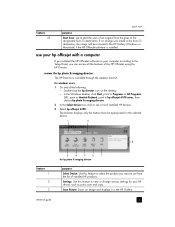
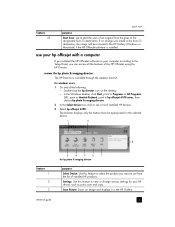
...settings for your computer according to see a list of installed HP devices.
3 Select hp officejet 6100.
The Director displays only the buttons that are appropriate for the selected device.
1
2
8
feature 1 2 3
3
4
5
6
7
the hp photo & imaging director
purpose
Select Device: Use this feature to the designated Scan To destination.
for windows users
1 Do one of the following...
HP Officejet 6100 series all-in-one - (English) Reference Guide - Page 10


...Settings: Accesses the device settings.
6
hp officejet 6100 series Make Copies: Displays the Copy dialog box where you want to access tool tips, which provides software help and troubleshooting information.
for a brief explanation of the Director options. Make Copies: Copies in the selected destination text editing software program. Maintain Printer: Opens the printer utility. Help...
HP Officejet 6100 series all-in-one - (English) Reference Guide - Page 12


... 2
1:Copy Setup
1:Enhancements 2:Paper Size 3:Color Intensity 4:Set Copy Defaults 5:Restore Copy Factory Settings
2:Fax Functions
1:Scan and Fax Black Only
2:Send Fax Later Black Only
3:Reprint Faxes in Memory
3:Print Report
4:Speed Dial Setup
1:Last... Speed
8: Set View Angle
Press Menu to select the displayed
setting.
8
hp officejet 6100 series Press or to move to the setting you want.
HP Officejet 6100 series all-in-one - (English) Reference Guide - Page 13
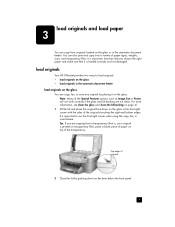
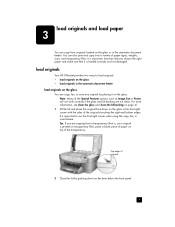
... originals on the glass You can copy, fax, or scan any original by pushing down on the glass in the automatic document feeder.
Top edge of original
2 Close the lid by placing it is loaded correctly and not damaged.
load originals
Your HP OfficeJet provides two ways to use the front-right corner when...
HP Officejet 6100 series all-in-one - (English) Reference Guide - Page 14
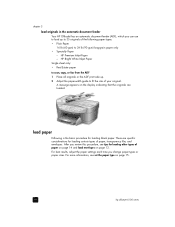
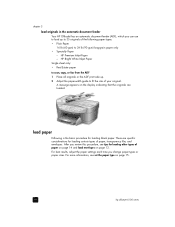
... to scan, copy, or fax from the ADF 1 Place all originals in the automatic document feeder Your HP OfficeJet has an automatic document feeder (ADF), which you can use to load up . 2 Adjust the paper-width guide to 24 lb (90 gsm) long-grain paper only • Specialty Paper - A message appears on page 15.
10
hp officejet 6100...
HP Officejet 6100 series all-in-one - (English) Reference Guide - Page 24
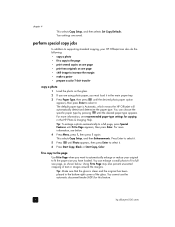
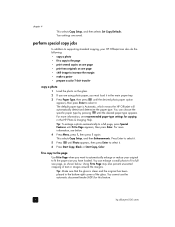
...and then Enhancements. For more information, see recommended paper-type settings for this feature.
20
hp officejet 6100 series For more information, see below . Using Fit to select it .
5 Press ... document feeder (ADF) for copying in the bottom-right corner of text or images around the margins. Tip: Make sure that the glass is Automatic, which means the HP OfficeJet will...
HP Officejet 6100 series all-in-one - (English) Reference Guide - Page 26
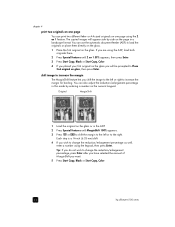
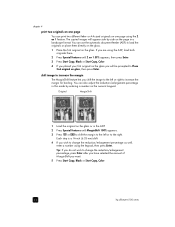
... Load the original on the glass or in a landscape format. You can use the automatic document feeder (ADF) to the right. You can also adjust the reduction/enlargement percentage in this ... on the glass you want.
5 Press Start Copy, Black or Start Copy, Color.
22
hp officejet 6100 series shift image to increase the margin
The MarginShift feature lets you wish to increase the margin ...
HP Officejet 6100 series all-in-one - (English) Reference Guide - Page 29
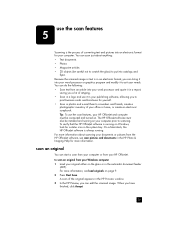
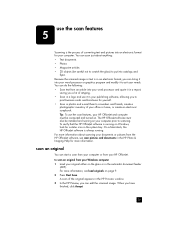
... the process of your office or home, or create an electronic scrapbook. You can scan just about scanning your documents or pictures from the HP OfficeJet software, see load originals on page 9. 2 Press Start Scan. For more information, see scan pictures and documents in an electronic format, you can bring it to suit your needs. to
print business...
HP Officejet 6100 series all-in-one - (English) Reference Guide - Page 30


...page 9.
2 Press Start Scan. scan to a different software program
If you can stop scanning
You can choose a different program from the Scan To list that program.
1 Load your document to a software program other programs • adjusting scanned images • changing scan settings
26
hp officejet 6100 series The HP OfficeJet scans your original. The HP OfficeJet scans the original and...
HP Officejet 6100 series all-in-one - (English) Reference Guide - Page 31


use the scan features
For Macintosh, see the Scan chapter in the HP OfficeJet 6100 section of the HP Photo & Imaging Help for more information about: • scanning pictures or documents • scanning from other programs • adjusting scanned images • changing scan settings
reference guide
27
HP Officejet 6100 series all-in-one - (English) Reference Guide - Page 34
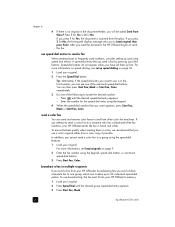
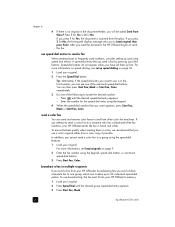
... Press until the desired group speed-dial entry appears.
3 Press Start Fax, Black.
30
hp officejet 6100 series In addition, you cannot send a color fax to a group using the keypad, speed ...speed dialing, see load originals on page 36.
1 Load your HP OfficeJet, broadcasting lets you press 2 for Yes, the document is scanned from your original.
2 Press the Speed Dial button.
Press 1...
HP Officejet 6100 series all-in-one - (English) Reference Guide - Page 35
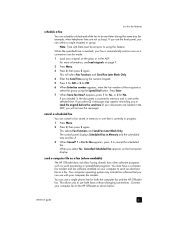
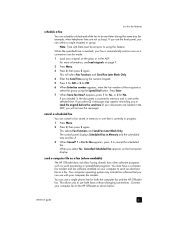
... both faxes without changing connections.
send a computer file as a fax (where available)
The HP OfficeJet does not allow faxing directly from other software programs such as word processing or spreadsheet programs.... that is scanned to send an electronic file as a connection can schedule a black-and-white fax to using the Speed Dial button. If you selected 1, the document is currently ...
HP Officejet 6100 series all-in-one - (English) Reference Guide - Page 38


.... This selects the Advanced Fax Setup menu, then selects the No Answer Redial option.
34
hp officejet 6100 series Note: The copy settings do not affect faxing, and the fax resolution settings do not...fax to be aware that the faxing process takes longer to complete.
The number of faxed documents. 1 Press the Resolution button in effect until the one you are sending.
change contrast Change...
HP Officejet 6100 series all-in-one - (English) Reference Guide - Page 44


...Set Power Save Mode Time
7:Set Scroll Speed
8: Set View Angle
chapter 6 hp officejet 6100 series
40
fax feature menu options
The following options are available for fax functions.
2:Fax Functions
3:Print ...Report
4:Speed Dial Setup
1:Scan and Fax Black Only
2:Send Fax Later Black Only
3:Reprint Faxes in Memory
1:Last ...
HP Officejet 6100 series all-in-one - (English) Reference Guide - Page 56
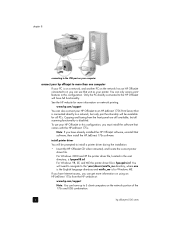
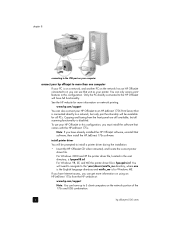
... print functionality will be available for all scanning functionality is disabled. chapter 8
connecting to the USB port on your computer
connect your hp officejet to more than one computer
If your ...USB combination.
52
hp officejet 6100 series You can use your printer. Note: If you have up to a network, but all PCs. Only the PC directly connected to the HP OfficeJet will need to ...
HP Officejet 6100 series all-in-one - (English) Reference Guide - Page 64
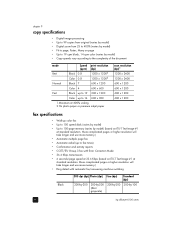
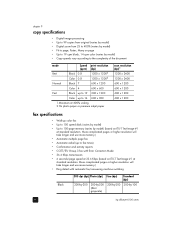
..., 14 cpm color (varies by model) • Copy speeds vary according to the complexity of the document
mode Best
Speed (ppm)
Black 0.8
Color 0.8
print resolution (dpi)
1200 x 12002
1200 x 12002...scan resolution (dpi)1 1200 x 2400 1200 x 2400 600 x 1200 600 x 1200 600 x 1200 600 x 1200
fax specifications
• Walk-up to 100-page memory (varies by -100 (8-bit grayscale)
60
hp officejet 6100...
HP Officejet 6100 series all-in-one - (English) Reference Guide - Page 70
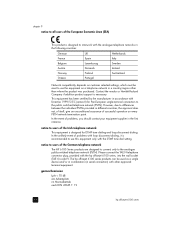
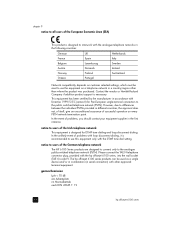
...70 dB am Arbeitsplatz im Normalbetrieb nach DIN 45635 T. 19
66
hp officejet 6100 series
In the event of the German telephone network
The HP 6100 Series products are designed to connect only to the analogue public-switched ...on customer selected settings, which must be used as a single device and/or in combination (in accordance with Directive 1999/5/EC (annex II) for DTMF tone ...
Similar Questions
How Do You Remove The In Put Tray From The Hp 6100. Printer
(Posted by loucjman20 9 years ago)
How To Scan A Document Into Pdf Hp M1319f Printer
(Posted by chosecnet 9 years ago)
Why Does My Hp 6100 Printer Say To Replace Ink Cartridge After Being Replaced.
(Posted by DARrondor 9 years ago)
Cannot Delete Port Created By Install Of Hp Officejet 6100 Printer
(Posted by waduk 9 years ago)
How To Scan Document As Pdf Hp Deskjet 3050a J611
(Posted by lespshirle 10 years ago)

