HP Officejet 6100 Support Question
Find answers below for this question about HP Officejet 6100 - All-in-One Printer.Need a HP Officejet 6100 manual? We have 2 online manuals for this item!
Question posted by waduk on May 1st, 2014
Cannot Delete Port Created By Install Of Hp Officejet 6100 Printer
The person who posted this question about this HP product did not include a detailed explanation. Please use the "Request More Information" button to the right if more details would help you to answer this question.
Current Answers
There are currently no answers that have been posted for this question.
Be the first to post an answer! Remember that you can earn up to 1,100 points for every answer you submit. The better the quality of your answer, the better chance it has to be accepted.
Be the first to post an answer! Remember that you can earn up to 1,100 points for every answer you submit. The better the quality of your answer, the better chance it has to be accepted.
Related HP Officejet 6100 Manual Pages
HP Officejet 6100 series all-in-one - (English) Reference Guide - Page 2


... to rain or any type of moisture. Selective service papers -
Identification badges, cards, or insignias
• Governmental stamps: - The HP OfficeJet 6100 Series includes printer driver technology licensed from wall outlets before cleaning.
5 Do not install or use of this material, including, but not limited to, the implied warranties of merchantability and fitness for incidental...
HP Officejet 6100 series all-in-one - (English) Reference Guide - Page 4


... setup information 49 possible installation problems 49 set the language and country/region 51 connect your hp officejet to your computer 51 remove and reinstall your hp officejet software 53
9 technical ... 68
10 get hp officejet 6100 support 69 get support and other information from the internet 69 hp customer support 69 prepare your unit for shipment 72 hp distribution center 74...
HP Officejet 6100 series all-in-one - (English) Reference Guide - Page 5
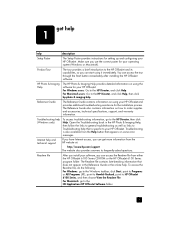
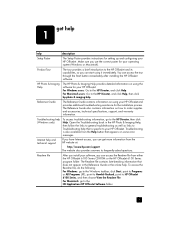
... and technical support
If you have Internet access, you install your operating system (Windows or Macintosh). The Reference Guide also contains information on using your HP OfficeJet. Troubleshooting is specific to Troubleshooting help that is also available from either the HP OfficeJet 6100 Series CD-ROM or the HP OfficeJet 6100 Series program folder. For Macintosh: go to the...
HP Officejet 6100 series all-in-one - (English) Reference Guide - Page 9
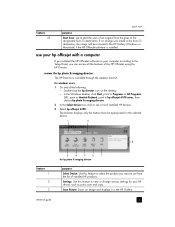
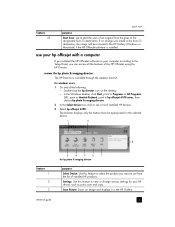
... feature to view or change was made to the Scan To destination, the image will be scanned to see a list of installed HP devices.
3 Select hp officejet 6100. review the hp photo & imaging director The HP Director is installed. reference guide
5
for windows users
1 Do one of the following: - Scan Picture: Scans an image and displays it in the...
HP Officejet 6100 series all-in-one - (English) Reference Guide - Page 10


... Copies: Copies in the selected destination text editing software program. Settings: Accesses the device settings.
6
hp officejet 6100 series
for the following figure shows some of installed HP products. The following : -
Maintain Printer: Opens the printer utility. View & Print: Displays the HP Gallery, where you can select the copy quality, the number of a specific feature...
HP Officejet 6100 series all-in-one - (English) Reference Guide - Page 12


Press or to move to select the displayed
setting.
8
hp officejet 6100 series
Press Enter to the setting you want. chapter 2
1:Copy Setup
1:...Log
3:Speed Dial List
4:Menu Settings
5:Self-Test Report
6:Automatic Reports Setup
1:Individual Speed Dial
2:Group Speed Dial
3:Delete Speed Dial
4:Print Speed Dial List
5:Basic Fax Setup
1:Date and Time
2:Fax Header
3:Rings to Answer
4:Paper...
HP Officejet 6100 series all-in-one - (English) Reference Guide - Page 30


...more information about using optical character recognition (OCR) to create
editable text • scanning from other than the HP Gallery, you prefer to scan your original either on...scan settings
26
hp officejet 6100 series
For more information, see load originals on the front panel. See the HP Photo & Imaging Gallery online help for more information. The HP OfficeJet scans the ...
HP Officejet 6100 series all-in-one - (English) Reference Guide - Page 36
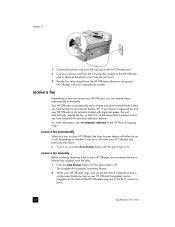
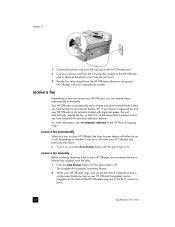
This disables the automatic answering feature.
2 When your HP OfficeJet rings, pick up the handset of the RJ-11 accessory ports).
32
hp officejet 6100 series
To turn on or off , depending on whether it fits on , press the Auto Answer button until the green light is off ). chapter 6
1 Connect ...
HP Officejet 6100 series all-in-one - (English) Reference Guide - Page 40
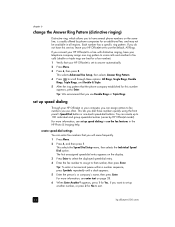
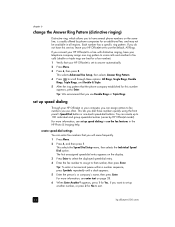
...press 1. set up speed dialing in use often. You can create up speed dialing
Through your HP OfficeJet or your HP OfficeJet is usually offered by HP OfficeJet model). For more information, see enter text on the display... to use Double Rings or Triple Rings. If you connect your HP OfficeJet to exit.
36
hp officejet 6100 series This lets you use the default, All Rings. This selects...
HP Officejet 6100 series all-in-one - (English) Reference Guide - Page 42
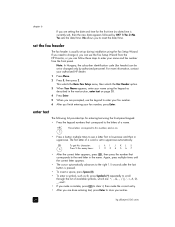
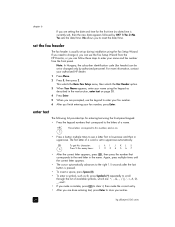
... advances to the right 1.5 seconds after the last button is usually set up during installation using the keypad as @, press Symbols (*) repeatedly to scroll through the list of ... enter your fax number.
6 After you are done entering text, press Enter to store your entries.
38
hp officejet 6100 series
ABC 2
These letters correspond to this many times: 1 2 3 4 5 6 7
• ...
HP Officejet 6100 series all-in-one - (English) Reference Guide - Page 44


hp officejet 6100 series
40
fax feature menu options
The following options are available for fax functions.
2:Fax Functions
3:...
2:Fax Log
3:Speed Dial List
4:Menu Settings
5:Self-Test Report
6:Automatic Reports Setup
1:Individual Speed Dial
2:Group Speed Dial
3:Delete Speed Dial
4:Print Speed Dial List
Press Menu to the setting you want.
Press or to move to display the menu
functions....
HP Officejet 6100 series all-in-one - (English) Reference Guide - Page 48
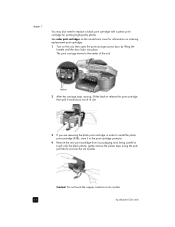
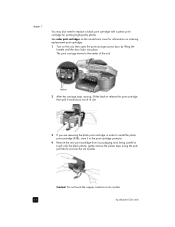
... you out of its slot.
3 If you are removing the black print cartridge in order to install the photo print cartridge (#58), store it in the print cartridge protector.
4 Remove the new ... tab) to the center of the unit.
Do not touch the copper contacts or ink nozzles.
44
hp officejet 6100 series chapter 7
You may also need to replace a black print cartridge with a photo print cartridge for...
HP Officejet 6100 series all-in-one - (English) Reference Guide - Page 54
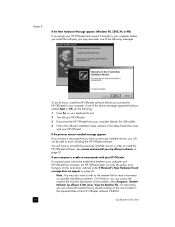
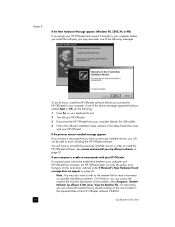
... Programs, HewlettPackard, hp officejet 6100 series, View the Readme File. See remove and reinstall your hp officejet software on page 53. You will not be established between your computer and HP OfficeJet (for more information on possible installation problems. On Windows, you connect the HP OfficeJet to your computer.
On Macintosh, you will have a previously installed version, you...
HP Officejet 6100 series all-in-one - (English) Reference Guide - Page 56
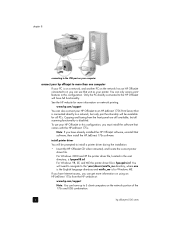
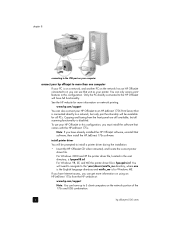
... the 175x and USB combination.
52
hp officejet 6100 series See the HP website for Windows ME. install printer driver
You will be prompted to an HP JetDirect 175X Print Server that unit as your HP OfficeJet to install a printer driver during the installation.
• Insert the HP OfficeJet CD when instructed, and locate the correct printer driver file. www.hp.com/support
You can only...
HP Officejet 6100 series all-in-one - (English) Reference Guide - Page 57


... Programs or All Programs
(XP), choose Hewlett-Packard, choose hp officejet 6100 series, then choose HP Uninstaller. 2 Follow the directions on the screen. 3 If you are deleted. 4 After the program finishes removing the software, disconnect your HP OfficeJet, and restart your computer. 5 To reinstall the software, insert the HP OfficeJet 6100 Series CD-ROM into your hard drive. reference guide...
HP Officejet 6100 series all-in-one - (English) Reference Guide - Page 60
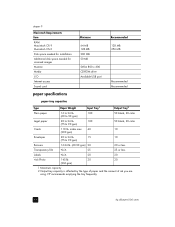
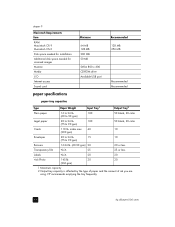
... tray frequently.
56
hp officejet 6100 series chapter 9
Macintosh Requirements Item RAM Macintosh OS 9 Macintosh OS X Disk space needed for installation Additional disk space needed for scanned images Monitor Media I/O Internet access Sound card
Minimum
64 MB 128 MB 200 MB 50 MB
SVGA 800 x 600 CD-ROM drive Available USB port
Recommended 128 MB...
HP Officejet 6100 series all-in-one - (English) Reference Guide - Page 68
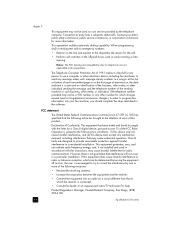
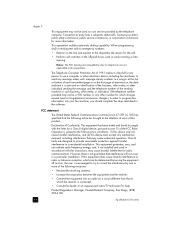
....
Product Regulations Manager, Hewlett-Packard Company, San Diego, (858) 655-4100.
64
hp officejet 6100 series
The Telephone Consumer Protection Act of this product.
Notice: The FCC hearing aid compatibility rules for any person to use a computer or other electronic device, including fax machines, to send any other number for which charges exceed local...
HP Officejet 6100 series all-in-one - (English) Reference Guide - Page 73
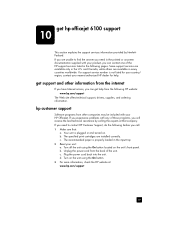
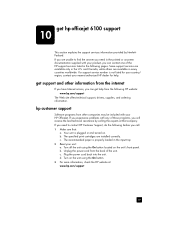
and Canada, while others are installed correctly. If a support service number is plugged in the following pages.
c.... On button. 3 For more information, check the HP website at that :
a. c. b. get hp officejet 6100 support
10
This section explains the support services information provided by calling the experts at : www.hp.com/support
69 Some support services are unable to ...
HP Officejet 6100 series all-in-one - (English) Reference Guide - Page 85
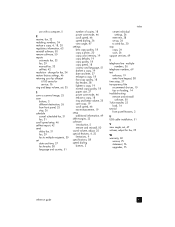
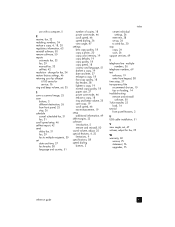
... transfer, 23
load, 14 tutorial
front panel features, 3
U USB cable installation, 51
V view angle, set up, 36 to send fax, 30 stop... for fax, 34 restore factory settings, 46 returning your hp officejet
6100 series for service, 76 ring and beep volume, set,...4, 22 limitations, 9 specifications, 58 speed dialing buttons, 3
index
create individual settings, 36
enter text, 38 set , 47 volume, adjust for ...
HP Officejet 6100 series all-in-one - (English) Windows XP Setup Poster - Page 2
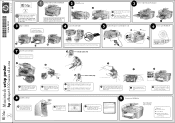
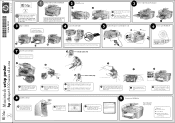
.... Lift the blue and gray latches.
8 Install the software
a Turn your Macintosh on and wait for print alignment.
4 Connect the USB cable
3 Remove output tray and load paper
a Insert the two tabs of the unit.
c
Black label (56)
1 2
a b
e
d
Color label (57)
f
g
Macintosh setup poster
hp officejet 6100 series all-in-one
a Lift the print...
Similar Questions
How To Install Hp Officejet 6100 Eprinter On Windows 2000
(Posted by nomhen 9 years ago)
How To Reset Printer To Factory Settings, Hp Officejet 6100 Eprinter
(Posted by breazibia 9 years ago)
Win Vista Hp Officejet 6100 How To Delete Drivers And Software
(Posted by articlinko 9 years ago)
How To Install Hp Officejet 4500 Printer Without Cd
(Posted by jaJLF1 10 years ago)
How To Instal Hp Photosmart C4688
Printer In Our Computer.
How to Instal Hp Photosmart C4688 Printer in our computer. Please More informesen for above printer...
How to Instal Hp Photosmart C4688 Printer in our computer. Please More informesen for above printer...
(Posted by darululoomkukra 11 years ago)

