HP Officejet 6100 Support Question
Find answers below for this question about HP Officejet 6100 - All-in-One Printer.Need a HP Officejet 6100 manual? We have 2 online manuals for this item!
Question posted by breazibia on July 19th, 2014
How To Reset Printer To Factory Settings, Hp Officejet 6100 Eprinter
The person who posted this question about this HP product did not include a detailed explanation. Please use the "Request More Information" button to the right if more details would help you to answer this question.
Current Answers
There are currently no answers that have been posted for this question.
Be the first to post an answer! Remember that you can earn up to 1,100 points for every answer you submit. The better the quality of your answer, the better chance it has to be accepted.
Be the first to post an answer! Remember that you can earn up to 1,100 points for every answer you submit. The better the quality of your answer, the better chance it has to be accepted.
Related HP Officejet 6100 Manual Pages
HP Officejet 6100 series all-in-one - (English) Reference Guide - Page 2


... for a particular purpose. © Copyright Hewlett-Packard Company 2002
All rights are either registered trademarks or trademarks of injury from Palomar Software, Inc.
The HP OfficeJet 6100 Series includes printer driver technology licensed from fire or electric shock.
Hewlett-Packard assumes no one can be construed as a commitment by the Hewlett-Packard Company. The...
HP Officejet 6100 series all-in-one - (English) Reference Guide - Page 4


... with print cartridges 42 restore factory defaults 46 set the power save time 46 set scroll speed 46 set the front-panel view angle 47
8 additional setup information 49 possible installation problems 49 set the language and country/region 51 connect your hp officejet to your computer 51 remove and reinstall your hp officejet software 53
9 technical information 55...
HP Officejet 6100 series all-in-one - (English) Reference Guide - Page 5
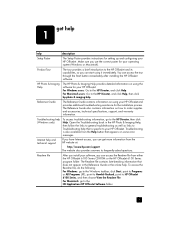
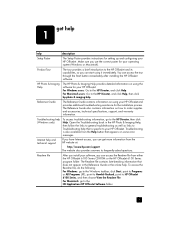
... Internet access, you can access the tour through the Start button immediately after installing the HP OfficeJet software.
get more information from either the HP OfficeJet 6100 Series CD-ROM or the HP OfficeJet 6100 Series program folder. HP Photo & Imaging Help
The HP Photo & Imaging Help provides detailed information on some error messages.
Troubleshooting is specific to...
HP Officejet 6100 series all-in-one - (English) Reference Guide - Page 6
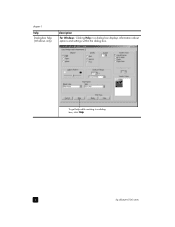
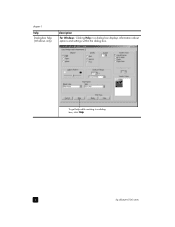
To get help (Windows only)
description
For Windows: Clicking Help in a dialog
box, click Help.
2
hp officejet 6100 series chapter 1
help Dialog-box help while working in a dialog box displays information about options and settings within the dialog box.
HP Officejet 6100 series all-in-one - (English) Reference Guide - Page 8


...; Special Features: use to select or save the displayed setting. Lighter/Darker: use to access options that an image can be fed from Best, Normal, or Fast. Start Copy - hp officejet 6100 series The original may be used in the tray.
On: turns the HP OfficeJet on paper loaded in conjunction with the arrow keys or...
HP Officejet 6100 series all-in-one - (English) Reference Guide - Page 9
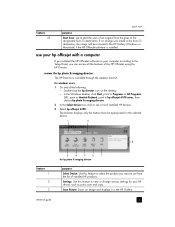
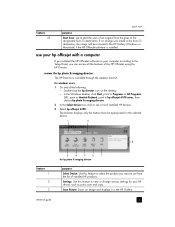
... change was made to the Scan To destination, the image will be scanned to see a list of installed HP devices.
3 Select hp officejet 6100. If no change various settings for the selected device.
1
2
8
feature 1 2 3
3
4
5
6
7
the hp photo & imaging director
purpose
Select Device: Use this feature to the designated Scan To destination. In the Windows taskbar, click Start, point to...
HP Officejet 6100 series all-in-one - (English) Reference Guide - Page 10


... Do one for the following figure shows some of the Director options. Settings: Accesses the device settings.
6
hp officejet 6100 series Consult the legend for Macintosh, in OS9 and OS X
feature 1 2
...where you want to use HP Creative Printing, make and print a photo album, e-mail an image, and upload an image to the Web. Maintain Printer: Opens the printer utility. chapter 2
feature 4...
HP Officejet 6100 series all-in-one - (English) Reference Guide - Page 12


...No Answer Redial
5:Automatic Reduction
6:Backup Fax Reception
7:Error Correction Mode
8:Silent Detect
1:Clean Print Cartridges
2:Align Print Cartridges
3:Restore Factory Defaults
4:Set Language and Country/ Region
5:Ring and Beep Volume
6:Set Power Save Mode Time
7:Set Scroll Speed
8: Set View Angle
Press Menu to select the displayed
setting.
8
hp officejet 6100 series Press or to move to the...
HP Officejet 6100 series all-in-one - (English) Reference Guide - Page 14
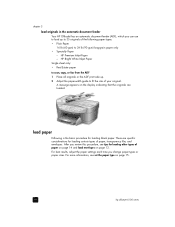
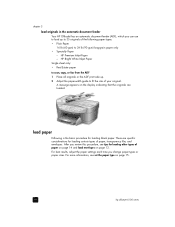
...for loading certain types of paper on page 14 and load envelopes on page 15.
10
hp officejet 6100 series HP Bright White Inkjet Paper Single sheet only: • Real Estate paper to scan, copy,... (90 gsm) long-grain paper only • Specialty Paper -
After you review this procedure, see set the paper type on page 12. chapter 3
load originals in the ADF print side up to 35 ...
HP Officejet 6100 series all-in-one - (English) Reference Guide - Page 18


... cards (only works with printing)
Insert a stack of postcards or hagaki cards with the print-side down . For best results, adjust the paper settings each time you .
14
hp officejet 6100 series Place the long edge of the photo paper against the right side of the paper tray, slide the paper-width guide up...
HP Officejet 6100 series all-in-one - (English) Reference Guide - Page 22


... number of Copies again (or repeatedly) to enter the number of copies mode.
You can set the desired number of copies: - There are using either the Reduce/ Enlarge button or the... to set the number of copies using Fit to reduce or enlarge
3 Press Start Copy, Black or Start Copy, Color.
18
hp officejet 6100 series chapter 4
increase copy speed or quality
The HP OfficeJet provides...
HP Officejet 6100 series all-in-one - (English) Reference Guide - Page 24
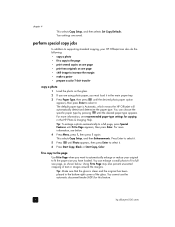
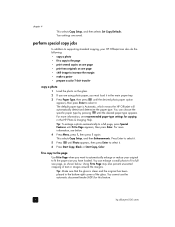
... automatically detect and determine the paper type. Press Enter to Page appears, then press Enter. For more information, see recommended paper-type settings for this feature.
20
hp officejet 6100 series
Tip: To enlarge a photo automatically to a full page, press Special Features until the desired photo paper option appears, then press Enter to Page...
HP Officejet 6100 series all-in-one - (English) Reference Guide - Page 28
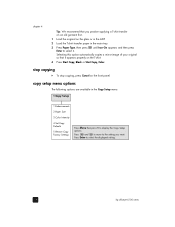
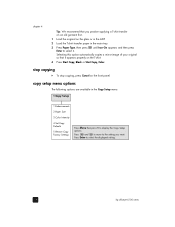
... paper in the Copy Setup menu.
1:Copy Setup
1:Enhancements
2:Paper Size
3:Color Intensity
4:Set Copy Defaults
5:Restore Copy Factory Settings
Press Menu then press 1 to display the Copy Setup
options. Press and to move to select the displayed setting.
24
hp officejet 6100 series
copy setup menu options
The following options are available in the main tray...
HP Officejet 6100 series all-in-one - (English) Reference Guide - Page 30


... it in how to a software program other programs • adjusting scanned images • changing scan settings
26
hp officejet 6100 series For more information about : • scanning pictures or documents • scanning documents using the HP Photo & Imaging Gallery. The HP OfficeJet scans your document to use the software for more information, see scan pictures and documents...
HP Officejet 6100 series all-in-one - (English) Reference Guide - Page 42
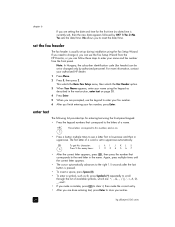
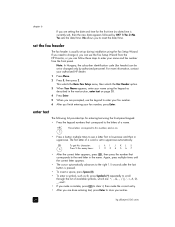
... is set to ...HP Director, or you can be set or changed only by OK? 1=Yes 2=No. set...hp officejet 6100 series Again, press multiple times until the correct letter appears.
• The cursor automatically advances to the right 1.5 seconds after the last button is usually set...Yes sets ... is currently set), then the...HP dealer.
1 Press Menu.
2 Press 5, then press 2.
chapter 6
If you are setting...
HP Officejet 6100 series all-in-one - (English) Reference Guide - Page 44


... Fax Reception
7:Error Correction Mode
8:Silent Detect
7:Maintenance
1:Clean Print Cartridges
2:Align Print Cartridges
3:Restore Factory Defaults
4:Set Language and Country/ Region
5:Ring and Beep Volume
6:Set Power Save Mode Time
7:Set Scroll Speed
8: Set View Angle
chapter 6
hp officejet 6100 series
40
fax feature menu options
The following options are available for fax functions.
2:Fax...
HP Officejet 6100 series all-in-one - (English) Reference Guide - Page 50
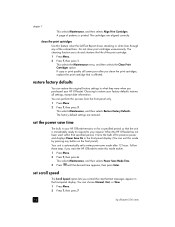
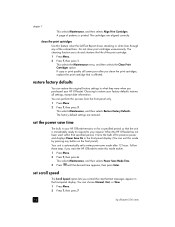
...46
hp officejet 6100 series When the HP OfficeJet has not been used within that is immediately ready to respond to preserve power and displays Power Save On in the front-panel display. restore factory defaults...that text messages appear in the front-panel display. (You can restore the original factory settings to enter this mode by pressing any of the colored bars.
A page of...
HP Officejet 6100 series all-in-one - (English) Reference Guide - Page 70
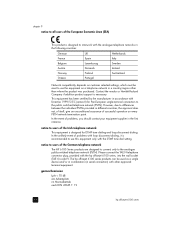
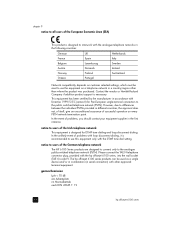
...unconditional assurance of successful operation on every PSTN network termination point.
The hp officejet 6100 series products can be reset to use the equipment on a telephone network in a country/region...
Switzerland
Greece
Portugal
Network compatibility depends on customer selected settings, which must be used as a single device and/or in combination (in serial connection) with ...
HP Officejet 6100 series all-in-one - (English) Reference Guide - Page 84
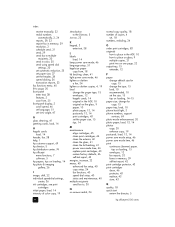
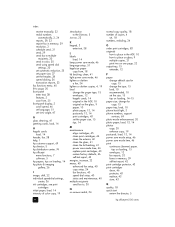
...1 hp customer support, 69 hp director, 5 hp distribution center, 74 hp officejet
menu functions, 7 software, 5 hp papers, tips on loading, 14 hp photo & imaging
gallery, 26
I image, shift, 22 individual speed-dial settings,
...backing, 41 power save mode time, 46 replace print cartridges, 43 restore factory defaults, 46 self-test report, 42 margins, increase, 22 menus, 40...
hp officejet 6100 series
HP Officejet 6100 series all-in-one - (English) Reference Guide - Page 85
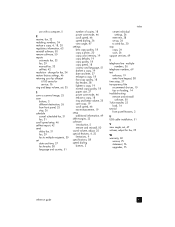
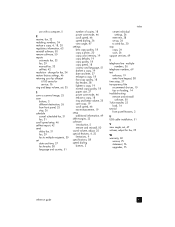
... from front panel, 25 stop copy, 24 scan, 26 support services, 69
T telephone line - change for fax, 34 restore factory settings, 46 returning your hp officejet
6100 series for service, 76 ring and beep volume, set, 35
S save copy, 19 scroll speed, 46 text enhancement, 19 setup additional information, 49 shift margins, 22 software introduction, 5 remove...
Similar Questions
How To Install Hp Officejet 6100 Eprinter On Windows 2000
(Posted by nomhen 9 years ago)
How To Reset To Factory Setting Hp Cm2320fxi
(Posted by huggauta 9 years ago)
How To Factory Reset Hp Officejet 6100
(Posted by lelJac 9 years ago)
Cannot Delete Port Created By Install Of Hp Officejet 6100 Printer
(Posted by waduk 9 years ago)
How To Change Printer Driver Settings Hp Officejet 8600 Plus
(Posted by leMelans 10 years ago)

