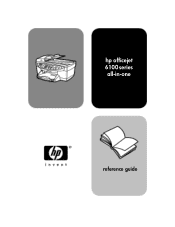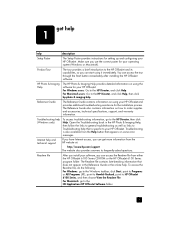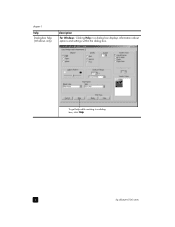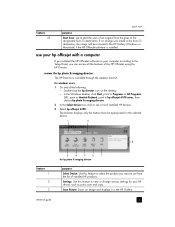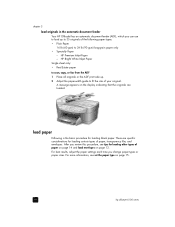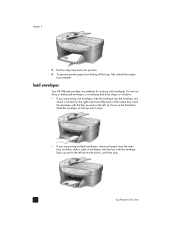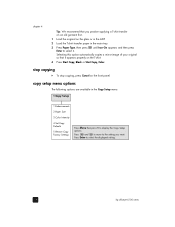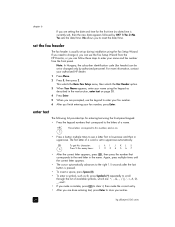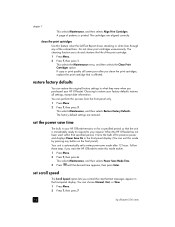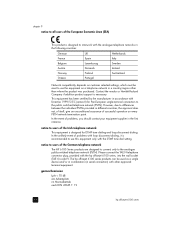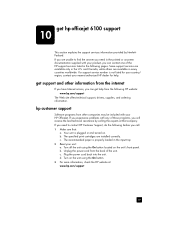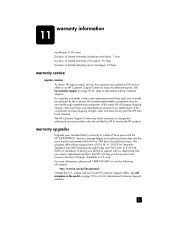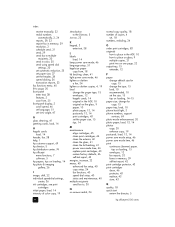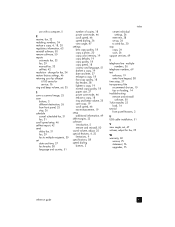HP Officejet 6100 Support Question
Find answers below for this question about HP Officejet 6100 - All-in-One Printer.Need a HP Officejet 6100 manual? We have 2 online manuals for this item!
Question posted by lelJac on May 28th, 2014
How To Factory Reset Hp Officejet 6100
Current Answers
Answer #1: Posted by waelsaidani1 on May 28th, 2014 10:18 AM
Sometimes a paper jam error persists even though there is no jammed paper (false paper jam). Follow these steps to perform a power reset, which will clear a false paper jam error.
Step one: Reset the printer
-
Press the Power button ( ) to turn on the product.
-
With the product turned on , disconnect the power cord from the rear of the product.
-
Unplug the power cord from the wall outlet.
-
Wait at least 15 seconds.
-
Plug the power cord back into the wall outlet.
-
Reconnect the power cord to the rear of the product.
-
If the product does not turn on by itself, press the Power button ( ) to turn it on.
Answer #2: Posted by TechSupport101 on May 28th, 2014 9:49 AM
https://www.techwalla.com/articles/how-to-purge-print-jobs-from-a-zebra-zm400
Related HP Officejet 6100 Manual Pages
Similar Questions
How to reduce current minimum return address left-margin from present 5/8" to, say, 0.3"; no problem...