HP Officejet 6100 Support Question
Find answers below for this question about HP Officejet 6100 - All-in-One Printer.Need a HP Officejet 6100 manual? We have 2 online manuals for this item!
Question posted by drobertsaz on November 9th, 2012
Hp Officejet 6100 Envelope Return Address Margins
How to reduce current minimum return address left-margin from present 5/8" to, say, 0.3"; no problem with top margin
Current Answers
There are currently no answers that have been posted for this question.
Be the first to post an answer! Remember that you can earn up to 1,100 points for every answer you submit. The better the quality of your answer, the better chance it has to be accepted.
Be the first to post an answer! Remember that you can earn up to 1,100 points for every answer you submit. The better the quality of your answer, the better chance it has to be accepted.
Related HP Officejet 6100 Manual Pages
HP Officejet 6100 series all-in-one - (English) Reference Guide - Page 2


The HP OfficeJet 6100 Series includes printer driver technology licensed from wall outlets before cleaning.
5 Do not install or use of... to make expressed or implied warranty of any kind with regard to this document, nor does it describes.
It is subject to reduce risk of moisture. Passports - Postage stamps -
Adobe and the Acrobat logo are wet.
6 Install the product securely on a ...
HP Officejet 6100 series all-in-one - (English) Reference Guide - Page 4


... information 63 declaration of conformity 68
10 get hp officejet 6100 support 69 get support and other information from the internet 69 hp customer support 69 prepare your unit for shipment 72 hp distribution center 74
11 warranty information 75 warranty service 75 warranty upgrades 75 returning your hp officejet 6100 series for service 76 hewlett-packard limited global...
HP Officejet 6100 series all-in-one - (English) Reference Guide - Page 10


... white or color. Make Copies: Copies in the selected destination text editing software program.
The following figure shows some of installed HP products. Settings: Accesses the device settings.
6
hp officejet 6100 series
Maintain Printer: Opens the printer utility. Help: Provides access to the Web. Click this pull-down list to access tool tips, which provides software help...
HP Officejet 6100 series all-in-one - (English) Reference Guide - Page 14
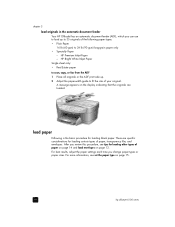
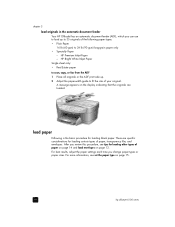
... 16 lb (60 gsm) to fit the size of paper on page 14 and load envelopes on page 12. After you change paper types or paper sizes. A message appears on page 15.
10
hp officejet 6100 series HP Premium Inkjet Paper - HP Bright White Inkjet Paper Single sheet only: • Real Estate paper to scan, copy...
HP Officejet 6100 series all-in-one - (English) Reference Guide - Page 16
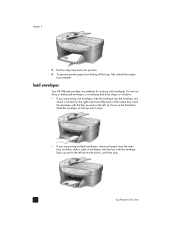
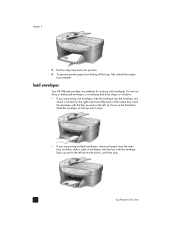
load envelopes
Your HP OfficeJet provides two methods for working with the envelope flaps up and on the top until they stop.
12
hp officejet 6100 series Slide the envelope on the left (print-side down), until it stops.
• If you are printing multiple envelopes, remove all paper from falling off the tray, fully extend the output- Insert the envelope with...
HP Officejet 6100 series all-in-one - (English) Reference Guide - Page 22


... jobs on 1, or Margin Shift.
1 Press Reduce/Enlarge to set the number of copies using either the Reduce/ Enlarge button or the Special Features buttons.
chapter 4
increase copy speed or quality
The HP OfficeJet provides three options that... press or the copy. Press to increment, or to reduce or enlarge
3 Press Start Copy, Black or Start Copy, Color.
18
hp officejet 6100 series
HP Officejet 6100 series all-in-one - (English) Reference Guide - Page 24
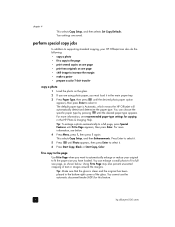
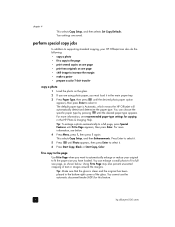
...
hp officejet 6100 series
Press Enter to select it .
Tip: Make sure that the glass is Automatic, which means the HP OfficeJet will...in the bottom-right corner of text or images around the margins. Tip: To enlarge a photo automatically to a full ...Fit to fit the paper size you want to automatically enlarge or reduce your HP OfficeJet can also do the following:
• copy a photo •...
HP Officejet 6100 series all-in-one - (English) Reference Guide - Page 26
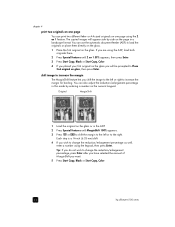
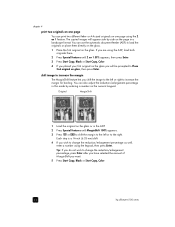
...hp officejet 6100 series
shift image to increase the margin
The MarginShift feature lets you wish to increase the margin for binding. Each step is a ¼-inch (6.35 mm) shift.
4 If you shift the image to the left... Features until MarginShift 100% appears.
3 Press or to shift the margin to the left or right to change the reduction/enlargement percentage, press Enter after you...
HP Officejet 6100 series all-in-one - (English) Reference Guide - Page 36
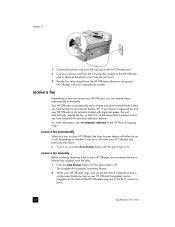
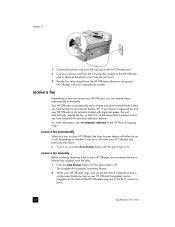
... line as your HP OfficeJet is not currently loaded with your HP OfficeJet was previously shut down. ! For more information, see set automatic reduction in the HP Photo & Imaging Help. receive a fax automatically
When you turn on how you set up your HP OfficeJet rings, pick up your HP OfficeJet with legal-size paper, the unit automatically reduces the fax so...
HP Officejet 6100 series all-in-one - (English) Reference Guide - Page 53
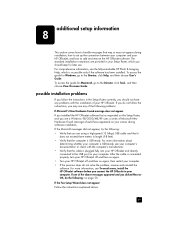
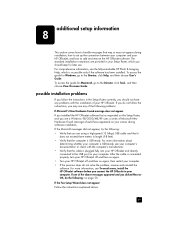
... you do not follow the instructions in the Setup Poster correctly, you should not have any of the following problems:
If Microsoft's New Hardware Found message does not appear If you installed the HP OfficeJet software first as requested on the Setup Poster, and you are provided in length (9.8 feet). • Verify that...
HP Officejet 6100 series all-in-one - (English) Reference Guide - Page 56
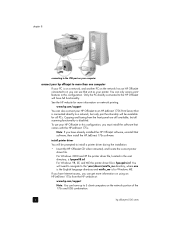
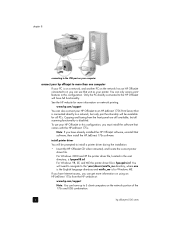
... all PCs.
Note: If you have up to 5 client computers on the network portion of the 175x and USB combination.
52
hp officejet 6100 series For Windows 2000 and XP the printer driver file, located in the root directory, is hpoupdrx.inf.
You will have full functionality.
Only the PC directly connected to the...
HP Officejet 6100 series all-in-one - (English) Reference Guide - Page 60
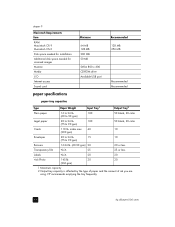
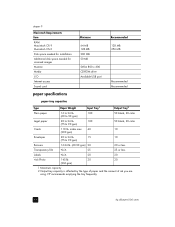
...space needed for installation Additional disk space needed for scanned images Monitor Media I/O Internet access Sound card
Minimum
64 MB 128 MB 200 MB 50 MB
SVGA 800 x 600 CD-ROM drive Available USB ...
using. index max 40
10
(200 gsm)
Envelopes
20 to 24 lb.
15
10
(75 to 90 gsm)
50 black, 20 color
Cards
110 lb. HP recommends emptying the tray frequently.
56
hp officejet 6100 series
HP Officejet 6100 series all-in-one - (English) Reference Guide - Page 62
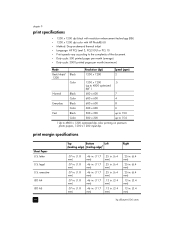
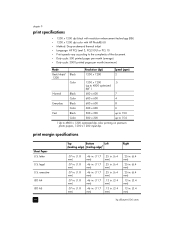
...to 4800 x 1200 optimized dpi color printing on premium photo papers, 1200 x 1200 input dpi. executive ISO A4 ISO A5
58
Top
Bottom
Left
(leading edge) (trailing edge)1
Right
.07 in. (1.8 mm)
.07 in. (1.8 mm)
.07 in. (1.8 mm)
.07 in....25 in. (6.4 mm)
.25 in. (6.4 mm)
.25 in. (6.4 mm)
.13 in. (3.4 mm)
.13 in. (3.4 mm)
hp officejet 6100 series
print margin specifications
Sheet Paper U.S.
HP Officejet 6100 series all-in-one - (English) Reference Guide - Page 68
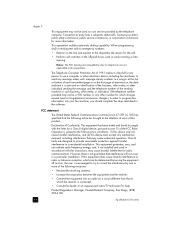
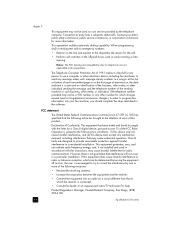
...device must accept any other electronic device, including fax machines, to provide reasonable protection against harmful interference in a margin at the top or bottom of the FCC Rules. Product Regulations Manager, Hewlett-Packard Company, San Diego, (858) 655-4100.
64
hp officejet 6100...Class B limits are not applicable to this device may cause harmful interference to program this ...
HP Officejet 6100 series all-in-one - (English) Reference Guide - Page 72
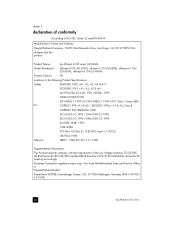
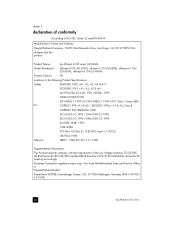
... ISO/IEC Guide 22 and EN 45014
Manufacturer's Name and Address: Hewlett-Packard Company, 16399 West Bernardo Drive, San Diego, CA 92127-1899, USA declares that the product
Product Name:
hp officejet 6100 series (Q1636A)
Model Number(s):
officejet 6105 (Q1637A), officejet 6110 (Q1638A), officejet 6110xi (Q1639A), officejet 6110v (Q1640A)
Product Options:
All
conforms to the following Product...
HP Officejet 6100 series all-in-one - (English) Reference Guide - Page 74


... visit this address:
www.hp.com/jp
You can ask your serial number, on page 42 for new information regarding service features and delivery.
70
hp officejet 6100 series
chapter 10
4 If you are current as of the printing date of this guide. To display your dealer or call . Make a color copy. - If your problem in the...
HP Officejet 6100 series all-in-one - (English) Reference Guide - Page 76
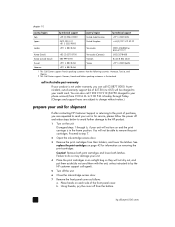
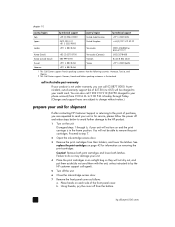
...Place the print cartridges in an airtight bag so they will not be charged to the HP product.
1 Turn on and the print carriage is not under warranty, you are subject...43 for shipment
If after contacting HP Customer Support or returning to step 7.
2 Open the ink-cartridge access door.
3 Remove the print cartridges from the bottom.
72
hp officejet 6100 series Caution! Monday through 6, ...
HP Officejet 6100 series all-in-one - (English) Reference Guide - Page 77
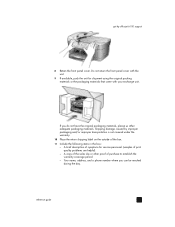
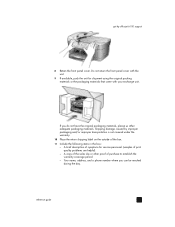
get hp officejet 6100 support
8 Retain the front panel cover. A copy of the sales slip or other adequate packaging materials.
If you can be reached during the day. Your name, address, and a phone number where you ...packaging materials that come with your exchange unit. Do not return the front panel cover with the unit.
9 If available, pack the unit for service personnel (samples...
HP Officejet 6100 series all-in-one - (English) Reference Guide - Page 84
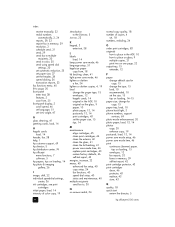
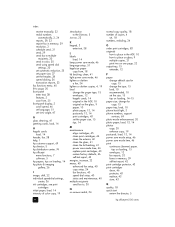
... 46 replace print cartridges, 43 restore factory defaults, 46 self-test report, 42 margins, increase, 22 menus, 40 advanced fax setup, 40 copy setup, 24 fax ...envelopes, 12 fax reports, 33 faxes in memory, 39 self-test report, 42 print cartridge protector, 43 print cartridges clean, 46 protector, 43 replace, 43 store, 43
Q quality, 18 quick start
review the director, 5
80
hp officejet 6100...
HP Officejet 6100 series all-in-one - (English) Reference Guide - Page 85
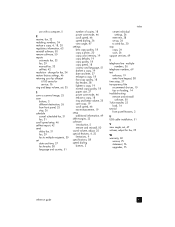
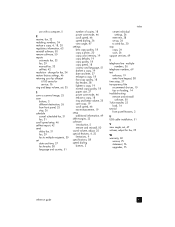
... size, 37 power save mode, 46 reduce a copy, 18 ring and beep volume, 35 save copy, 19 scroll speed, 46 text enhancement, 19 setup additional information, 49 shift margins, 22 software introduction, 5 remove and ...- change for fax, 34 restore factory settings, 46 returning your hp officejet
6100 series for fax, 35
W warranty, 69
service, 75 statement, 76 upgrades, 75
reference guide
81
Similar Questions
How To Reset Printer To Factory Settings, Hp Officejet 6100 Eprinter
(Posted by breazibia 9 years ago)
How Do I Print Envelope With Hp Officejet 6100
(Posted by aimeeRo 9 years ago)
Cannot Delete Port Created By Install Of Hp Officejet 6100 Printer
(Posted by waduk 9 years ago)
Hp Photosmart C310 Envelopes Why Does The Printer Keep Asking To Load Photo
tray
tray
(Posted by johnwmarko 10 years ago)

