HP Officejet 6100 Support Question
Find answers below for this question about HP Officejet 6100 - All-in-One Printer.Need a HP Officejet 6100 manual? We have 2 online manuals for this item!
Question posted by Anonymous-37495 on September 4th, 2011
My Printer Says To Remove And Check Cartridge. I Have Done This And Nothing Hel
The person who posted this question about this HP product did not include a detailed explanation. Please use the "Request More Information" button to the right if more details would help you to answer this question.
Current Answers
There are currently no answers that have been posted for this question.
Be the first to post an answer! Remember that you can earn up to 1,100 points for every answer you submit. The better the quality of your answer, the better chance it has to be accepted.
Be the first to post an answer! Remember that you can earn up to 1,100 points for every answer you submit. The better the quality of your answer, the better chance it has to be accepted.
Related HP Officejet 6100 Manual Pages
HP Officejet 6100 series all-in-one - (English) Reference Guide - Page 2


...• Paper currency, traveler's checks, or money orders
• Certificates of the Support and Specifications Booklet. The HP OfficeJet 6100 Series includes printer driver technology licensed from wall outlets ....palomar.com
Copyright © 1999-2001 Apple Computer, Inc.
It is grounded, check with a qualified electrician.
3 Observe all instructions in connection with regard to this ...
HP Officejet 6100 series all-in-one - (English) Reference Guide - Page 4


...cartridges 42 restore factory defaults 46 set the power save time 46 set scroll speed 46 set the front-panel view angle 47
8 additional setup information 49 possible installation problems 49 set the language and country/region 51 connect your hp officejet to your computer 51 remove...63 declaration of conformity 68
10 get hp officejet 6100 support 69 get support and other information from...
HP Officejet 6100 series all-in-one - (English) Reference Guide - Page 10


... OS 9, double-click the HP Director icon on the dock. Maintain Printer: Opens the printer utility. Help: Provides access to access tool tips, which provides software help...an image and displays it in the selected destination text editing software program. Settings: Accesses the device settings.
6
hp officejet 6100 series The following : - For OS X, double-click the HP Director icon on the ...
HP Officejet 6100 series all-in-one - (English) Reference Guide - Page 12


... Print Cartridges
2:Align Print Cartridges
3:Restore Factory Defaults
4:Set Language and Country/ Region
5:Ring and Beep Volume
6:Set Power Save Mode Time
7:Set Scroll Speed
8: Set View Angle
Press Menu to the setting you want. Press or to move to display the menu
functions.
Press Enter to select the displayed
setting.
8
hp officejet 6100...
HP Officejet 6100 series all-in-one - (English) Reference Guide - Page 15
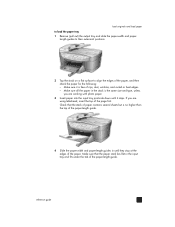
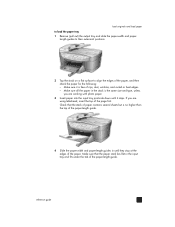
Make sure it stops.
reference guide
11
Check that the paper stack lies flat in the stack is no higher than the top of the paper.... or bent edges. - length guides to their outermost positions.
2 Tap the stack on a flat surface to load the paper tray 1 Remove (pull out) the output tray and slide the paper-width and paper- Make sure that the stack of paper contains several sheets but is...
HP Officejet 6100 series all-in-one - (English) Reference Guide - Page 16
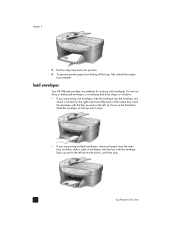
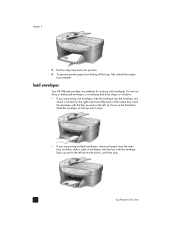
...), until it stops.
• If you are printing multiple envelopes, remove all paper from falling off the tray, fully extend the output- Slide the envelope on the top until they stop.
12
hp officejet 6100 series tray extender. load envelopes
Your HP OfficeJet provides two methods for working with the envelope flaps up and...
HP Officejet 6100 series all-in-one - (English) Reference Guide - Page 17
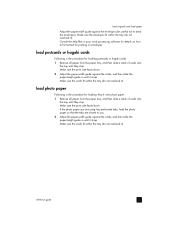
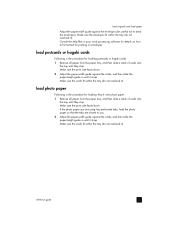
... until it ). load photo paper
Following is the procedure for loading postcards or hagaki cards. 1 Remove all paper from the paper tray, and then slide a stack of cards into
the tray until ...guide against the envelopes (be careful not to format text for loading 4-by-6 inch photo paper. 1 Remove all paper from the paper tray, and then slide a stack of cards into
the tray until they ...
HP Officejet 6100 series all-in-one - (English) Reference Guide - Page 19
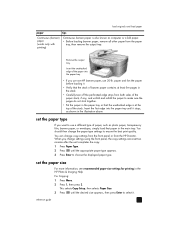
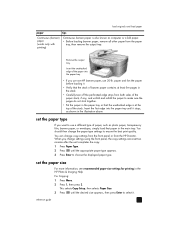
...; Verify that the unattached edge is also known as computer or z-fold paper. • Before loading banner paper, remove all other paper from the HP Director.
Insert the first edge into the paper tray.
• If you use...copy settings from the front panel or from the paper
tray, then remove the output tray.
set the paper size
For more information, see recommended paper-size settings ...
HP Officejet 6100 series all-in-one - (English) Reference Guide - Page 21
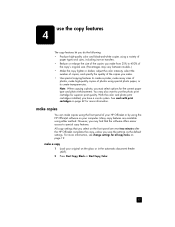
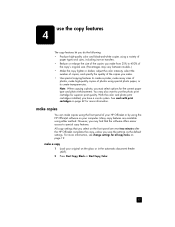
..., Black or Start Copy, Color.
17 Many copy features are reset two minutes after the HP OfficeJet completes the copy, unless you have a six-ink system. make copies
You can make a copy 1... Load your computer. With the color and photo print cartridges installed, you save the settings as the default settings. For more information, see change settings for...
HP Officejet 6100 series all-in-one - (English) Reference Guide - Page 22


...three ways to reduce or enlarge
3 Press Start Copy, Black or Start Copy, Color.
18
hp officejet 6100 series
There are using the front panel.
1 Press Number of Copies to enter the number of ...of an original using the keypad. Using Fast also cuts down on the frequency of replacing your print cartridges, because it uses less ink.
1 Load your original on page 20 for most of copies.
2...
HP Officejet 6100 series all-in-one - (English) Reference Guide - Page 36
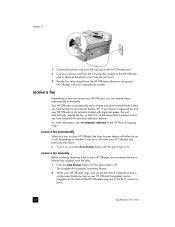
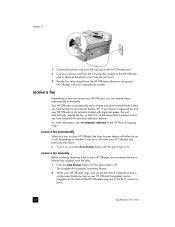
... answering feature.
2 When your HP OfficeJet rings, pick up the handset of the RJ-11 accessory ports).
32
hp officejet 6100 series For more information, see set ...OfficeJet jack 1.
2 Connect a phone cord from the computer fax modem to the HP OfficeJet jack 2. (Remove the plastic insert from the jack first.)
3 Run the fax setup wizard from the HP OfficeJet software to set up your HP OfficeJet...
HP Officejet 6100 series all-in-one - (English) Reference Guide - Page 46
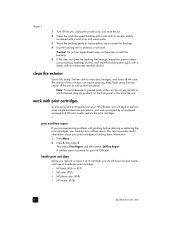
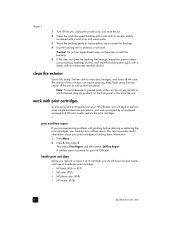
... gently to loosen debris; Note: To avoid damage to remove any residual alcohol.
This report provides useful information about your HP OfficeJet.
This selects Print Report, and then selects Self-Test ...OfficeJet, you will need to handle the print cartridge. • HP black (#56 or #27) • HP color (#57) • HP photo color (#58) • HP tricolor (#28)
42
hp officejet 6100...
HP Officejet 6100 series all-in-one - (English) Reference Guide - Page 47
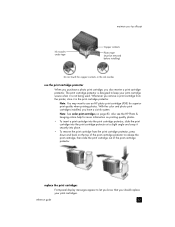
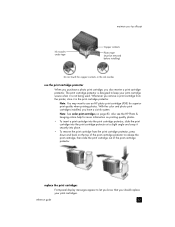
... nozzles
use an HP photo print cartridge (#58) for more information on printing quality photos.
• To insert a print cartridge into the print cartridge protector, slide the print cartridge into the print cartridge protector at a slight angle and snap it securely into place.
• To remove the print cartridge from the printer, store it is designed to keep...
HP Officejet 6100 series all-in-one - (English) Reference Guide - Page 48
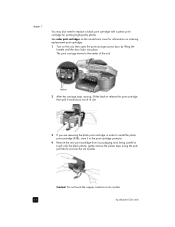
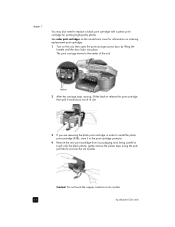
... print cartridge protector.
4 Remove the new print cartridge from its packaging and, being careful to touch only the black plastic, gently remove the plastic tape (using the pink pull tab) to release the print cartridge, then pull it toward you out of the unit. Do not touch the copper contacts or ink nozzles.
44
hp officejet 6100...
HP Officejet 6100 series all-in-one - (English) Reference Guide - Page 53
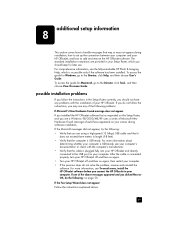
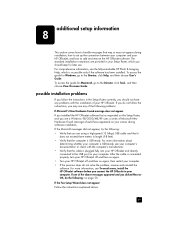
...documentation or check with the installation of your computer.
If you do not follow the instructions in the Setup Poster correctly, you connect the HP OfficeJet to your HP OfficeJet. For more... messages did not appear, try the following : on your HP OfficeJet, and how to add and remove the HP OfficeJet software. possible installation problems
If you follow the instructions, you may...
HP Officejet 6100 series all-in-one - (English) Reference Guide - Page 56
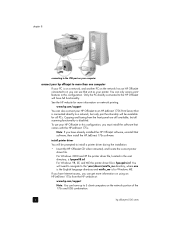
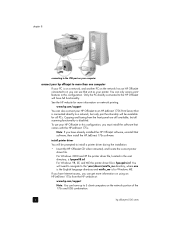
... of the 175x and USB combination.
52
hp officejet 6100 series
You can only access print features in this configuration, you must install the software that comes with the HP JetDirect 175x.
Only the PC directly connected to the HP OfficeJet will be prompted to install a printer driver during the installation.
• Insert the...
HP Officejet 6100 series all-in-one - (English) Reference Guide - Page 73
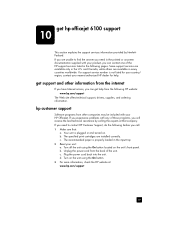
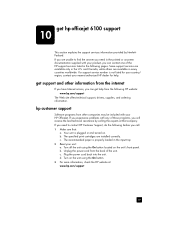
... the unit using the On button. 3 For more information, check the HP website at that :
a. Unplug the power cord from...service number is plugged in the following pages. The specified print cartridges are unable to contact HP Customer Support, do the following before ... need to find the answer you can get hp officejet 6100 support
10
This section explains the support services information ...
HP Officejet 6100 series all-in-one - (English) Reference Guide - Page 76
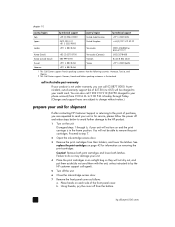
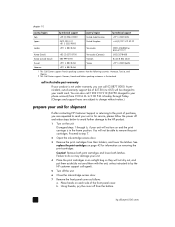
....
2 This Call Center supports German, French and Italian speaking customers in for information on removing the print cartridges. call 1902 910 910 ($27.50 charged to step 7.
2 Open the ink-cartridge access door.
3 Remove the print cartridges from the bottom.
72
hp officejet 6100 series Disregard steps 1 through Friday. (Charges and support hours are subject to change...
HP Officejet 6100 series all-in-one - (English) Windows XP Setup Poster - Page 1
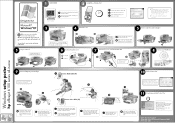
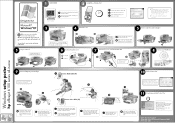
... HERE
2 Install the software first
Windows desktop
a Turn your PC on your HP OfficeJet
10 Finish software setup
Windows setup poster
hp officejet 6100 series all-in-one
Make sure to remove any open programs, including viruschecking programs.
12
9
3
6
a Insert the HP OfficeJet software CD. In the Run dialog box type d:\setup.exe (d= your name...
HP Officejet 6100 series all-in-one - (English) Windows XP Setup Poster - Page 2
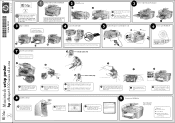
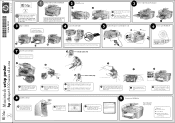
... label (56)
1 2
a b
e
d
Color label (57)
f
g
Macintosh setup poster
hp officejet 6100 series all-in-one
a Lift the print carriage door up . Wait for adjusting the display viewing angle.... your HP OfficeJet
d
g
7 Insert the print cartridges
Make sure to finish starting up until it catches. See reference guide for print alignment.
4 Connect the USB cable
3 Remove output tray ...
Similar Questions
How Do You Remove The In Put Tray From The Hp 6100. Printer
(Posted by loucjman20 9 years ago)
Hp 4400 Printer Says Incompatible Print Cartridge When Using Refilled Cartridge
(Posted by REZA1zraka 9 years ago)
How Do I Check Ink Levels On My Hp Officejet 6100
(Posted by lcmied 9 years ago)
Why Does My Hp 6100 Printer Say To Replace Ink Cartridge After Being Replaced.
(Posted by DARrondor 9 years ago)
What Does It Mean When Your Printer Says Incompatible Print Cartridge On Hp
officejet 4500
officejet 4500
(Posted by Pibibli 10 years ago)

