HP Officejet 6600 Support Question
Find answers below for this question about HP Officejet 6600.Need a HP Officejet 6600 manual? We have 3 online manuals for this item!
Question posted by bilmge on January 24th, 2014
How Do I Remove Output Tray Hp 6700 Printer
The person who posted this question about this HP product did not include a detailed explanation. Please use the "Request More Information" button to the right if more details would help you to answer this question.
Current Answers
There are currently no answers that have been posted for this question.
Be the first to post an answer! Remember that you can earn up to 1,100 points for every answer you submit. The better the quality of your answer, the better chance it has to be accepted.
Be the first to post an answer! Remember that you can earn up to 1,100 points for every answer you submit. The better the quality of your answer, the better chance it has to be accepted.
Related HP Officejet 6600 Manual Pages
Getting Started Guide - Page 6


... do the following Web Services:
HP ePrint
HP ePrint is connected using HP ePrint. Note: If you've already installed the HP printer software, see "Use Web Services" on the printer. Selecting this without using either .... Note: The information page also includes the email address you will use your printer's HP ePrint email address to print, and get help you quickly access the Internet, ...
Getting Started Guide - Page 8
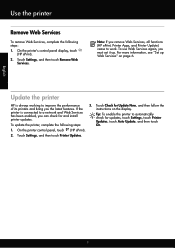
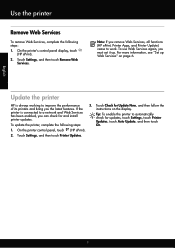
... Update, and then touch On.
1.
English
Use the printer
Remove Web Services
To remove Web Services, complete the following steps:
3. On the printer's control panel display, touch
(HP ePrint). 2. Note: If you remove Web Services, all functions (HP ePrint, Printer Apps, and Printer Update) cease to improve the performance of its printers and bring you can check for Update Now...
Getting Started Guide - Page 20


...; Make sure you first set up the printer
• Make sure you have removed all latches and covers
in
the name.
• Mac OS X: Select the HP Recommended
Software option
3.
blinking.
properly.
... white, unused
control panel are
printer. on your computer. When the printer is working order. tray and that the paper is not jammed in the
printer. How do I install the ...
Setup Poster - Page 1


... of the pictures in China
Imprimé en Chine
OFFICEJET 6600/6700
1
1a
1b
Start
www.hp.com/support
2
Remove tape and packing materials.
If you did not register your printer while installing the software, you might not match your printer.
3
4
4a
2a 2b
Install the input tray and the output tray.
3a
3c
4b
3b
Connect the power cord...
User Guide - Page 15
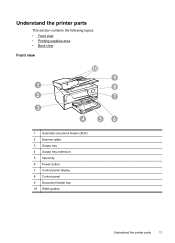
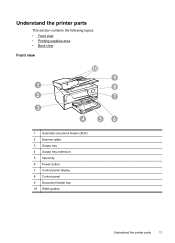
... the printer parts
This section contains the following topics: • Front view • Printing supplies area • Back view
Front view
10
9
1
8
2
7
3
4
56
1 Automatic document feeder (ADF) 2 Scanner glass 3 Output tray 4 Output tray extension 5 Input tray 6 Power button 7 Control panel display 8 Control panel 9 Document feeder tray 10 Width guides
Understand the printer parts...
User Guide - Page 25


Load media
This section provides instructions for loading media into the printer. Lift the output tray. 2. h
NOTE: Do not load paper while the printer is inserted as far inside the printer as possible. 3. Lower the output tray. 6. Load media
21 Make sure the stack of media. 5. Pull out the tray extender. Insert the media print-side down in the...
User Guide - Page 26


... the printer is printing. 4. Chapter 1
Load envelopes To load envelopes Use these instructions to the graphic.
Slide out the paper width guides in the input tray as far as possible. 3. Lift the output tray. 2. Slide out the paper width guide in the input tray as far as possible.
22
Get started Lift the output tray. 2. Lower the output tray. 6.
User Guide - Page 27


... the front of media is printing.
4. NOTE: Do not load paper while the printer is inserted as far inside the printer as possible. 3. Lower the output tray. 6.
For more information, see Media specifications. 1. Make sure the stack of the printer.
Lift the output tray. 2. Load media
23 Load custom-size media
To load custom-size media Use...
User Guide - Page 28
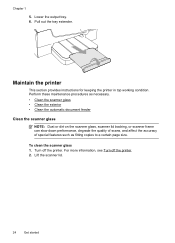
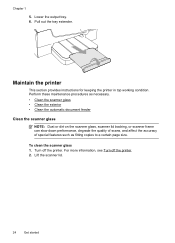
Lower the output tray. 6.
Maintain the printer
This section provides instructions for keeping the printer in top working condition. Lift the scanner lid.
24
Get started Perform these maintenance ... copies to a certain page size. For more information, see Turn off the printer. Turn off the printer. 2. Pull out the tray extender. To clean the scanner glass 1. Chapter 1
5.
User Guide - Page 70


... signed up Web Services • Use Web Services • Remove Web Services
What are Web Services? No special drivers or software are Web Services? • Set up for an account on the printer. On some printers, you can sign in to view your HP ePrint job status, manage your computer!
66
Web Services All...
User Guide - Page 74
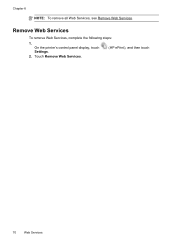
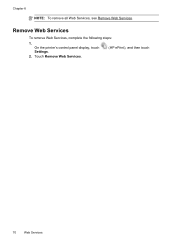
On the printer's control panel display, touch Settings.
2.
Chapter 6
NOTE: To remove all Web Services, see Remove Web Services. Touch Remove Web Services.
(HP ePrint), and then touch
70
Web Services Remove Web Services
To remove Web Services, complete the following steps:
1.
User Guide - Page 90


.... Solution 2: Check the ink levels
Solution: Check the estimated ink levels in use. Do not remove the depleted cartridge until prompted to : www.hp.com/go/anticounterfeit
Cause: Non-HP ink cartridges were being used. Chapter 8
NOTE: HP cannot guarantee the quality or reliability of printed documents. If this did not solve the issue...
User Guide - Page 96
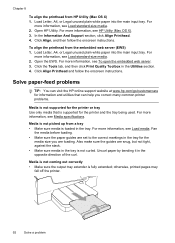
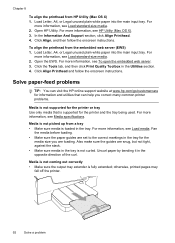
... • Make sure the output tray extender is supported for information and utilities that can help you are snug, but not tight, against the stack. • Make sure media in the tray for the
media size you correct many common printer problems.
Media is not supported for the printer or tray Use only media that is...
User Guide - Page 97


... printer might be jammed.
Check for information about HP support. • No copy came out • Check the power Make sure that media is not overloaded with another job. Pages are loading. Solve copy problems
If the following topics do not help, see Load media. If needed,
pull out the trays from the output tray...
User Guide - Page 132
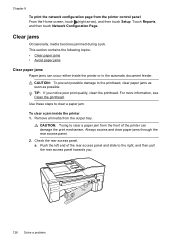
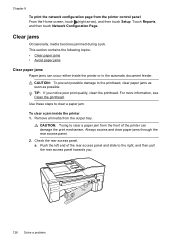
Chapter 8
To print the network configuration page from the output tray. Clear jams
Occasionally, media becomes jammed during a job. For more information, see Clean the printhead. ... a. Touch Reports, and then touch Network Configuration Page. TIP: If you .
2 1
128 Solve a problem Remove all media from the printer control panel From the Home screen, touch (right arrow), and then touch Setup.
User Guide - Page 135


...guidelines. • Remove printed papers from the output tray frequently. • Make sure that you are not too full. the entire stack of paper that the trays are loaded correctly and are removing it snaps into...from the rollers, check the rollers and wheels for the printer. • Make sure that might remain inside the printer. For information on the maximum number of the rollers. ...
User Guide - Page 144
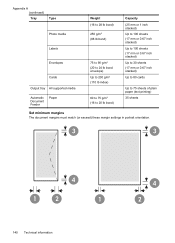
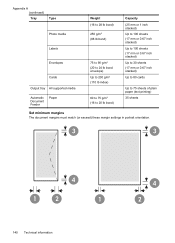
...
Photo media
Labels
Envelopes
Cards
Output tray All supported media
Automatic Document Feeder
Paper
Weight (16 to 28 lb bond) 250 g/m2 (66 lb bond)
75 to 90 g/m2 (20 to 24 ...
User Guide - Page 208


... listed in the message can only be used in the printing process in a number of a printer for this printer, click Cancel Print and then remove the cartridge. Replace the Supply Upgrade cartridge. For more information, see www.hp.com/go /anticounterfeit for printing, and in the message was not successful.
Previously used in this...
User Guide - Page 209


... the cartridge with installed cartridges, new cartridges will replace color with the printer for using genuine HP supplies. Remove and install nonSETUP cartridges. To temporarily print using the cartridge, click Continue.
Information about how to complete one-time startup processes. The printer will be replaced soon. The empty cartridges will not be available in...
User Guide - Page 215


... documents 38 troubleshoot 97
operating environment specifications 143
operating systems supported 136
originals scan 36
output tray locating 11 media supported 140
P
pages per month (duty cycle) 135
paper jams 128... fax logs 64 fax reports 62 faxes 50 last fax details 65 print quality report 88 printer status report 126 troubleshoot 80 Print borderless Mac OS 35 Windows 35 Print brochures print 30 ...
Similar Questions
Does The Paper Tray On Hp 6700 Printer Have To Be Completely Out
(Posted by chetpm7 10 years ago)
Hp 6700 Printer Will Not Print Envelopes From The Right Or Left Side Paper Tray
option
option
(Posted by trantho 10 years ago)
How To Remove Output Tray Hp Printer Officejet 6600
(Posted by redobad 10 years ago)

