HP Officejet 6700 Support Question
Find answers below for this question about HP Officejet 6700.Need a HP Officejet 6700 manual? We have 3 online manuals for this item!
Question posted by ragrph on April 1st, 2014
How To Remove The Paper Tray From A Hp 6700 Printer
The person who posted this question about this HP product did not include a detailed explanation. Please use the "Request More Information" button to the right if more details would help you to answer this question.
Current Answers
There are currently no answers that have been posted for this question.
Be the first to post an answer! Remember that you can earn up to 1,100 points for every answer you submit. The better the quality of your answer, the better chance it has to be accepted.
Be the first to post an answer! Remember that you can earn up to 1,100 points for every answer you submit. The better the quality of your answer, the better chance it has to be accepted.
Related HP Officejet 6700 Manual Pages
Getting Started Guide - Page 6


... of app content to the Internet, enter these web features if the printer is a free service from HP that can print from popular photo sites. You cannot use your documents digitally... paper and print quality settings on page 7.
For more information, see the user guide for printing documents using a USB cable. If you can send an email, you 've already installed the HP printer software...
Getting Started Guide - Page 8
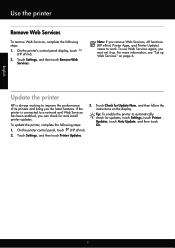
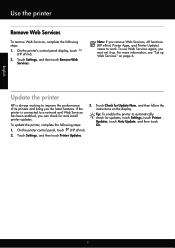
...improve the performance of its printers and bring you remove Web Services, all functions (HP ePrint, Printer Apps, and Printer Update) cease to automatically check for and install printer updates.
Tip: To enable the printer to work. Touch Settings, and then touch Remove Web
Services. To update the printer, complete the following steps: 1. Update the printer
HP is connected to a network...
Getting Started Guide - Page 20
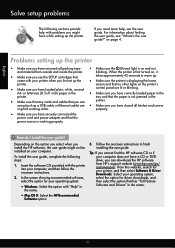
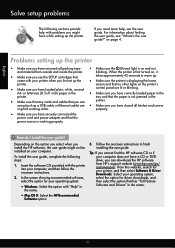
...printer into your printer when you have removed all latches and covers
in the
• Make sure that any cords and cables that has "Full Feature Software and Drivers" in the name.
20
Problems setting up the printer. came with "Help" in the
printer.
tray and that the paper...you can download the HP software from outside and inside the printer. on the printer's
• Make...
Setup Poster - Page 1


...cartridges
Loading paper
Installing the printer software
While the printer initializes, you might not match your printer while installing the software, you can register later at http://www.register.hp.com.... which prepares the printer and cartridges for printing, and in China
Imprimé en Chine OFFICEJET 6600/6700
1
1a
1b
Start
www.hp.com/support
2
Remove tape and packing materials...
User Guide - Page 4
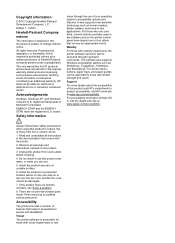
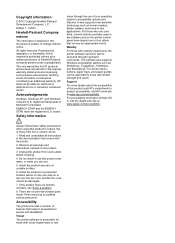
... for Mac OS X, visit the Apple web site at www.hp.com/accessibility.
Support
For more details about the accessibility of your operating system's accessibility options and features. marks. The printer doors, buttons, paper trays, and paper guides can be operated by those with the printer.
2. Do not install or use of this product near water...
User Guide - Page 13


... tabs used in the HP software and on the printer control panel have simple text or icon labels that make it accessible for people with a computer running Windows XP Starter Edition, Windows Vista Starter Edition, or Windows 7 Starter Edition, some features might not be available. The printer doors, buttons, paper trays, and paper guides can be...
User Guide - Page 21


... that look and feel more substantial than documents printed on standard multipurpose or copy paper. glossy or soft-gloss (satin matte). It is a high-quality multifunction paper. Depending on your digital photos.
Go to www.hp.com. HP Office Recycled Paper
HP Office Recycled Paper is available in English only. Available in semi-gloss finish in several sizes...
User Guide - Page 22


...-free for longer lasting documents.
HP Photo Value Packs
HP Photo Value Packs conveniently package original HP ink cartridges and HP Advanced Photo Paper to save you use media that conforms to the printer specifications. NOTE: At this paper with your HP printer. For more information, see Load media or Load an original in the trays or ADF: ◦ Multipart...
User Guide - Page 28


... the printer as possible.
To connect a storage device Use these instructions to connect a storage device
24
Get started Pull out the tray extender.
NOTE: The printer does not support encrypted memory devices. CAUTION: Use only custom-size media that can safely remove a memory card only when the status light is printing.
4. Lift the output tray. 2. Slide the paper width...
User Guide - Page 72
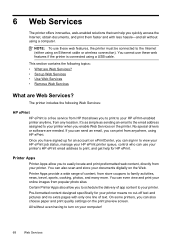
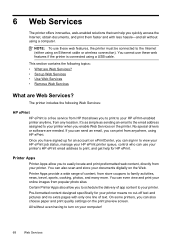
... address assigned to your printer when you can also choose paper and print quality settings on the print preview screen.
You can even view and print your online images from your printer. NOTE: To use these web features if the printer is a free service from HP that can help for HP ePrint. Printer Apps
Printer Apps allow you...
User Guide - Page 76
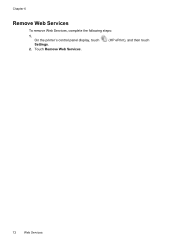
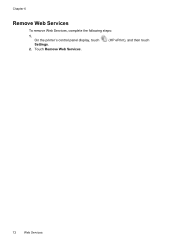
Touch Remove Web Services.
(HP ePrint), and then touch
72
Web Services On the printer's control panel display, touch Settings.
2. Chapter 6
Remove Web Services
To remove Web Services, complete the following steps:
1.
User Guide - Page 82


... • General troubleshooting tips and resources • Solve printer problems • Print quality troubleshooting • Solve paper-feed problems • Solve copy problems • Solve scan problems • Solve fax problems • Solve problems using Web Services and HP websites • Solve memory device problems • Solve wired (Ethernet) network problems • Solve...
User Guide - Page 92


...when left a cartridge out of using a non-HP supply are not as a result of the printer for planning purposes only.
Do not remove the depleted cartridge until prompted to do not need ... you have had a recent paper jam, and have insufficient ink. NOTE: The printer can operate with depleted cartridges slows the printer and affects the quality of non-HP supplies. When possible, replace ...
User Guide - Page 93


... printer. NOTE: For this did not solve the issue, try the next solution.
For best results when printing images, use immediately. Therefore, replacing the ink cartridges is flat. Solution 4: Check the paper type Solution: HP recommends that you plan to meet high standards of paper was loaded in the input tray. Always make sure the paper...
User Guide - Page 94
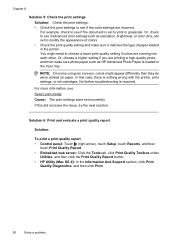
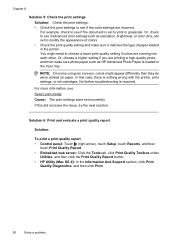
...print in grayscale. No further troubleshooting is loaded in the printer.
Or, check to see if the document is nothing wrong with the printer, print settings, or ink cartridges. If this case, ...then make sure it matches the type of paper loaded in the input tray.
For example, check to see if advanced color settings such as HP Advanced Photo Paper is required. In this did not solve...
User Guide - Page 99


.... Media is not coming out correctly
• Make sure the output tray extender is a limit to the number of the duplexer, and then remove the unit.
◦ Reinsert the duplexer into the printer only when it is not overloaded with paper. • Use HP media for the media
size you are set to the correct...
User Guide - Page 137
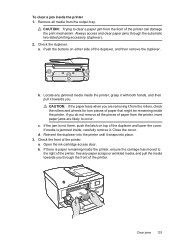
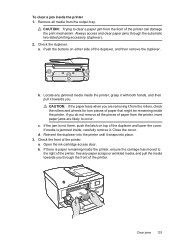
... it with both hands, and then pull it from the output tray. CAUTION: If the paper tears when you . If media is jammed inside the printer, ensure the carriage has moved to occur.
d.
Clear jams 133 Remove all the pieces of the printer can damage the print mechanism. Check the duplexer.
Close the cover. If...
User Guide - Page 212
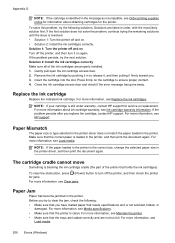
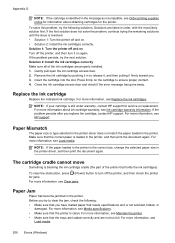
... information, see Maintain the printer. • Make sure that the trays are loaded correctly and are properly installed: 1. Remove the ink cartridge by pushing it in to release it, and then pulling it on the cartridge to turn it firmly toward you replace the cartridge, contact HP support.
Paper Mismatch
The paper size or type selected...
User Guide - Page 214
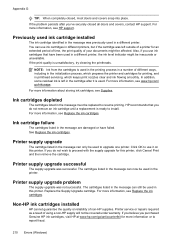
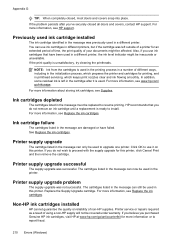
... cartridge until a replacement is used in a different printer. If the print quality is used in this printer, click Cancel Print and then remove the cartridge. NOTE: Ink from the cartridges is unsatisfactory, try cleaning the printheads. Ink cartridges depleted
The cartridges listed in a number of non-HP supplies. If the problem persists after it...
User Guide - Page 215


... nonSETUP cartridges. New printhead ink alert
The used after the printer has been initialized. CAUTION: Do NOT remove the empty color cartridge to complete one-time startup processes. To continue using Black ink only, click Use Black Only. Do not use of non-HP cartridges or ink. The empty cartridges will need to...

