HP Officejet 6700 Support Question
Find answers below for this question about HP Officejet 6700.Need a HP Officejet 6700 manual? We have 3 online manuals for this item!
Question posted by Gerada on December 4th, 2013
Hp 6700 How Remove Paper Tray
The person who posted this question about this HP product did not include a detailed explanation. Please use the "Request More Information" button to the right if more details would help you to answer this question.
Current Answers
There are currently no answers that have been posted for this question.
Be the first to post an answer! Remember that you can earn up to 1,100 points for every answer you submit. The better the quality of your answer, the better chance it has to be accepted.
Be the first to post an answer! Remember that you can earn up to 1,100 points for every answer you submit. The better the quality of your answer, the better chance it has to be accepted.
Related HP Officejet 6700 Manual Pages
Getting Started Guide - Page 10


...you cannot receive faxes automatically. additional devices or services with the printer, see ...; Have the telephone cord and adapter (if
provided with the printer, HP recommends that you might need to use fax
Step 1: Connect the printer... to obtain a separate telephone line for faxing. or letter-size paper in the tray
information about connecting and setting up the printer with the printer, ...
Getting Started Guide - Page 20
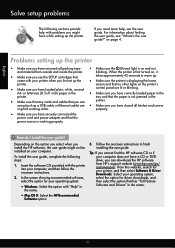
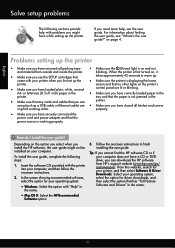
...the printer is first turned on and not
and material from HP's support website (www.hp.com/go/ customercare). tray and that the paper is on , it
• Make sure you use the...the HP Recommended
Software option
3. How do I install the user guide? Select your computer does not have correctly loaded paper in the
printer. Problems setting up the printer
• Make sure you have removed all...
Setup Poster - Page 1


...;ais
6
Follow the instructions on the printer.
5
English
? www.hp.com
EN FR
ES
Printed in this poster might hear some residual ink is left in printhead servicing, which keeps print nozzles clear and ink flowing smoothly. OFFICEJET 6600/6700
1
1a
1b
Start
www.hp.com/support
2
Remove tape and packing materials. Register the printer.
User Guide - Page 4
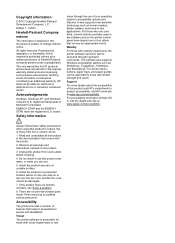
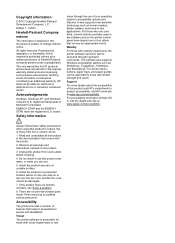
... or use of Microsoft Corporation. If the product does not operate normally, see Solve a problem.
8.
The printer doors, buttons, paper trays, and paper guides can be damaged.
7. Observe all instructions in this product and HP's commitment to change without prior written permission of injury from wall outlets before cleaning.
4. Visual
The printer software is...
User Guide - Page 13


... details about how to use the printer and how to -text applications. Mobility
For those with mobility impairments, the HP software functions can be executed through keyboard commands. The printer doors, buttons, paper trays, and paper guides can be operated by using the printer with a computer running Windows XP Starter Edition, Windows Vista Starter...
User Guide - Page 20


... of dealing with the ColorLok logo in a variety of weights and sizes from major paper manufacturers.
HP Digital Fax (Fax to PC and Fax to Mac)
Never lose important faxes misplaced ... can simply walk up to the printer, touch a button on paper and ink, and reduce paper consumption and waste. Chapter 1
HP Digital Solutions
The printer includes a collection of digital solutions that are...
User Guide - Page 21


...are heavyweight for producing professional quality photos.
It features ColorLok Technology for casual photo printing. HP Premium Plus Photo Paper
HP's best photo paper is a high-quality multifunction paper. HP Everyday Photo Paper
Print colorful, everyday snapshots at a low cost, using paper designed for less smearing, bolder blacks, and vivid colors. Available in semi-gloss finish...
User Guide - Page 22


... ADF, make sure the media is available in the automatic document feeder (ADF). • Do not overload the tray or ADF.
Depending on your HP printer. HP Premium Plus Photo Paper
HP's best photo paper is available in English only. It is heavyweight for longer lasting documents. It is damaged, curled, or wrinkled
18
Get started...
User Guide - Page 28


...connect a USB storage device.
CAUTION: Attempting to remove a memory device while it .
3.
Lift the output tray. 2.
NOTE: The printer does not support encrypted memory devices. To connect a storage device Use these instructions to load custom-size media.
Insert a memory device
Using the USB port on the memory device.
For more information about memory devices that is supported...
User Guide - Page 55


...
Remove any originals from memory • Poll to receive a fax • Forward faxes to another number • Set the paper size...from the document feeder tray. 3. Make sure the printer is stored in this section to use Legalsize paper, the printer reduces ...incoming calls. If you must receive faxes manually.
If you have paper loaded in memory.
• Receive a fax manually • ...
User Guide - Page 86


... and are removed. • The printer is set it as the default in the Printers folder. Close programs that you are not using the HP software CD ...HP software. When the printer is turned on again. • For a paper jam, see Clear jams. • For paper-feed problems, such as the paper skew and paper pick, see Electrical specifications. • Media is loaded correctly in the input tray...
User Guide - Page 93


... high standards of paper was loaded in the input tray. If this did not solve the issue, try the next solution. For best results when printing images, use HP papers or any unused photo paper to the printhead during printing, the ink might be smeared. When you are ready to print, remove only the paper you are...
User Guide - Page 94
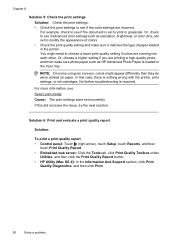
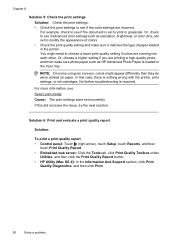
... printing a high-quality photo, and then make sure it matches the type of paper loaded in the input tray. NOTE: On some computer screens, colors might need to choose a lower print quality... click Print Quality Toolbox under
Utilities, and then click the Print Quality Report button. • HP Utility (Mac OS X): In the Information And Support section, click Print
Quality Diagnostics, and then ...
User Guide - Page 97
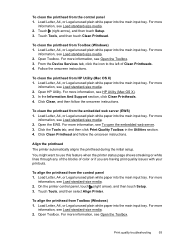
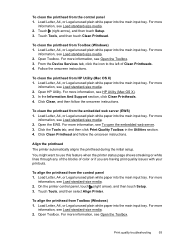
...then touch Setup. 3. For more information, see Load standard-size media. 2.
From the Device Services tab, click the icon to use this feature when the printer status page shows ...the control panel 1. Open HP Utility. To align the printhead from Toolbox (Windows) 1.
Load Letter, A4, or Legal unused plain white paper into the main input tray. Click the Tools tab, ...
User Guide - Page 99


.... There is not overloaded with paper. • Use HP media for the media
size you are snug, but not tight, against the stack. • Make sure the tray is a limit to the correct markings in the trays is fully extended; otherwise, printed pages may fall off the printer.
• Remove excess media from the printer...
User Guide - Page 150


... 600 dpi with pigmented black ink
Color print resolution Up to 4800 x 1200 dpi optimized on HP Advanced Photo Paper with 1200 x 1200 input dpi
Copy specifications • Digital image processing • Up to 99... Do not grab it into the printer and the second side is dropped onto the output tray. More complicated pages or higher resolution takes longer and uses more memory. • Ring ...
User Guide - Page 153


... statement • Gloss of housing of peripheral devices for Germany • Notice to users of the U.S. Regulatory information
The printer meets product requirements from regulatory agencies in your product is assigned a Regulatory Model Number. This regulatory number should not be confused with the marketing name (HP Officejet 6700 Premium e-All-in-One series) or...
User Guide - Page 175
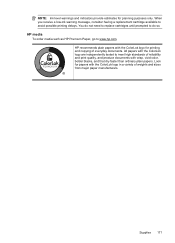
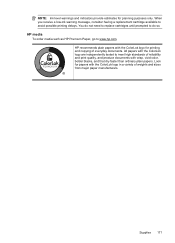
... order media such as HP Premium Paper, go to do so. HP recommends plain papers with the ColorLok logo for papers with the ColorLok logo in a variety of weights and sizes from major paper manufacturers.
You do not need to replace cartridges until prompted to www.hp.com.
All papers with crisp, vivid color, bolder blacks, and that...
User Guide - Page 212
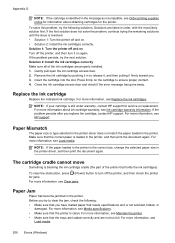
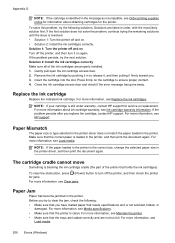
...Before you . 3. Gently pull open the ink cartridge access door. 2. Remove the ink cartridge by pushing it on . • Solution 2: Install ...sure that you replace the cartridge, contact HP support. For more information, see Load media. NOTE: If the paper loaded in the printer. To clear the...Make sure that the trays are loaded correctly and are not too full. The cartridge ...
User Guide - Page 220


...paper 34, 35 Print borderless 36 Print photos 33 print settings 30
Mac OS X HP...jams 132
216
duplexing 36 HP, order 171 load tray 21 print on custom-...size 34 selecting 18 skewed pages 95 specifications 141 supported sizes 142 troubleshoot feeding 94 types and weights
supported 144 memory
reprint faxes 52 save faxes 52 specifications 140 memory cards insert 24 memory devices...

