HP Officejet 6600 Support Question
Find answers below for this question about HP Officejet 6600.Need a HP Officejet 6600 manual? We have 3 online manuals for this item!
Question posted by redobad on August 4th, 2013
How To Remove Output Tray Hp Printer Officejet 6600
The person who posted this question about this HP product did not include a detailed explanation. Please use the "Request More Information" button to the right if more details would help you to answer this question.
Current Answers
There are currently no answers that have been posted for this question.
Be the first to post an answer! Remember that you can earn up to 1,100 points for every answer you submit. The better the quality of your answer, the better chance it has to be accepted.
Be the first to post an answer! Remember that you can earn up to 1,100 points for every answer you submit. The better the quality of your answer, the better chance it has to be accepted.
Related HP Officejet 6600 Manual Pages
Getting Started Guide - Page 4


... settings, print reports, or get help for your HP printer,
and then select Help.
• Mac OS X: From the Finder, click Help > Mac Help. For more information, see the user guide. on HP's support website (www.hp.com/go/customercare). The user guide for purchasing this printer! In the Help Viewer window, choose your computer...
Getting Started Guide - Page 5


... does not appear in the list of paper pages again!
Learn more information about finding the user guide, see the user guide. Scan to your HP printer. Note: If you are using these digital solutions, see "Where's the user guide?" To restart the scan function, click the Start on the...
Getting Started Guide - Page 6


... wireless connection. For more ! No special drivers or software are connecting to a wireless network, enter the wireless network name and password (if prompted).
4. Printer Apps
Printer Apps allow you 've already installed the HP printer software, see "Use Web Services" on the Web. You can also choose paper and print quality settings on your...
Setup Poster - Page 1


... of different ways, including in the initialization process, which prepares the printer and cartridges for printing, and in printhead servicing, which keeps print nozzles clear and ink flowing smoothly. In addition, some sounds. OFFICEJET 6600/6700
1
1a
1b
Start
www.hp.com/support
2
Remove tape and packing materials. Español
Deutsch
Français...
User Guide - Page 7


... Web Services using the embedded web server 68 Use Web Services...68 HP ePrint...68 Print using HP ePrint...68 Find the printer's email address 69 Turn off HP ePrint...69 Printer Apps...69 Use Printer Apps...69 Manage Printer Apps...69 Turn off Printer Apps...69 Remove Web Services...70
7 Work with ink cartridges Information on ink cartridges...
User Guide - Page 15
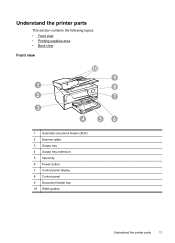
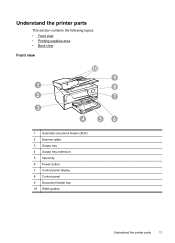
... the printer parts
This section contains the following topics: • Front view • Printing supplies area • Back view
Front view
10
9
1
8
2
7
3
4
56
1 Automatic document feeder (ADF) 2 Scanner glass 3 Output tray 4 Output tray extension 5 Input tray 6 Power button 7 Control panel display 8 Control panel 9 Document feeder tray 10 Width guides
Understand the printer parts...
User Guide - Page 22


...of printing affordable, lab-quality photos with any inkjet printer. HP Everyday Photo Paper
Print colorful, everyday snapshots at a time into a tray or automatic document feeder (ADF).
18
Get started ...for longer lasting documents. Your prints have been designed to work together so your HP printer.
It is heavyweight for easy handling. This affordable, photo paper dries quickly ...
User Guide - Page 25


.... 3. Load media
This section provides instructions for loading media into the printer. Lift the output tray. 2. Make sure the stack of media. 5. Slide the media guides in the tray until they touch the edge of the stack of media is printing. 4. Lower the output tray. 6.
Load media
21 Slide the paper width guide out as far...
User Guide - Page 26


... as possible.
22
Get started NOTE: Do not load envelopes while the printer is printing. 4. Lift the output tray. 2. Chapter 1
Load envelopes To load envelopes Use these instructions to load an envelope. 1. Lift the output tray. 2.
Slide the media guides in the tray until they touch the edge of the stack of envelopes does not exceed...
User Guide - Page 27


3. Lower the output tray. 6. Lift the output tray. 2. Insert the media print-side down in the tray. If the photo paper has a tab along one edge, make sure the tab is inserted as far inside the printer as possible. 3.
NOTE: Do not load paper while the printer is printing.
4. NOTE: Do not load paper while the printer is printing...
User Guide - Page 28
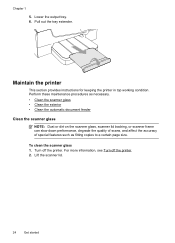
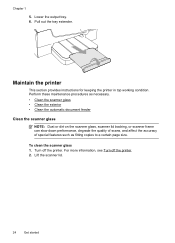
... such as fitting copies to a certain page size. Lift the scanner lid.
24
Get started To clean the scanner glass 1. Maintain the printer
This section provides instructions for keeping the printer in top working condition. Turn off the printer. 2. For more information, see Turn off the printer.
Lower the output tray. 6. Pull out the tray extender. Chapter 1
5.
User Guide - Page 58


... all times.
Touch Junk Fax Blocker. 4. Once the fax is asleep or in the input tray.
Color faxes are named in the following method: XXXX_YYYYYYYY_ZZZZZZ.tif, where X is the sender's information...to Mac, you can act as TIFF (Tagged Image File Format). Receive faxes to your HP printer, and then select the option for receiving black-and-white faxes only. Received faxes are ...
User Guide - Page 74
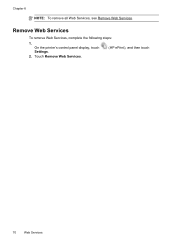
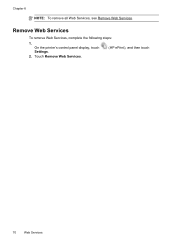
Remove Web Services
To remove Web Services, complete the following steps:
1. On the printer's control panel display, touch Settings.
2. Touch Remove Web Services.
(HP ePrint), and then touch
70
Web Services Chapter 6
NOTE: To remove all Web Services, see Remove Web Services.
User Guide - Page 89


... printable area of your ink cartridges are using . • Make sure the media size selected in the printer driver match the size of media
loaded in the tray. HP recommends that can help you correct many common printer problems.
Print quality troubleshooting
Try the solutions in your printout. • Solution 1: Make sure you are...
User Guide - Page 96
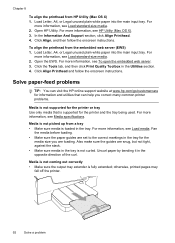
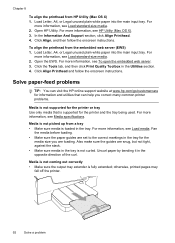
...: You can visit the HP online support website at www.hp.com/go/customercare for the printer and the tray being used.
Uncurl paper ...tray for the
media size you correct many common printer problems.
Media is not supported for the printer or tray Use only media that is loaded in the tray. For more information, see Load media.
Media is not coming out correctly • Make sure the output tray...
User Guide - Page 97


... printer only when it is not printing.
If needed,
pull out the trays from the output tray. Check for information about HP support...printer ◦ The printer might be busy with paper. • Use HP media for any job that the power cord is securely connected, and the printer turned on. • Check the status of sheets the tray can hold. • Remove excess media from the printer...
User Guide - Page 132
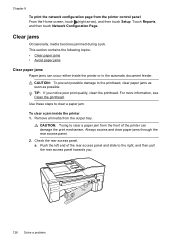
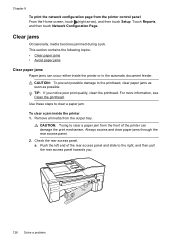
...paper jams through the rear access panel. 2. Push the left end of the printer can occur either inside the printer 1. Clear jams
Occasionally, media becomes jammed during a job.
Check the rear... a jam inside the printer or in the automatic document feeder. Remove all media from the front of the rear access panel and slide to clear a paper jam from the output tray. a. CAUTION: Trying...
User Guide - Page 135


...printer. Do not try to add paper when the printer is about to run out of the automatic document feeder, pressing down firmly until it from the output tray frequently. • Make sure that the printer...guidelines. • Remove printed papers from the rollers, check the rollers and wheels for the printer. • Make sure that the trays are loaded correctly and are removing it snaps into...
User Guide - Page 207


... covers must be used.
The printer is out of paper
The default tray is paused, right-click the printer, and click Resume Printing. 4. Click Start, and then click Printers or Printers and Faxes or Devices and Printers.
- Click Start, and then click Printers or Printers and Faxes or Devices and Printers.
- For information about contacting HP support, see HP support. Press (Power) button...
User Guide - Page 215


... documents 38 troubleshoot 97
operating environment specifications 143
operating systems supported 136
originals scan 36
output tray locating 11 media supported 140
P
pages per month (duty cycle) 135
paper jams 128... fax logs 64 fax reports 62 faxes 50 last fax details 65 print quality report 88 printer status report 126 troubleshoot 80 Print borderless Mac OS 35 Windows 35 Print brochures print 30 ...
Similar Questions
How To Remove The Tray Of The Officejet 6600/6700
(Posted by chalepepet 10 years ago)
How To Find Out Ip Address On A Hp Printer Officejet 6600 Wireless
(Posted by ycs4je 10 years ago)
How Do I Install Ink Cartridges In Hp Printer Officejet 6600
(Posted by billanih 10 years ago)

