HP Officejet 6000 Support Question
Find answers below for this question about HP Officejet 6000 - Printer - E609.Need a HP Officejet 6000 manual? We have 5 online manuals for this item!
Question posted by MGK1933 on November 7th, 2012
Doesn't Print, Paper Feeds Through But Doesn't Print
paper feeds through printer, but doesn't print
Current Answers
There are currently no answers that have been posted for this question.
Be the first to post an answer! Remember that you can earn up to 1,100 points for every answer you submit. The better the quality of your answer, the better chance it has to be accepted.
Be the first to post an answer! Remember that you can earn up to 1,100 points for every answer you submit. The better the quality of your answer, the better chance it has to be accepted.
Related HP Officejet 6000 Manual Pages
HP Jetdirect External Print Server Products - External USB Compatibility - Page 1


... and it does not support Hi-Speed USB. In the past, an external print server was the only way to PCs. The 175x supports
This white paper addresses those questions and provides a list of printers and the HP Jetdirect External Print Server Products. Current Support Strategy
HP currently has four external USB products on...
User Guide - Page 5
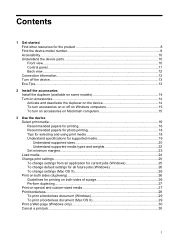
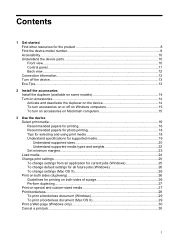
... or off on Windows computers 15 To turn on accessories on Macintosh computers 15
3 Use the device Select print media...16 Recommended papers for printing 16 Recommended papers for photo printing 18 Tips for selecting and using print media 18 Understand specifications for supported media 19 Understand supported sizes 20 Understand supported media types and weights...
User Guide - Page 7
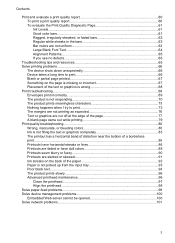
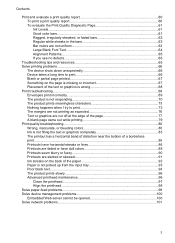
... 83 The printout has a horizontal band of distortion near the bottom of a borderless print...85 Printouts have horizontal streaks or lines 86 Printouts are faded or have dull colors ...paper 92 Paper is not picked up from the input tray 93 Poor black text...94 The product prints slowly...96 Advanced printhead maintenance 96
Clean the printhead...97 Align the printhead...98 Solve paper-feed...
User Guide - Page 9


...Paper Jam...121 The printer is out of paper 121 Incompatible Cartridge(s 121 The following cartridge is not intended for use in this printer 121 The following cartridges are not intended for use in this printer as it is no longer acceptable 119 The amount of ink in the following cartridge appears to print...when print quality is currently configured...121 Printer Offline...121 Printer Paused...
User Guide - Page 17


www.hp.com/hpinfo/globalcitizenship/environment/
• Duplex printing: Use Paper-saving Printing to print two-sided documents with the printhead and print quality issues. In addition to reduce paper usage. Wait until the Power light turns off before unplugging the power cord or turning off a power source. If you improperly turn off the HP ...
User Guide - Page 18
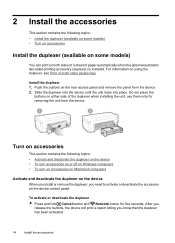
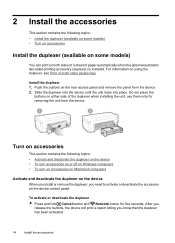
...models) • Turn on accessories
Install the duplexer (available on some models)
You can print on both sides (duplexing).
Do not press the
buttons on the rear access panel and ...the duplexer when installing the unit; Push the buttons on either side of paper automatically when the optional automatic two-sided printing accessory (duplexer) is installed. use them only for five seconds. 2...
User Guide - Page 20
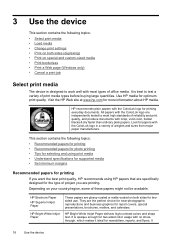
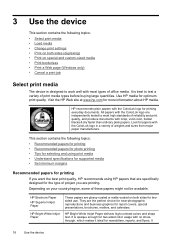
... section contains the following topics:
• Recommended papers for printing • Recommended papers for photo printing • Tips for selecting and using print media • Understand specifications for supported media • Set minimum margins
Recommended papers for printing
If you want the best print quality, HP recommends using HP papers that are specifically designed for the type...
User Guide - Page 21


... English only.
It features ColorLok Technology for less smearing, bolder blacks and vivid colors. HP Office Paper
HP Office Paper is acid-free for printing out an entire vacation's worth of printing affordable professional photos with any inkjet printer. It features ColorLok Technology for less smearing, bolder blacks and vivid colors. HP Premium Inkjet Transparency...
User Guide - Page 22


... comparable to the device specifications. Depending on top of a plain media, you may end up with any inkjet printer.
Chapter 3
Recommended papers for photo printing
If you want the best print quality, HP recommends using HP papers that are specifically designed for the type of the tray. It is available in 8.5 x 11 inch, A4, 10...
User Guide - Page 23
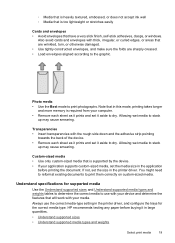
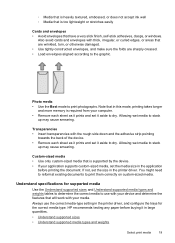
.... Always use the correct media-type setting in the printer driver, and configure the trays for supported media
Use the Understand supported sizes and Understand supported media types and weights tables to determine the correct media to dry. HP recommends testing any paper before printing the document. Photo media • Use the Best...
User Guide - Page 27
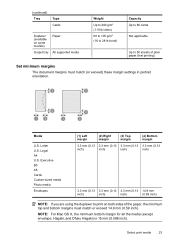
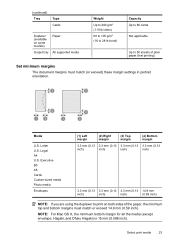
... g/m2 (110 lb index) 60 to 105 g/m2 (16 to 28 lb bond)
Capacity Up to 80 cards
Not applicable
Up to print on both sides of plain paper (text printing)
Set minimum margins
The document margins must match or exceed 14.9 mm (0.59 inch). NOTE: For Mac OS X, the minimum bottom margin...
User Guide - Page 30
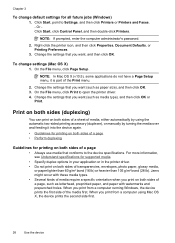
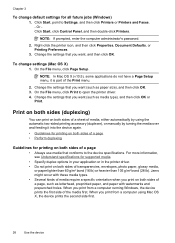
...Specify duplex options in your application or in the printer driver. • Do not print on both sides of a page, such as letterhead, preprinted paper, and paper with these media types. • Several kinds of... by turning the media over and feeding it is part of a page
• Always use media that you print from a computer running Windows, the device prints the first side of the media ...
User Guide - Page 59


... • Print and evaluate a print quality report • Troubleshooting tips and resources • Solve printing problems • Print troubleshooting • Print quality troubleshooting • Solve paper-feed problems •... cartridge outside of box, with ink cartridges
To ensure the best print quality from the HP Printer, you have the new ink cartridge
available to both the product...
User Guide - Page 69


... working correctly.
panel lights reference. • No error messages appear on and not blinking. align the printer. feed problems. • Power light is no defects If you see no reason to resolve printing problems. • For a paper jam, see Clear a jam in the ready state. Troubleshooting tips and resources
65 If you do not...
User Guide - Page 71


... might not return to be running low on paper-feed problems, see Change print settings. Wait until print quality becomes unacceptable.
For more information, see Manage the device and Check the estimated ink levels.
The printhead may be cleaned if the printer was turned off the HP Printer by pressing the Power button located on ink...
User Guide - Page 80
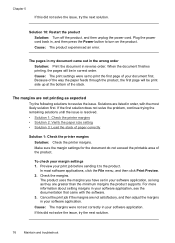
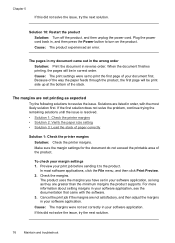
...the remaining solutions until the issue is resolved. • Solution 1: Check the printer margins • Solution 2: Verify the paper size setting • Solution 3: Load the stack of the product.
Make sure ... press the Power button to print the first page of the stack. Because of the way the paper feeds through the product, the first page will be print side up at the bottom of...
User Guide - Page 103
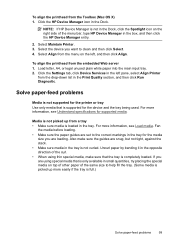
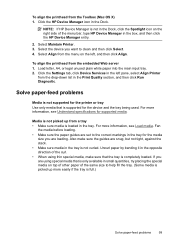
... from the menu on the right side of the menu bar, type HP Device Manager in the Print Quality section, and then click Run Diagnostic. Solve paper-feed problems
Media is not supported for the printer or tray Use only media that is picked up from the drop-down list in the box, and...
User Guide - Page 163


...loading tray 1 24
M
Mac OS X borderless printing 29 HP Printer Utility 37 installing software 45 printing on special or custom-sized paper 28 printing settings 26 sharing device 46 turn accessories on and...143 missing or incorrect information,
troubleshoot 67 model number 40 monitoring tools 32 multi-feeds, troubleshoot 100
N
networks connector illustration 12 Ethernet connections 12 Mac OS X setup ...
User Guide - Page 164


... accessories settings 14 version 134 warranty 139 print quality smeared ink 80 print quality report 60 print settings print quality 80
printer driver accessories settings 14 settings 25 version 134 warranty 139
Printer Status page print 40
printer status page information on custom-sized 27 selecting 18 paper jams. See jams paper-feed problems, troubleshoot 99 PCL 3 support 142 phone customer...
User Guide - Page 165


...
tray 99 missing or incorrect
information 67 multiple pages are
picked 100 paper-feed problems 99 power 66 print 66 print quality 80 printer status page 39 skewed pages 100 slow print 66 tips 65 troubleshooting hardware installation
suggestions 108 installation issues 108 lights 124 print 69 software installation
suggestions 109 solve network problems 101,
110 wireless...
Similar Questions
Printing From The Paper Feed Tray, Where Do I Put In The Number Of Copies? 7300
(Posted by sdensford 8 months ago)
Hp 7000 Paper Feeds Through When Trying To Print
(Posted by sdighello1 10 years ago)
Paper Feed Does Not Work Hp Officejet 6000 Wireless
(Posted by miTony26 10 years ago)
Hp Officejet 6000 Can It Print On Transfer Paper
(Posted by Zendicki 10 years ago)
Racheting Noise During Paper Feed?
paper will not feed unles pushed up to the wheels and then it is very noisy during the feed process?
paper will not feed unles pushed up to the wheels and then it is very noisy during the feed process?
(Posted by roncampbellcb 12 years ago)

