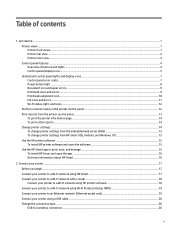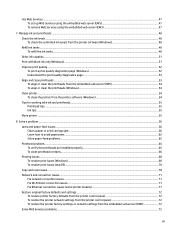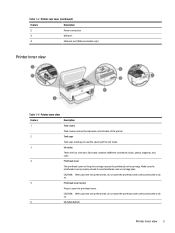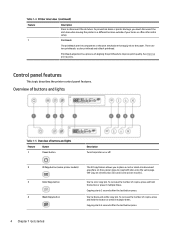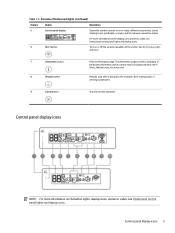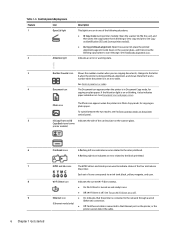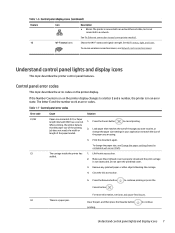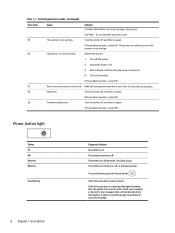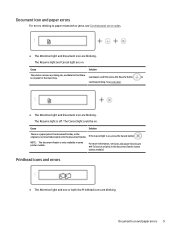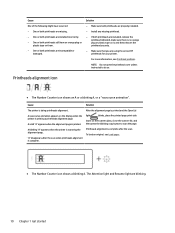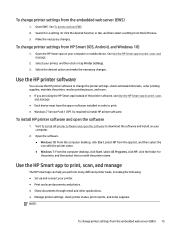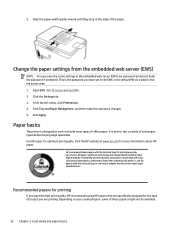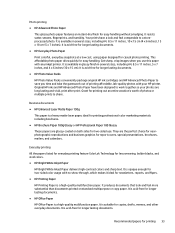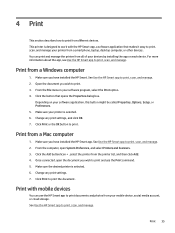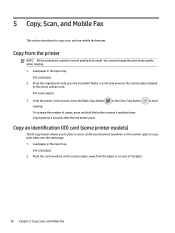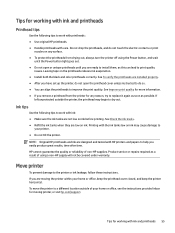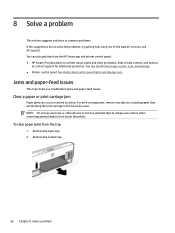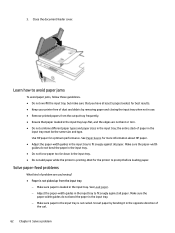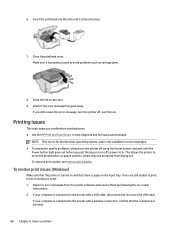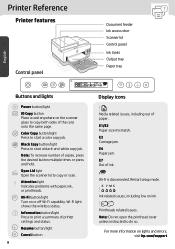HP Smart Tank 7300 Support Question
Find answers below for this question about HP Smart Tank 7300.Need a HP Smart Tank 7300 manual? We have 2 online manuals for this item!
Question posted by sdensford on September 2nd, 2023
Printing From The Paper Feed Tray, Where Do I Put In The Number Of Copies? 7300
Current Answers
Answer #1: Posted by SonuKumar on September 2nd, 2023 9:04 PM
Load the paper into the paper feed tray.
Open the printer control panel.
Press the Menu button.
Use the Up and Down arrow keys to navigate to the Copies menu option.
Press the OK button.
Use the Up and Down arrow keys to enter the number of copies you want to print.
Press the OK button to confirm.
The printer will now print the specified number of copies from the paper feed tray.
Here are some additional things to keep in mind:
The maximum number of copies that you can set is 99.
If you want to print more than 99 copies, you will need to print in batches.
You can also set the number of copies using the HP Smart app.
I hope this helps!
Please respond to my effort to provide you with the best possible solution by using the "Acceptable Solution" and/or the "Helpful" buttons when the answer has proven to be helpful.
Regards,
Sonu
Your search handyman for all e-support needs!!
Related HP Smart Tank 7300 Manual Pages
Similar Questions
paper feeds through printer, but doesn't print