HP Officejet 6000 Support Question
Find answers below for this question about HP Officejet 6000 - Printer - E609.Need a HP Officejet 6000 manual? We have 5 online manuals for this item!
Question posted by roncampbellcb on November 2nd, 2011
Racheting Noise During Paper Feed?
paper will not feed unles pushed up to the wheels and then it is very noisy during the feed process?
Current Answers
There are currently no answers that have been posted for this question.
Be the first to post an answer! Remember that you can earn up to 1,100 points for every answer you submit. The better the quality of your answer, the better chance it has to be accepted.
Be the first to post an answer! Remember that you can earn up to 1,100 points for every answer you submit. The better the quality of your answer, the better chance it has to be accepted.
Related HP Officejet 6000 Manual Pages
HP Jetdirect External Print Server Products - External USB Compatibility - Page 1


...paper addresses those questions and provides a list of printers and the HP Jetdirect External Print Server Products. As a result, some questions from customers about the compatibility of supported printers... external USB products on a network. In contrast, many things have been some printers have implemented cost effective USB modes that are very difficult for direct connection to...
HP Jetdirect External Print Server Products - External USB Compatibility - Page 2


... the en3700 which are USB 2.0 Hi-Speed will break down the supported printers for the Laserjet AIO's and Officejet Pro's. The 175x, ew2400, and en3700 supported scanning through the embedded web server for each HP USB Jetdirect print server. Supported Printer lists
Due to various product limitations, not all USB external print servers...
HP Jetdirect External Print Server Products - External USB Compatibility - Page 3


..., K850, K5300, K5400, K8600, L7300, L7500, L7600, L7700, 8000, and 8500
Also works with these USB network-capable HP printers:
HP Color LaserJet CM1015/1017mfp*, CM3530mfp*, CM4730mfp*, CM6030mfp*, CM6040mfp*, 4730mfp*, 9500mfp*; HP Officejet Pro K550, K850, K5300, K5400, K8600, L7300, L7500, L7600, L7700, 8000, and 8500
Also works with these USB network...
Wired/Wireless Networking Guide - Page 5


...on the back of the HP device and then to install successfully on your HP Officejet/Officejet Pro device
You must run the installation program from the Starter CD.
After it ...cable.
4. Set up Wireless (802.11) communication 5 Follow the onscreen instructions to find the printer.
Place the Starter CD into the computer.
2. English
Step 2: Install software for your computer ...
Wired/Wireless Networking Guide - Page 7


...the Wireless Network Test from the router connects to the computer and the router. HP Officejet Pro 8000 Printer Series
On the HP device's control panel, press and hold the ( ) Wireless button...indicator lights beside the port where the Ethernet cable from the HP device control panel:
HP Officejet 6000 Printer Series
On the HP device's control panel, press and hold the ( ) Wireless button, ...
Wired/Wireless Networking Guide - Page 8


... should change to Network Connections, and then click View Network Status and Tasks.
Printer Series
HP Officejet 6500 a. Windows a. Leave the network dialog box open while you can also ...device is not connected to a wireless network, print the device's Network Configuration Page:
HP Officejet 6000 Press ( ) Wireless button. Follow the steps described in the window. If the light...
Wired/Wireless Networking Guide - Page 9


...your browser, you might need to reconfigure your firewall settings to allow the computer and HP Officejet/Officejet Pro device to communicate with HP devices" on the EWS, see if your computer and...the EWS. Try using the HP device over the network, continue to Settings, and then click Printers
or Printers and Faxes.
-
Select the HP device, and the click Print Queue.
3.
Click Start, ...
Wired/Wireless Networking Guide - Page 10


... in the list with your network or the router manufacturer for the version of the printer driver that is set as the default printer driver (Windows only)
If you have installed the software and connected your HP Officejet/Officejet Pro device using the HP device over the network, your device over the network or...
Wired/Wireless Networking Guide - Page 11


... the Networking tab, and then click Wireless (802.11) in the HP device.
2.
HP Officejet Pro 8000 Printer Series
On the HP device's control panel, press and hold ( ) Wireless button, press (... )
button. English
Change from an Ethernet connection
Use the following steps:
HP Officejet 6000 Printer Series
On the HP device's control panel, press and hold ( ) Wireless button, press ( )...
User Guide - Page 7
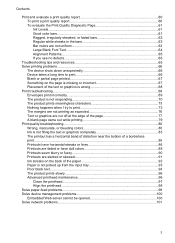
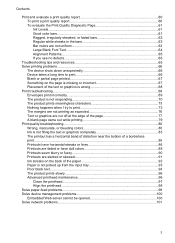
... skewed 91 Ink streaks on the back of the paper 92 Paper is not picked up from the input tray 93 Poor black text...94 The product prints slowly...96 Advanced printhead maintenance 96
Clean the printhead...97 Align the printhead...98 Solve paper-feed problems...99 Solve device management problems 100 Embedded Web...
User Guide - Page 30
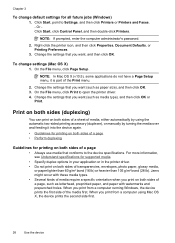
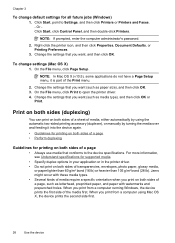
... both sides of a sheet of media, either automatically by turning the media over and feeding it is part of a page
• Always use media that you print from ...such as letterhead, preprinted paper, and paper with watermarks and prepunched holes. Or Click Start, click Control Panel, and then double-click Printers.
On the File menu, click Print to open the printer driver. 4. Chapter ...
User Guide - Page 59


... and resources • Solve printing problems • Print troubleshooting • Print quality troubleshooting • Solve paper-feed problems • Solve device management problems • Solve network problems • Solve wireless problems • ... print quality from the HP Printer, you have the new ink cartridge
available to install before removing the old ink cartridge.
User Guide - Page 69


...printer. There is no defects If you installed with the product or another software application to rotate the image 180 degrees.
When the device is turned on the print quality report, then the printing system is on the other things you can check: • Check the paper...is in the device. • For paper-feed problems, such as the paper skew and paper pick, see Control-
If you still ...
User Guide - Page 71


... for the media
loaded in the trays. • Make sure the page settings in the printer driver match the page size of media loaded
in the ink cartridges. You do not need to be running low on paper-feed problems, see Clean the printhead.
If you receive a low-ink alert, consider having a replacement...
User Guide - Page 80
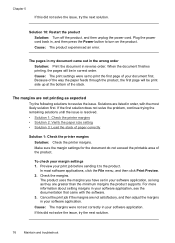
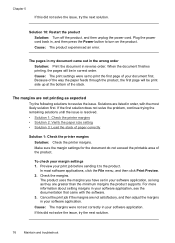
..., try the next solution.
In most likely solution first.
Because of the way the paper feeds through the product, the first page will be print side up at the bottom of ...trying the remaining solutions until the issue is resolved. • Solution 1: Check the printer margins • Solution 2: Verify the paper size setting • Solution 3: Load the stack of the product. Cause: The ...
User Guide - Page 101
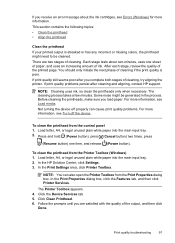
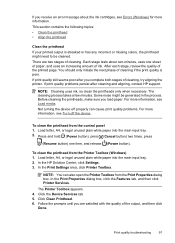
... tray. 2. Follow the prompts until you load paper. NOTE: Cleaning uses ink, so clean the printheads only when necessary. To clean the printhead from the Print Properties dialog box. In the Print Settings area, click Printer Toolbox. Some noise might need to be generated in the process. To clean the printhead from the control...
User Guide - Page 103
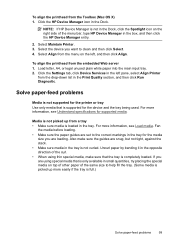
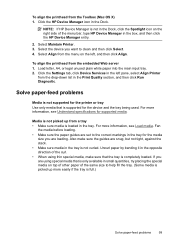
...Click the Settings tab, click Device Services in the left , and then click Align. Solve paper-feed problems
Media is not curled.
To align the printhead from the Toolbox (Mac OS X) 1. Load letter, ...type HP Device Manager in the Dock, click the Spotlight icon on the left pane, select Align Printer
from the menu on the right side of the curl. • When using special media that is...
User Guide - Page 163


...checking for device 101
J
jams clearing 111 paper to avoid 18 preventing 112
L
language, printer 142 lights on control panel
illustration 124 ... 19 supported sizes 20 troubleshoot feeding 99 types and weights
supported 22 memory
specifications ...144 Windows setup 44 wireless communication setup 46 wireless settings 47
noise information 145
O
operating environment specifications 145
operating systems supported ...
User Guide - Page 164


... smeared ink 80 print quality report 60 print settings print quality 80
printer driver accessories settings 14 settings 25 version 134 warranty 139
Printer Status page print 40
printer status page information on custom-sized 27 selecting 18 paper jams. See jams paper-feed problems, troubleshoot 99 PCL 3 support 142 phone customer support 134 phone support...
User Guide - Page 165


...99 missing or incorrect
information 67 multiple pages are
picked 100 paper-feed problems 99 power 66 print 66 print quality 80 printer status page 39 skewed pages 100 slow print 66 tips 65... 131 self-test diagnostic page 40 status 32 yields 142 support. See customer support support process 134 system requirements 143
T
telephone customer support 134
temperature specifications 145 text
cut off 77...
Similar Questions
How To Align Print Page Hp Printer Officejet 7000
(Posted by lamoan 10 years ago)
Officejet 7000 Noise When Feeding Paper
(Posted by jblsamant 10 years ago)
How To Find Out Ip Address On A Hp Printer Officejet
(Posted by sidezmoo 10 years ago)
How To Change Quality Settings On Hp Printer Officejet 100 Mobile Printer
(Posted by billysc 10 years ago)
How To Turn On Hp Wireless Radio Printer Officejet 6000
(Posted by skaAe 10 years ago)

